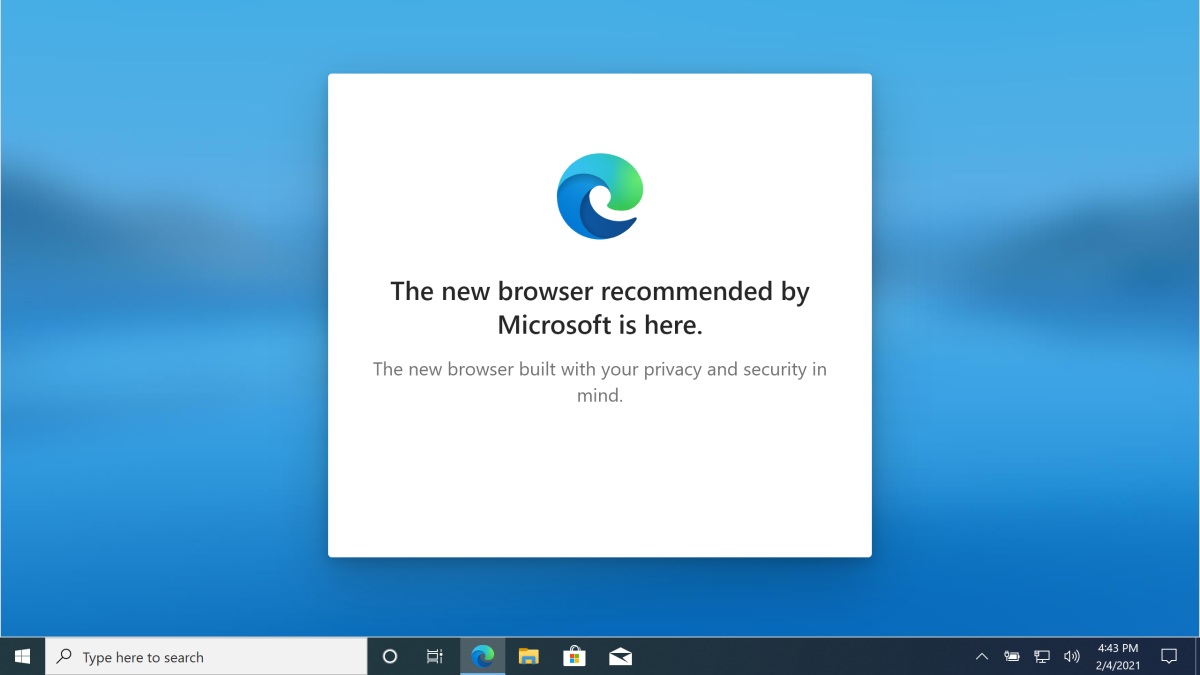
[ad_1]
It seems like every time Microsoft adds something that shows up the first time you sign into Windows on a newly-deployed clean OS, you then have to search around for “how do I turn that off.” The new Edge (Chromium-based) is no different (now that it’s preinstalled in the latest Windows 10 release). The first-run experience there really isn’t necessary:
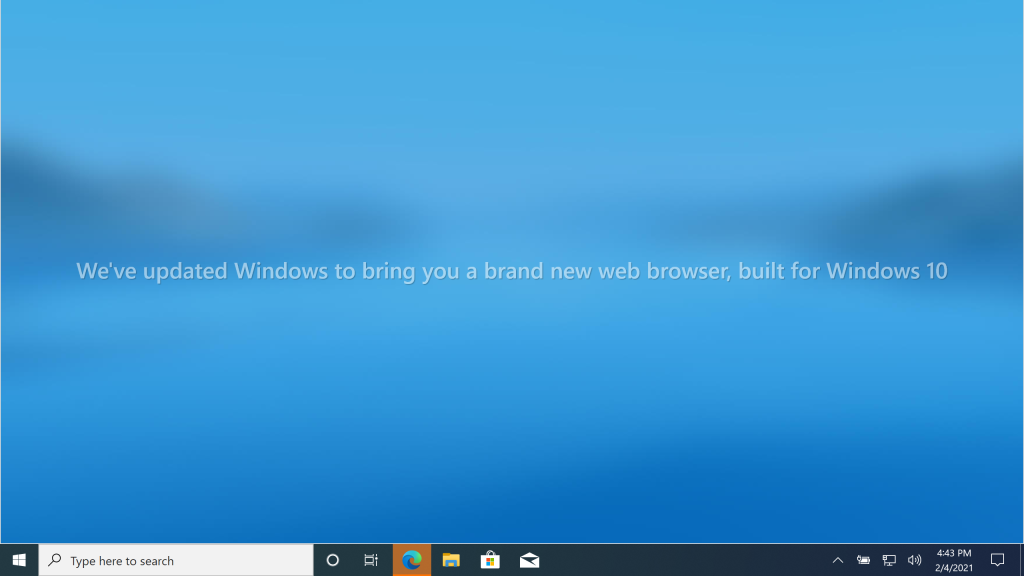




But it’s easy enough to turn off through various mechanisms. My preference is to do it from the initial boot by including the setting in the unattend.xml:

As you can see, that adds to the list of other things that I routinely turn off. (You’ll see most of those in the unattend.xml templates that ship with MDT, at least through the first four.)
You can also do it via Group Policy using the HideFirstRunExperience policy (which didn’t exist in early Edge releases, but it’s certainly there now). That gets mapped to “Hide the First-run experience and splash screen” in the Group Policy Editor:

Now, there is something that you need to do to get the new Edge policies to show up at all: You need to download the ADMX files, because they don’t exist in Windows 10, even in the latest Insider Preview build (e.g. the 21301 build that you see above). Follow the documentation on how to download the files and add them to your central group policy store, or at least to a machine’s C:WindowsPolicyDefinitions folder.
Native MDM CSP settings don’t exist for the new Edge, so you’ll need to use ADMX-backed settings for that.
[ad_2]
Source link




