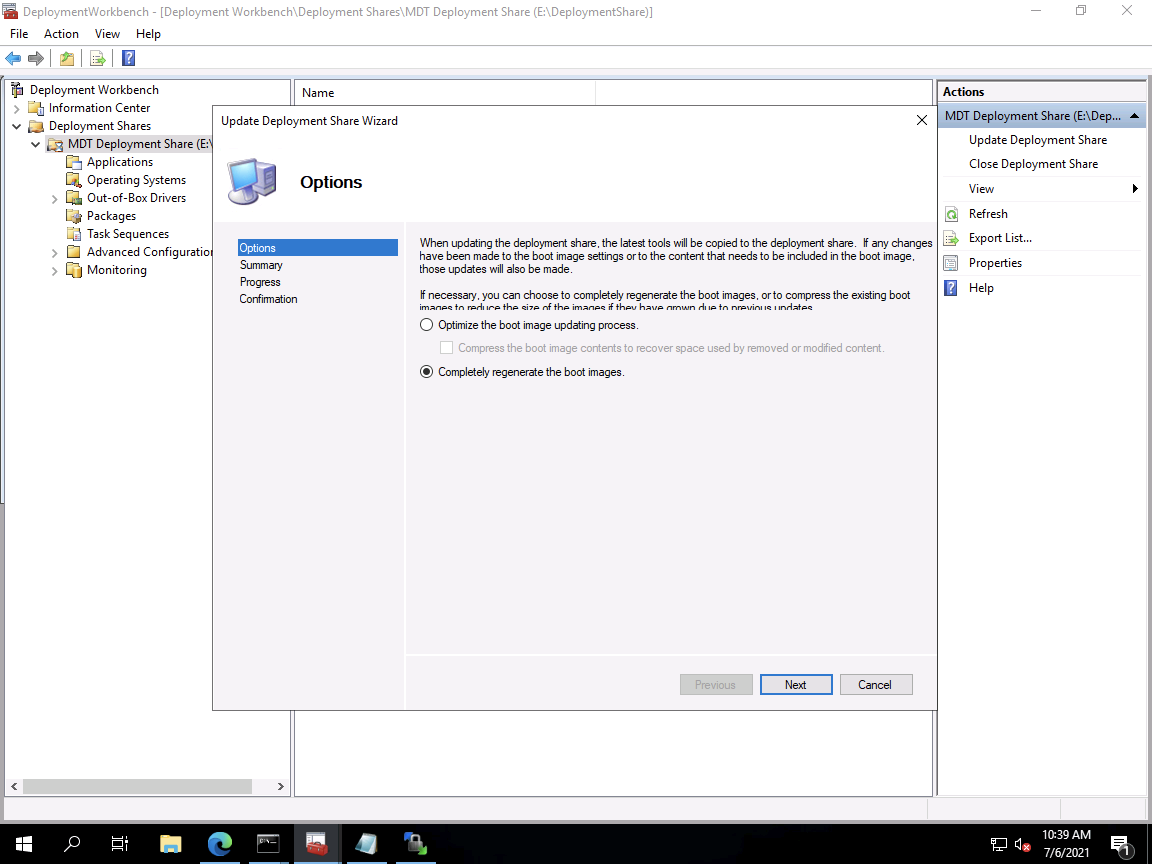
[ad_1]
While the official notes for the Windows 11 version of the ADK say that it should be used for Windows 11 and Windows Server 2022, without any mention of “can it be used with older OSes,” the expectation is that yes, it should work fine for any other version too. So I attempted to prove that expectation.
As with any significant change, make sure you have a backup of your MDT deployment share, just in case you need to go back. (It would probably be fine to reinstall the old ADK again, but it’s still a good practice to have a backup.) And as there’s no official support of using this ADK with, well, anything, you’re on your own for that.
I started off with an up-to-date installation of MDT. That means an install of MDT build 8456, followed by the manual installation of an update to one of the MDT binaries to make sure that MDT works properly with non-UEFI devices.
Next, you need to uninstall any older version of the ADK that you have installed. Since the last couple of releases have come in two parts (the ADK and then the Windows PE add-on), you have to do two separate uninstalls. Weirdly, this uninstall process failed on my Windows Server 2019 box with an “access denied” error. But if I ran the same command that the error dialog showed in an elevated command prompt, each uninstall worked fine.
Then you can download the two ADK pieces from the links on the ADK documentation page. First click the “Download the Windows ADK” link and then the “Download the WinPE add-on for the Windows ADK” link, then install both in that order. (I do find it funny that it is labeled “WinPE” instead of “Windows PE” as it’s against Microsoft’s own style guide to abbreviate Windows in any way.)
Once installed, MDT will make use of the new ADK from that point forward. Just update the deployment share and choose the “Completely regenerate the boot images” option:

After that completes, update any boot media (ISOs, USB key) and WDS servers that are still using the old Windows PE boot image.
And that’s it. Everything should just work. If you boot on a BIOS-based machine (which the ADK still works with, even if Windows 11 doesn’t officially support it), you’ll see the new Windows logo displayed (still blue, but with just squares, not slanted). On a UEFI-based machine, you won’t see that logo in most cases, but you can see the Windows PE version if you press F8 to open a command prompt:

Build 10.0.22000.1 is the Windows 11 RTM build number, so that matches as expected. So then what happens when you try to deploy an OS? I tried a few to see:
- Windows 7 SP1: Worked fine to build, capture, and deploy an image.
- Windows 8.1: Worked fine to build, capture, and deploy an image.
- Windows 10 LTSC 2016: Worked fine to build, capture, and deploy an image.
- Windows 10 21H1: Worked fine to build, capture, and deploy an image.
- Windows 11: Worked fine to build, capture, and deploy an image. (Technically, I installed Windows 10, upgraded it to Windows 11, sysprepped it, captured it manually, then used that image to build, capture, and deploy Windows 11 again).
I didn’t try any Windows Server OS builds, but since all (until Windows Server 2022 at least) have corresponding Windows 10 releases (same build numbers and core code) there’s no reason to expect them to behave any differently.
So what advantages are there for using the new Windows 11 ADK? Best I can tell, there are none. (If Microsoft would ever release ARM64 media and MDT support for deploying ARM64, it would be a different discussion. But it doesn’t look like that’s ever going to happen. Hence ARM64 will never have full parity with x64.) Your mileage may vary.
[ad_2]
Source link




