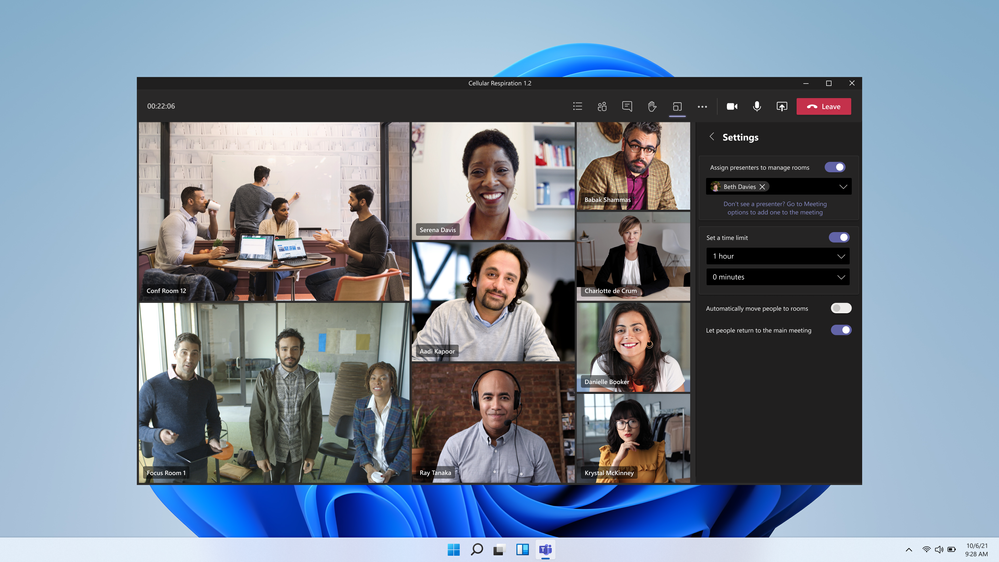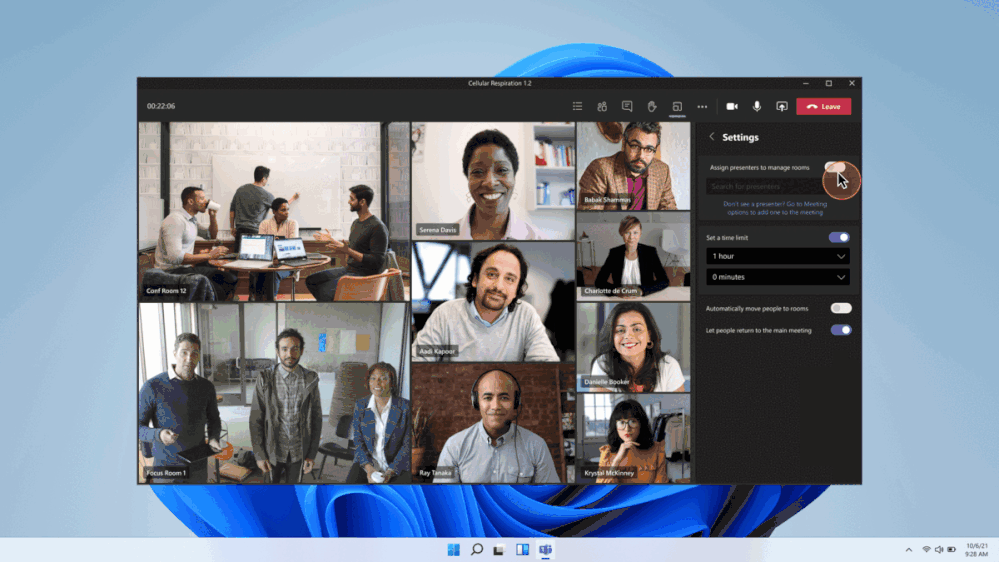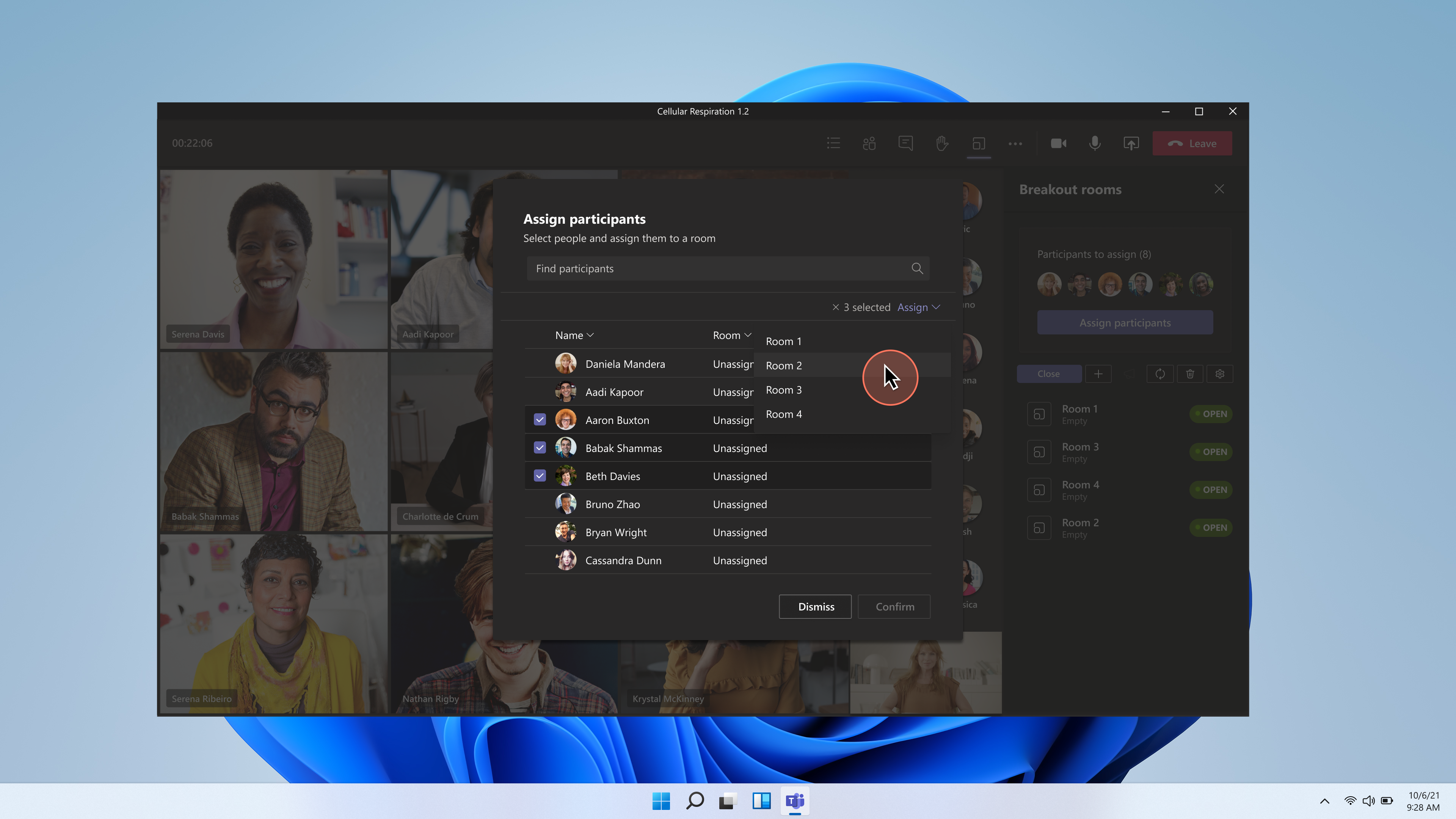
[ad_1]
Breakout rooms allow organizers to divide meetings into sub-groups to facilitate discussions and brainstorming sessions. Since the launch in December 2020, we have released several new features that simplify the management and creation of breakout rooms while improving overall meeting efficiency. Let’s look at some of the innovations we have released so far.
Organizers can now reassign participants even when rooms are open, ensuring the right participants are in each breakout room and can be easily reassigned when needed. Participants also remain assigned to their breakout rooms unless the meeting organizer chooses to change them. Assignments persist across subsequent sessions and for recurring meetings, so organizers do not have to repeat assignments.
The participant assignment experience also has an updated, useful interface available both before and during meetings. When organizers select Assign Participants in the breakout rooms’ right panel, a separate window pops up with a larger view of all the participants and rooms. Organizers can sort by participants or rooms, in addition to selecting multiple participants for room assignments. Imagine speeding up the assignment process by being able to quickly find the right participant(s) or room(s) and multi-assigning by using the checkboxes.
Control the duration of your breakout sessions by setting up breakout room timer in the settings. The timer is visible to the participants, counts down the time left in the room, and alerts participants 60 seconds from when the breakout room session will close. Once the timer has expired, rooms will automatically close, and participants will return to the main meeting if auto-move is enabled. Alternatively, if auto-move is disabled, a prompt is shown that allows participants to decide whether to move back to main meeting or disconnect.
Need help managing breakout rooms? Breakout room managers support allows organizers to extend the management of breakout rooms to up to 10 presenters during a meeting. Only presenters can be appointed at this time. While only one manager can take control at a time, the designated breakout room manager will be able to perform in-meeting operations such as:
- Assigning users to rooms
- Adding/deleting rooms
- Opening/closing rooms
- Reassigning users to rooms
- Sending announcements
- Re-creating rooms
- Setting timers
- Adjusting other breakout room settings
- Joining open rooms
- Sending announcements
All breakout room managers—including those not in control—can join opened breakout rooms by clicking on the menu next to each room and selecting Join room. However, inactive managers can only join open rooms as participants (read-only). They do not have the ability to manage breakout rooms unless they request control by clicking the Manage rooms button.
Get an early start by creating breakout rooms and participant assignment tasks ahead of your meeting. Simply open a Teams meeting invite, navigate to Breakout rooms, and select Create rooms. Organizers can choose how many rooms they need and create them in advance. This feature reduces admin overhead and improves meeting efficiency. Additionally, organizers can perform the following tasks before the start of the meeting:
- Bulk creating or deleting rooms
- Adding, deleting, or renaming individual rooms
- Configuring meeting options for each room
- Adjusting settings (like timer) for breakout rooms session
- Preassigning participants via both manual and automatic assignment options
- Selecting breakout rooms managers (only explicitly invited presenters from same tenant are available currently for assignment as breakout rooms managers)
At this time, pre-meeting features can only be accessed by meeting organizers prior to the start of the meeting and when all breakout rooms are closed. Once the meeting starts, breakout rooms can only be managed via the breakout room panel in the active meeting. Up to 300 participants can be invited to the meeting, however only the same tenant or federated tenants are available for pre-assignment.
With pre-meeting room feature and participant assignment, organizers can reduce last-minute setups by conducting all configurations in advance.
Breakout rooms can boost productivity by giving members of your organization a voice and a comfortable platform to be heard. We have put together a useful troubleshooting guide that can help you navigate these new and exciting features if you get stuck or have any questions along the way. Microsoft will continue improving the ways people can come together to achieve more.
All above features are available in Desktop GA with incremental releases to government cloud. See the Public Roadmap for government timelines.
Source link