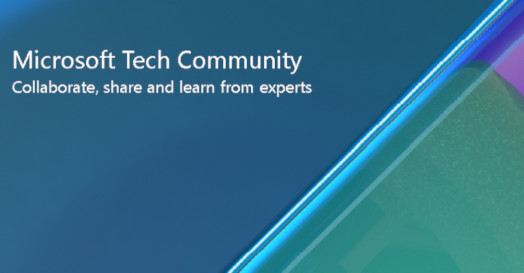
[ad_1]
Some customers have reported that Remove-Mailbox doesn’t seem to work as expected in Exchange Online when permanently deleting a mailbox using the -PermanentlyDelete, -Permanent or -Disconnect parameters. What they see when they perform a hard-delete is the recipient object is in a soft-deleted state. This can give the (false) impression that some Exchange data still exists when that is not the case.
Generally speaking, an account is not deleted even after hard deletion when the account has SharePoint Online addresses. If no SharePoint Online addresses exist on the account, the account is deleted, and no objects will remain in a soft-deleted state. If a SharePoint Online address does exist, the SharePoint data will be preserved. Remove-Mailbox is specifically designed to preserve the user’s SharePoint Online data. But even in this case, all Exchange Online data will be deleted.
To see which mailboxes have a SharePoint Online address, use the following commands:
Get-Mailbox <Identity> -Filter {EmailAddresses -like “SPO:*”} -InlcudeSoftDeletedMailbox
Get-MailUser <Identity> -Filter {EmailAddresses -like “SPO:*”} -SoftDeletedmailUser
Similarly, if OneDrive content exists for the user being deleted, the recipient object will be converted into a non-user mailbox and will be considered non-personal. If complete deletion is required, an admin can delete the OneDrive or SharePoint Online object that was connected to the user. The SharePoint Online site associated with the object must also be deleted.
It is important to note that the lifecycle of a mailbox is still valid and is retained until the deleted mailbox retention period expires. The deleted mailbox retention period is controlled by the MailboxRetention property on the mailbox database or on the mailbox itself if the UseDatabaseRetentionDefaults property is False.
It’s important that SharePoint Online addresses are not removed by an admin unless absolutely required because several internal cloud service processes rely on them.
To ingest SharePoint Online content into a mailbox, we establish SharePoint Online routing information to the mailbox. This simply means that we add metadata to the mailbox. The metadata is what we call a SharePoint Online proxy address, and it can be found in the email addresses property of the mailbox. We have processes for adding the SharePoint Online proxy address (stamping) and removing the SharePoint Online proxy address (unstamping). These are the only processes that should change this proxy address. Admins should never modify the SharePoint Online proxy address as it is an internal Microsoft service concept.
When deleting a SharePoint online site, admins should not manually remove mailboxes, and instead should send the proper site deletion signals to mark the site as deleted. When those signals are received, a process scans all documents in the site and marks them as deleted. But that process needs proxy addresses to work, so we keep the proxy stamped at most 30 days. But since SharePoint Online search scenarios are powered by the user’s mailbox, users may still see deleted items in the search results while cleanup is progressing.
As an aside, for restores, when a site restore signal is received, the site is removed from Deleted Sites. Depending on when the restore happens, old documents may or may not be available in the search results. Although if deletion for an item hasn’t occurred and a restore signal is sent, the item will be kept and not deleted.
If you hard-delete a mailbox for a user who has SharePoint Online or OneDrive content, the mailbox will appear to be in a soft-deleted state, but all Exchange content will be deleted. This behavior is by design. If no SharePoint Online addresses exist on the account, the account is deleted, and no objects will remain in a soft-deleted state. If a SharePoint Online address does exist, the SharePoint data will be preserved. Similarly, if OneDrive content exists for the user being deleted, the recipient object will be converted into a non-user mailbox and considered non-personal.
If complete deletion is required, an admin can delete the OneDrive or SharePoint Online object that was connected to the user. The SharePoint Online site associated with the object must also be deleted.
For more information about soft-deleted and hard-deleted states, see Exchange Online data deletion in Microsoft 365.
Source link




