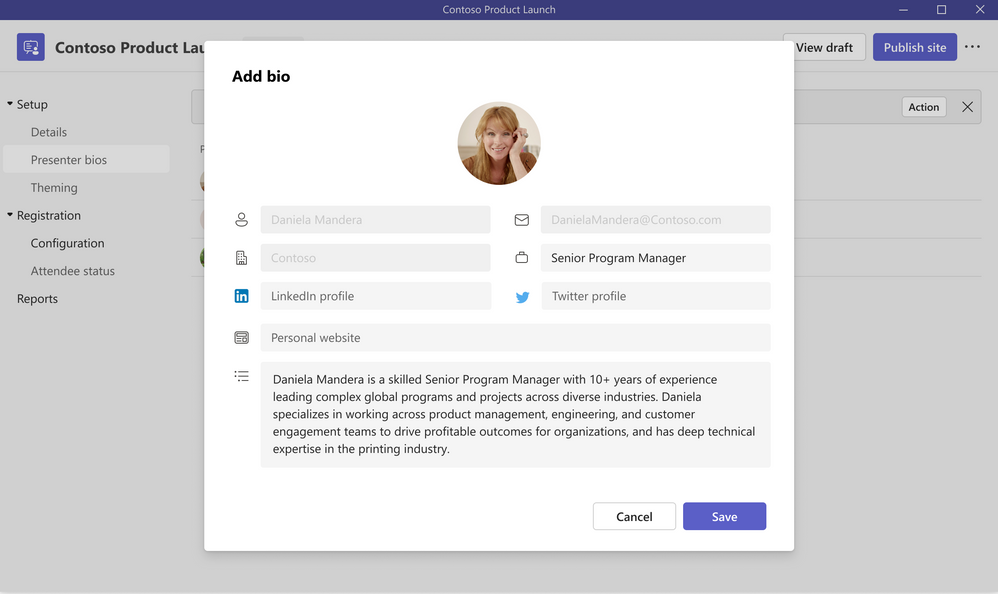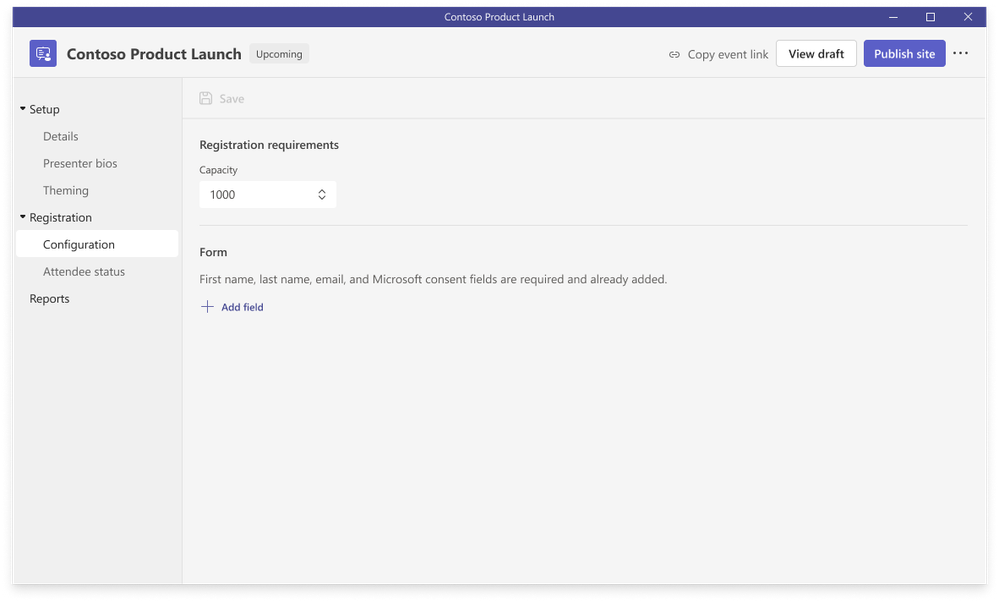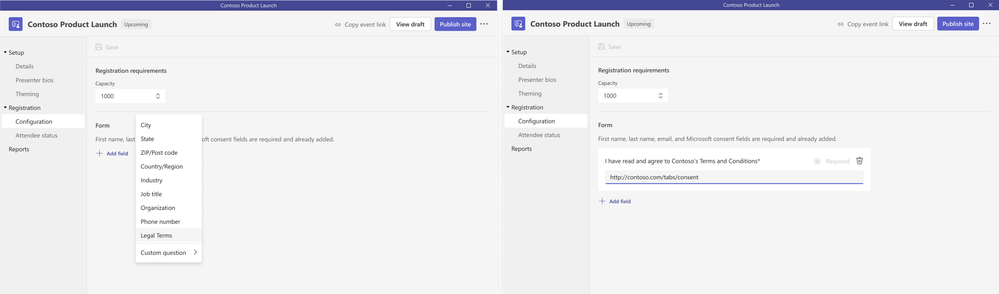[ad_1]
As we’ve all been navigating this new world of work, events have continued to evolve with a resurgence of in-person events emerging and people rejoicing for coming together face-to-face. However, we’ve continued to see virtual events persist and the critical role they play to bring people together from around the world in a way that’s convenient, more inclusive, easily accessible, and cost-effective.
Many of our customers are leveraging virtual events to run a common set of scenarios. Whether it’s bringing the organization together to host a company-wide town hall for leadership to share key business updates, strategic initiatives, and performance results; delivering trainings across internal departments through webinars to better track and manage attendance reporting; or orchestrating customer facing webinars to host product launches and demos, demonstrate thought leadership, and drive lead generation. Across these various use cases, we know that there are several key components in today’s virtual event space to help you land a successful event: Showcase your brand, both attract attendees and keep them engaged, customize settings specific to each event, and easily manage your event details and reporting in one central location.
Today at Inspire, we shared new innovations in Microsoft Teams to further enhance and streamline the process for setting up and managing your webinar experience. Below, we’ll take a closer look at how Microsoft Teams is enhancing these digital-first virtual event experiences.
New webinar management experience with customized options
We’ve revamped our webinar experience starting with a new structure and expanded options to customize registration details and settings specific to each event as every event is unique. Within this new management experience, you’ll be able to leverage the following capabilities in public preview starting in August:
Streamline the setup of your webinar to include relevant details so attendees know what they’re getting invited to and know when and where to join. Specify whether it’s an internal or external facing webinar, easily add additional presenters, and designate co-organizers to support orchestrating and delivering your event. Co-organizer enables you to assign up to 10 co-organizers, and each co-organizer will have the same capabilities and permissions as the organizer, enabling them to do multiple tasks such as admit attendees waiting in the lobby, manage specific event options, create polls, control audio settings, share content, spotlight presenters, and manage breakout rooms during the event. Co-organizer is generally available starting this month.
Attract attendees by showcasing your speakers and their expertise for your webinar with more robust presenter bios. Highlight each of the speaker’s professional headshot, company, title, LinkedIn profile, social media accounts, brief bio, and more. As people register for your webinar, they’ll be able to learn more about the speakers and connect with them via social media.
Driving brand awareness is critical to help your webinar stand out and promote the event to attract new customers and further strengthen relationships with existing customers. Now you can showcase your brand and align the theme of your event with a banner, logo, and relevant color scheme. These customized branding settings will display on your registration page and webinar communications including invitation and confirmation emails to drive better brand recognition.
To ensure attendees that are invited to the webinar can register, we’re introducing registration capacity limits so you can scale to the size of your audience accordingly. Today, webinars in Microsoft Teams supports up to 1,000 attendees, however, we’re making it easy to control and manage who has access to your webinar and specify the number of invited attendees to align to the number of registrations.
In addition, we’ve expanded our custom question options to help you gather pertinent information about your prospective attendees and better tailor your content. To ensure that the webinar settings are compliant with any privacy restrictions for your attendees, we’ve added a dedicated question for you to upload your terms and conditions and enable consent from attendees as they register.
To better manage and track registration and determine where follow-ups are needed, you’ll now be able to see relevant details for attendee status, including who’s registered for the webinar and who has cancelled their registration.
We’re also making it easier to access all of your webinar information and are including reporting within the new webinar experience. Within this section, you’ll have the familiar reporting and analytics for your webinar and be able to understand attendee participation in one central location.
Structured Q&A experience
Finally, to drive deeper engagement and help attendees stay focused during your webinar, we’re excited to share the general availability of the new structured Q&A experience. Q&A enables organizers to easily moderate the conversation and provides a seamless way for attendees to ask questions and interact with the speakers. Organizers can manage and moderate questions and answers as they flow in, choose which questions to publish or dismiss, and as answers are shared, the responses are threaded so they are easy to follow. This helps organizers manage the flow of the discussion, highlight official answers, and reduce question overload and redundancy. It also allows organizers to pin conversations and the option to enable anonymous posting, so attendees can submit questions and discussions anonymously. Q&A also allows everyone to engage with questions through reactions and to submit their own questions and comments. To enable Q&A, it can be added before or during your event by directly toggling it on from the meeting options within the webinar. Note, this new Q&A experience is also available to use in Teams meetings and works on the desktop client and mobile app.
We’re excited to share this new innovation to help you deliver engaging and dynamic webinars to your customers, teams, partners, and communities on a global scale. The best part is that you can take advantage of these capabilities once they become available as they’re included in existing Office and Microsoft 365 plans¹. We look forward to seeing how you leverage webinars in Microsoft Teams to host a multi-dimensional presentation and create a memorable experience.
¹These new capabilities will be available in Office 365 and Microsoft 365 E3/E5/A3/A5 plans. Microsoft 365 Business Standard and Microsoft 365 Business Premium plans will include all the webinar features for up to 300 attendees. And for the rest of 2022, we are offering a promotional period where all Teams users can try the features with their existing subscription including Office 365 E1, A1, and Microsoft 365 Business Basic plans. Please visit the Microsoft 365 Roadmap and Microsoft Docs for additional feature details and availability.
Source link