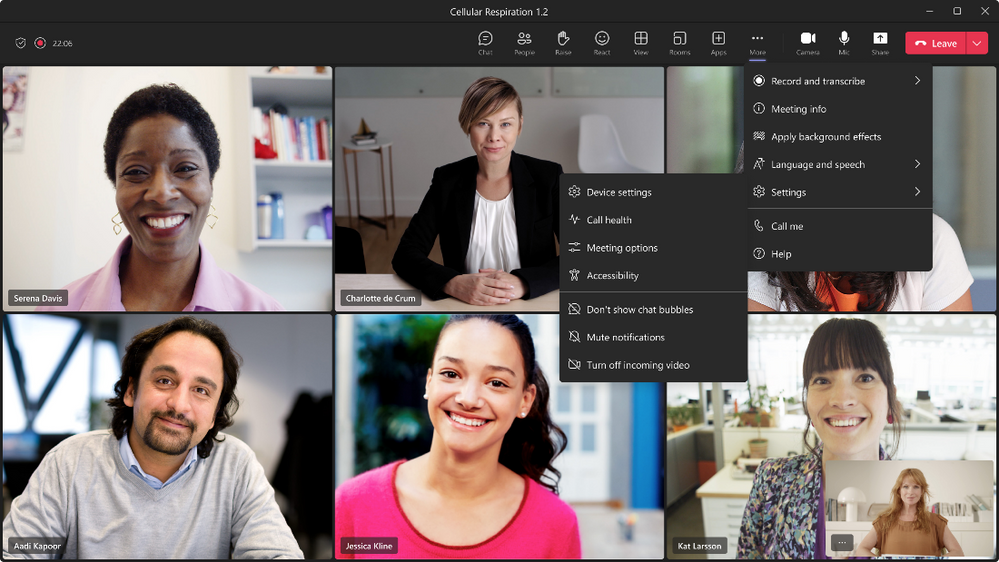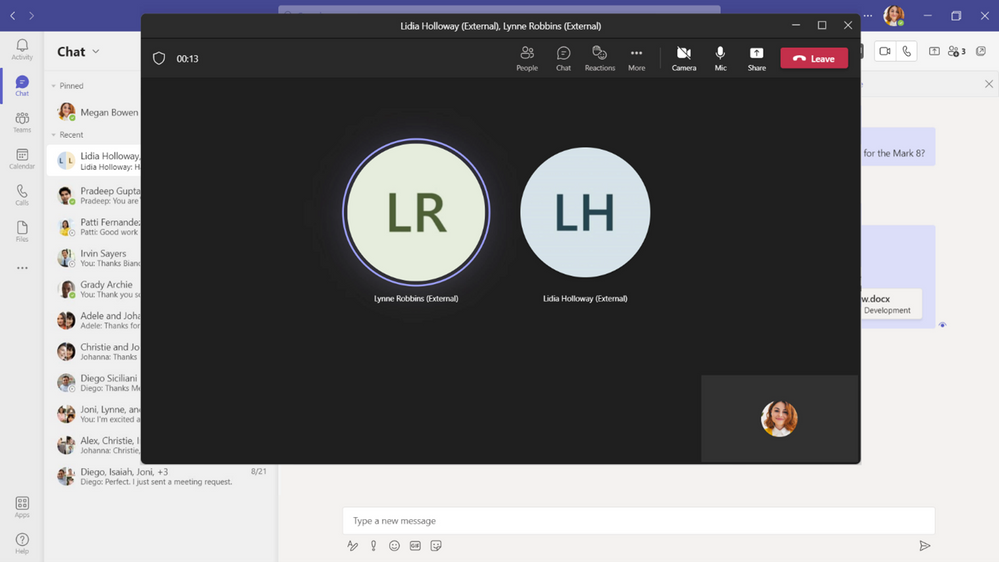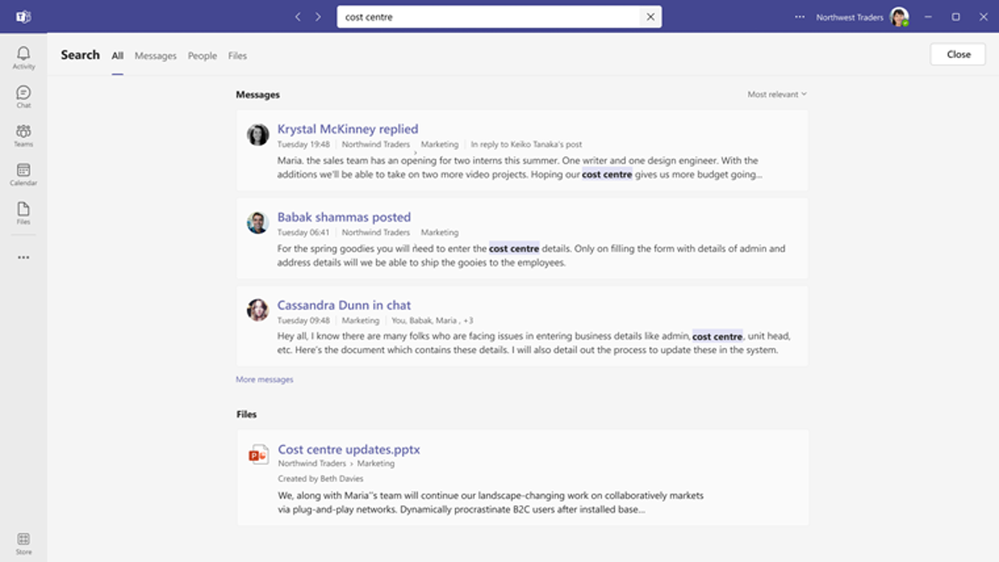[ad_1]
Welcome to the “What’s New” blog for January 2023. We are excited to share the latest enhancements made for meetings and webinar experiences. We love seeing the updates to whiteboard capabilities because this allows more collaboration experiences while both in or out of the office. And if you are an IT administrator, check out the updates for the Management category, which offer more and more ways to be efficient. Leave us your comments on this post!
Microsoft Teams Rooms and Devices
Meetings
View video recordings and attendance reports inside LMS
Teachers and students will be able to access video recordings and attendance reports inside their LMS itself. The Microsoft Teams Meeting LTI app has enabled availability of these artifacts inside LMS. This feature will be available to use in all the LMSs incorporating Teams Meeting LTI app.
Paging on Video Gallery
When you are in Gallery view, and there are more videos than can be shown at once on the meeting stage (the maximum number varies depending on your device configuration and internet bandwidth), navigation controls will appear below the Video Gallery to see additional videos of the attendees. You can use these controls to view more video participants.
Meeting Toolbar Usability Improvements
The Meeting toolbar in Microsoft Teams just got a usability upgrade! With new features that include dedicated buttons for raising hands and switching between view modes, navigating your next meeting just got a little easier. Find more info here.
Live stream Teams meetings and webinars to Meta Workplace Live
Live stream your Teams meetings or webinars directly to Meta Workplace Live using the new Workplace Live app integration. This allows attendees to watch live meetings and webinars within their Workplace groups or catch up later by watching a recording on Workplace. Simply add the Workplace Live app to your Teams meeting or webinar, sign in using your Workplace account, and select the Workplace Event you’d like to live stream.
Webinars
Enhanced webinar management experience with customized options
Now when you select the webinar template, you’ll see a new structure and expanded options to customize registration details and settings specific to each event. With the new management experience, you’ll be able to configure your webinar with the following capabilities:
Setup
- Details: Easily designate co-organizers to support orchestrating and delivering your event
- Presenter bios: Highlight each of the speaker’s professional headshot, company, title, LinkedIn profile, social media accounts, brief bio, and more
- Theming: Showcase your brand and align the theme of your event with a banner, logo, and relevant color scheme that will display on your registration page and webinar communications
Registration
- Configuration: Set registration capacity limits for up to 1,000 attendees; add expanded custom questions to gather pertinent information about your prospective attendees including a dedicated question to upload terms and conditions and enable consent from attendees as they register
- Attendee status: View relevant details for attendee status including who’s registered for the webinar and who has cancelled their registration
Reports
- Attendee reporting: Easily access existing reporting and analytics in one central location as you view the data to understand attendee participation
Calling
Federated group calling
Easily start a group Teams call from a chat with federated colleagues outside your organization, including video and screen sharing — all over an internet connection without any PSTN usage charges.
Teams Rooms and Devices
Start Whiteboard from a Teams meeting for Teams Rooms on Windows
Teams Rooms on Windows users can now start a Microsoft Whiteboard in Teams meetings using the one-touch in-meeting share content function from meeting room consoles. With our new patterns of work, whiteboarding is a key feature to enable collaboration between in-room and remote users. When Whiteboard is started from the room, it is attributed to the meeting organizer so that they can manage access to the artifact. For more information on using Microsoft Whiteboard on Teams Rooms devices, see Manage the Whiteboard in Microsoft Teams – Microsoft Teams | Microsoft Learn.
Meeting chat on Gallery, Large gallery, and Together mode for Teams Rooms on Windows
In-room users can use meeting room consoles to show or hide chat on the front-of-room display alongside meeting participants and/or content when in Gallery, Large Gallery, or Together mode. The functionality is available to users through the View Switcher on meeting room consoles, and IT admins can configure whether to hide meeting chat entirely for a room.
In-meeting notification improvement for Teams Rooms on Windows
New enhancements to in-meeting notifications for Teams Rooms on Windows create closer alignment with the familiar Teams desktop experience. Critical notifications that require a user action will continue to be available and actionable with informational notifications on the front of the room screen.
Certified Devices+
Poly CCX350 Value and durability in a versatile IP desk phone
The new Poly CCX350 gives customers incredible value in a highly versatile and durable desk phone that can be fully integrated with Microsoft Teams. Engineered for difficult environments, the CCX350 is ideal for glove-hand environments such as retail, warehouse, and manufacturing locations, as well as other scenarios where devices need wiping down, thanks to its durable design and debris resistance. The two-position stand and optional wall mount features make it easy to place anywhere, and it’s perfect for shared or “touchdown” spaces. Users will appreciate that the CCX350’s low price point does not mean a compromise in value—it includes Poly Acoustic Fence and NoiseBlockAI technologies that eliminate background distraction, no matter how noisy or harsh the environment.
Chat and collaboration
View the full chat conversation thread after clicking on search message results
When users search for a chat message in Teams and click on a message result, their search will now display the full context of the conversations related to the result, regardless of the age of the messages.
Management
Edit and delete events support for messages in user: bot chats
Currently, message events can be accessed by developers. This feature allows developers to access, edit, or delete event updates on messages in user:bot chats.
Upload files to your approval request via Power Automate portal
Files that are uploaded within the Power Automate portal will now show within the view details window of an approval request within Teams.
Notification granularity
Admins can use Intune to determine the types of content a user can see in a notification on their mobile lock screen.
Frontline workers
Frontline workers using shared devices can use Outlook and Power Apps on Android alongside Teams
Microsoft’s shared device mode allows frontline workers to easily authenticate by automatically signing users in and out of all the apps that have enabled this feature. In addition to Microsoft Teams and Managed Home Screen being generally available and Edge and Yammer in public preview, Outlook and Power Apps applications on Android are now in public preview. Learn more.
At Microsoft Ignite 2022, we introduced our partnership with UKG, a leader in human capital and workforce management with over 70,000 customers in 150 countries. We’ve co-engineered the Teams Shifts connector for UKG Dimensions to give frontline workers the ability to view and accept open shifts, request time off, clock in and out, and more. The connector is now generally available and joins our ecosystem of Shifts connectors along with Blue Yonder and Zebra Technologies.
Government
These features currently available to Microsoft’s commercial customers in multi-tenant cloud environments are now rolling out to our customers in US Government Community Cloud (GCC), US Government Community Cloud High (GCC-High), and/or United States Department of Defense (DoD).
Teams calendar now includes scheduling form pop-outs for GCC-High and DoD
It is not currently possible to work on a file, chat, or look into activity while managing time on a Teams calendar. The reason for this is all these are in different apps located in the left app tray. Users have to switch back and forth between these apps to multi-task in the calendar, and there are times the data/context gets lost while switching between these apps. We have heard our customers’ feedback on this. As a first step toward solving this, the scheduling form can now be popped out as a separate window. This new scheduling form window can be seen while creating a new meeting. An existing meeting also can be now popped out by clicking on the icon on the scheduling form. Additionally, our technical teams have made improvements to the calendar in this version, which makes it faster to load now. In our next versions, we also plan to pop out the complete calendar app as a new window.
View attendance report on Microsoft Teams for Android and iOS for Government clouds
Organizers can now check the attendance information for regular meetings or webinars on Microsoft Teams for Android and iOS. See webinar registration data, times that attendees joined and left meetings, and much more. To open an attendance report, open your meeting chat history and tap the Meeting ended message, tap More and select Attendance report.
Express yourself in Teams meeting for DoD
In addition to virtually raising your hand in a Teams meeting, you can express yourself using emojis that appear to all participants to help make Teams meetings more inclusive, engaging, and fun.
Disable or Enable all Attendees’ Video for DoD
We now offer the ability in DoD to disable and enable videos for all attendees before or during a Microsoft Teams meeting.
Automatically view up to 49 videos (7×7) in Teams meeting for GCC-High and DoD
Microsoft Teams meetings currently supports a maximum of nine videos (in a three-by-three format) on the screen by default (i.e., Gallery view). For viewing more than nine videos, the user needs to manually select the Large Gallery view. With this update, users will be able to automatically see up to 49 videos (in a seven-by-seven format) on their screen by default without an explicit action. The actual number of videos seen by a user will depend on hardware/device capabilities.
Manage attendee audio permissions for DoD
Meeting organizers and presenters can now manage the audio capabilities of meeting attendees. Before the meeting, organizers can enable or disable the ability for attendees to use their microphones (i.e. share audio). Additionally, during the meeting, both the organizer and meeting presenters can modify attendees’ speaking capabilities.
Source link