
[ad_1]
If you’ve ever installed the Samsung Magician software to check to see if your Samsung SSD’s need firmware updates, you might have seen an annoying behavior: You might have an older version, and it offers an update to a newer version, and that offers an update to a newer version, and that offers an update to a newer version, etc. You get the idea: eventually you go from whatever version you started with to the latest version, but for whatever reason Samsung can’t get you there in one hop. And it’s never really clear if the older versions will show the latest firmware availability.
Weirdly, as I was going through this silly process, I got to a point where Samsung Magician wouldn’t launch any more — you would see the icon in the task bar, but then it would disappear and Event Viewer would show an app crash:

Through trial-and-error, I noticed that versions up to 7.0.1 worked fine; anything beyond that crashes. So what’s going on? The first clue can be found from the command line:
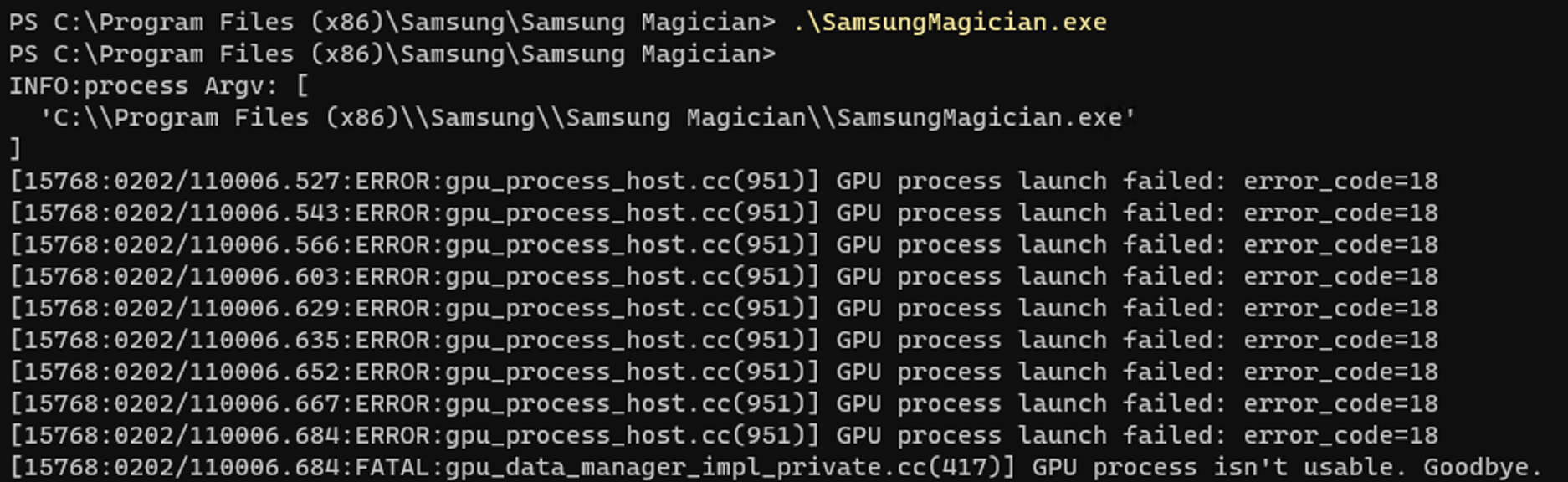
Interesting, looks like a GPU issue. Searching for that message leads you to web pages that talk about Electron-based apps, e.g. this Electron issue on GitHub. And that issue has an interesting workaround: Add a “–disable-gpu-sandbox” switch to the command line. Simple enough to try:

And presto, now Samsung Magician launches again:
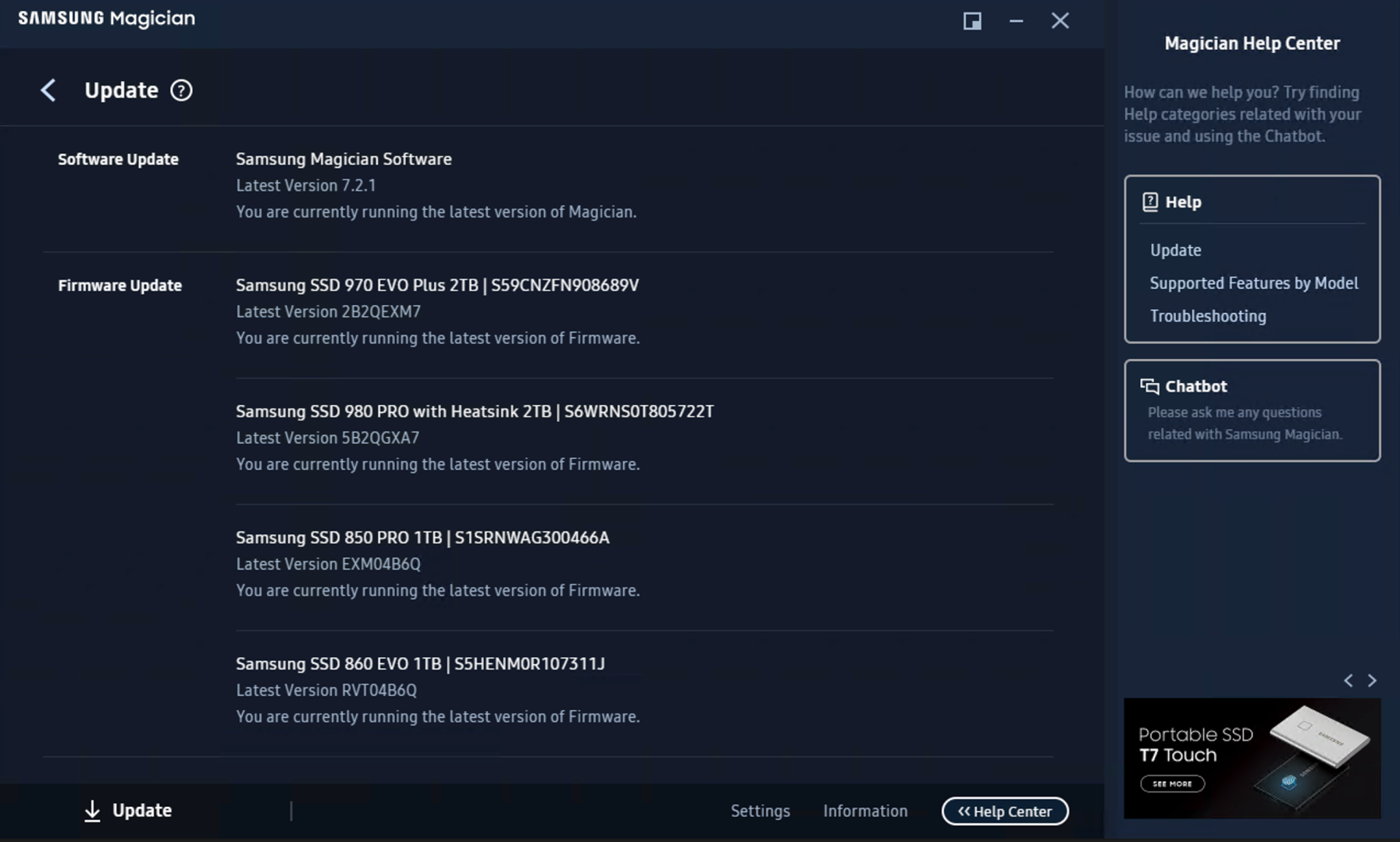
So perhaps this issue is related to the screen resolution being used (I have a 4K display, connecting to this server via RDP) and perhaps the GPU on the machine (less obvious in my case, since this is RDP). So it’s likely that these versions work fine for some people — I’m just unlucky enough to have the app crash on my Windows Server 2022 + RDP + 4K configuration.
The fact that you can add a random Chromium/Chrome command line switch to an Electron-based app implies that Electron-based apps can use any Chromium/Chrome command line switch, and there are lots of them. Something to play with at a later time…
[ad_2]
Source link




