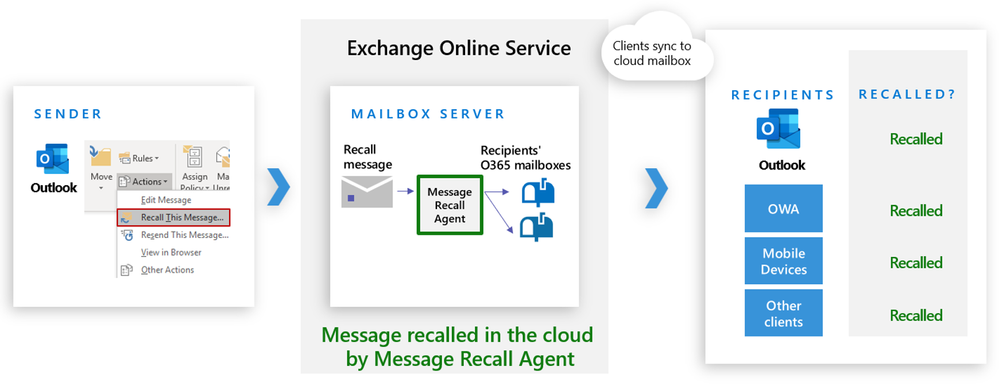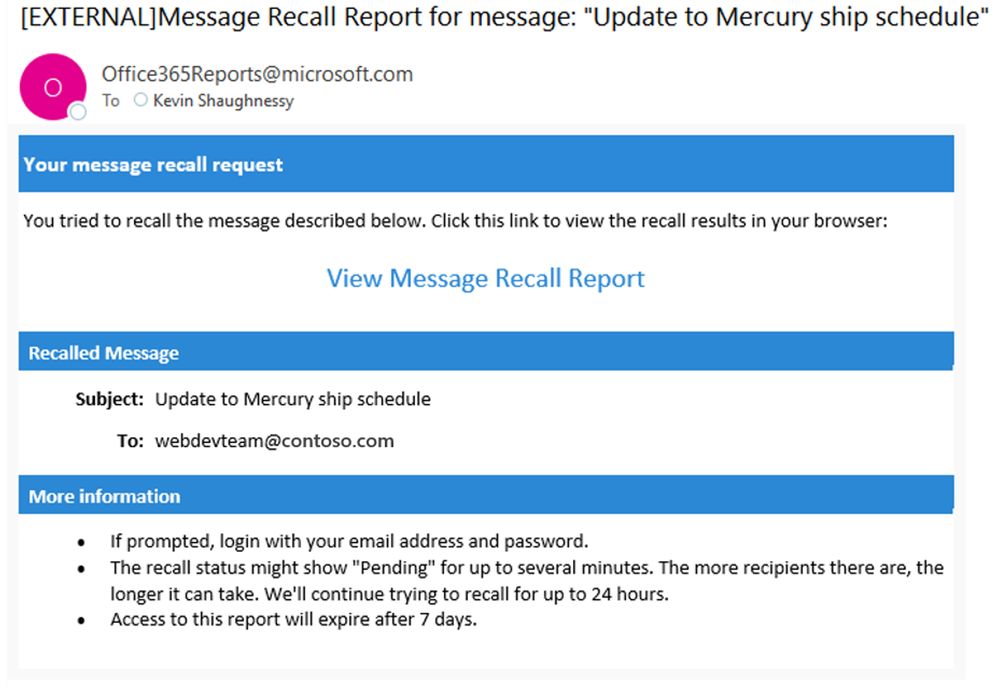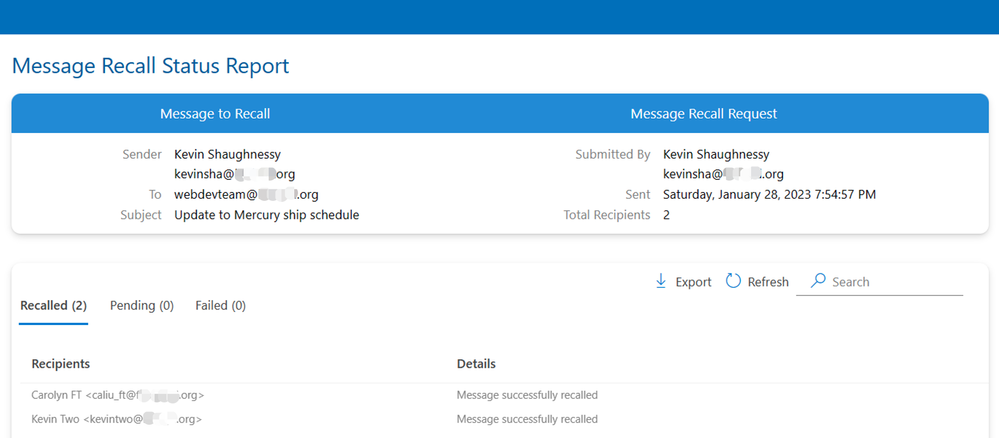[ad_1]
At Microsoft Ignite several years ago we announced that we were working on a new cloud-based message recall feature for Exchange Online. Today we’re thrilled to announce that the new Exchange Online Message Recall feature has finally arrived! It’s starting to roll out now and should be available to all Exchange Online tenants worldwide by mid-March.
You may be familiar with the classic Outlook for Windows message recall feature that gives senders an opportunity to recall messages. The classic message recall feature enables senders to at least partially recall an email, but because it is client-based, it has a number of restrictions, and its average success rate is only about 50%. So, for most message recall requests, it’s been a best-effort or better-than-nothing action, rather than a full sigh-of-relief experience.
We took the opportunity to improve on many of the classic feature’s shortcomings, and drastically increase its recall success rates. The new message recall feature is more than twice as effective (based on its use by Microsoft employees over the last several months — and oh boy, do we use it a lot!). In addition to improved performance, we’ve also improved usability by creating an aggregate recall status report to replace the potentially hundreds or thousands of individual recall status email notifications (one for each message recipient).
What’s new with Message Recall
- On average, it’s more than twice as effective at successfully recalling messages than the classic feature.
- Recipients no longer must have Outlook for Windows open for recalls taken from their mailboxes to be processed – the recall happens within the cloud mailbox, not on the client. This way recipients can use any email client that syncs with an Exchange Online mailbox, and the client doesn’t have to be open for the recall to process.
- It can now recall ‘read’ messages (tenant admins can disable this ability if they prefer).
- It can also recall messages from any folder or sub-folder within the mailbox and not just the Inbox.
- It offers a simple web-based status report, one per recalled message, to quickly see your overall recall results and determine the status for each recipient. No more multiple status notifications – just a single recall status email message that includes a single link to the recall status report.
How to recall a message using the Message Recall feature
While recipients are no longer required to use Outlook, at this time senders still need to use Outlook for Windows to trigger a message recall, using the same “Recall This Message” capability in the Outlook UI that the classic message recall feature uses. You can request to recall a message in Outlook for Windows via one of several entry points – below is just one of them (see Recall or replace an email message that you sent for more information).
Recall using File > Info > Resend or Recall
- From the Sent folder in Outlook for Windows open a message that you want to recall.
- In the open message go to the File menu and choose Info > Resend or Recall > Recall This Message.
In the dialog box that pops up select either the option to Delete the copies of this message or Delete and replace them with a new message, and then click OK.
And that’s it! Outlook will generate a “Recall” message (message class IPM.Outlook.Recall) that it sends to all the recipients. If the recipient has a mailbox hosted in Exchange Online, the Message Recall feature agent in the cloud will intercept the “Recall” message, attempt to recall (hard delete) the original message from the recipient’s mailbox in the cloud, and then it drops the recall message since it’s no longer needed. When the recipient’s email client (any email client) syncs with their cloud mailbox, the message should be gone.
The flow looks like this:
Track recall results with a single recall status report
After submitting a recall request, usually less than 30 seconds later, the sender will get an email notification from the service with the subject “Message Recall Report for message [original message subject]”, like this one:
Just click on the View Message Recall Report link to view the report in your browser. If you’re prompted, log in with your mailbox credentials to view the report:
Recall actions are usually quick, regardless how many recipients are involved. But if the recall request can’t be executed right away for some reason (e.g., the recipient’s mailbox is temporarily unavailable) we’ll continue to retry for up to 24 hours before marking the recall as failed.
Status updates are usually pretty quick as well, but can sometimes take up to 5 minutes for a message with up to a few hundred recipients. For a large number of recipients (tens of thousands) the recall itself is still fast, but it can take up to 30+ minutes to retrieve the recall status for all recipients.
Feature comparison
Many long-time users of the classic Message Recall have commiserated over the feature’s inability to recall messages that have been flagged as read in the recipient’s mailbox, as well as the fact it recalled messages only from the Inbox and not from sub-folders. You will be pleased to know that the new Message Recall addresses both these scenarios: It can recall both read messages and messages in sub-folders! Support for these two new capabilities, plus the removal of the restriction for recipients having to use Outlook for Windows, contributes significantly to the increased recall success rate that the new Message Recall feature provides.
The table below compares some of the key characteristics of the new Message Recall compared to the classic Outlook for Windows feature:
|
Capability |
Classic Message Recall |
New Message Recall |
|
Average recall success rate |
40% |
> 90% |
|
Recalls are performed in the cloud |
No |
Yes |
|
Recipients can use any email client to be eligible for recalls |
No |
Yes |
|
Can recall read messages |
No |
Yes |
|
Can recall messages from sub-folders (except Draft and Sent Items by design) |
No |
Yes |
|
Single recall status report for all recipients |
No |
Yes |
Frequently Asked Questions
Will the new Message Recall allow me to trigger recalls using email clients other than Outlook for Windows?
Not yet, but we’re working on an API that other email clients can adopt to submit recall requests for Exchange Online recipients.
Can I recall messages sent outside my organization?
No. For privacy and legal reasons the new Message Recall won’t recall messages sent to recipients outside your organization.
Can I recall messages from recipients inside my organization but who have mailboxes hosted on-premises?
No. The new Message Recall can only recall from mailboxes that are hosted in Exchange Online.
Can I disable the recalling of read messages for my tenant?
Yes. While having the ability to recall read messages has been an enormously popular request for years, a tenant admin can also disable this capability under Settings > Mail flow in the Exchange admin center, or via Remote PowerShell with Set-OrganizationConfig -RecallReadMessagesEnabled $false.
Can a tenant admin completely disable the Message Recall feature?
Not yet, but we expect to release controls for this later this year.
Will the recipient be informed that a message was recalled, especially for read messages?
No, not at this time. It’s under consideration for a future update.
Will recalls show up for eDiscovery?
For users/mailboxes that have a Litigation or Mailbox Hold, the recalled message will show up in eDiscovery.
Will recalls show up in the mailbox audit logs?
No, not at this time. We plan to address this in a future update.
Will forward messages get recalled?
Messages automatically forwarded via the SMTP forwarding by a recipient to another mailbox within the same organization will get recalled. However, messages forwarded manually by the recipient, or forwarded via Inbox rules (forward or redirect), will not.
Is there a time limit past which you can’t recall a message?
No, there is no time limit, just like the classic message recall feature. Providing tenant admins the ability to customize a time limit for their organization is under consideration for a future update.
Are the recall results stored in the sender’s mailbox?
No, the recall results are not stored in the sender’s mailbox, so it has no effect on the user’s mailbox quota or space.
Is there a limit on the number of recipients I can recall from with a single recall request?
Theoretically no – for a message you successfully sent, the recall action will be attempted and usually succeed for all eligible recipients regardless how many there are. However, the recall status report itself is currently limited to ~50k recipients. We plan to increase that significantly later this year.
The message recall dialog box in Outlook still has a checkbox to receive a recall notification for each recipient. Does that do anything with the new Message Recall?
No, it doesn’t. The Outlook dialog box hasn’t yet been updated to detect when the new Message Recall feature will be used instead of the classic Outlook message recall. We expect this to happen later this year.
The message recall dialog box says it’s only for unread messages. Is that still true with the new Message Recall?
Not necessarily. The tenant admin can control whether to allow recalling read messaging (enabled by default) or not. The Outlook dialog box hasn’t yet been updated to reflect the capabilities of the new Message Recall feature. We expect this to happen later this year.
Can I share my recall status report with others?
Yes, you can export the status report to a CSV file and share that with others. But sharing the link to the report itself won’t work. Logging in to the report requires the sender’s login credentials.
Does the recall work when the sender is a shared mailbox?
Yes, the new Message Recall supports triggering a recall from a shared mailbox and you can expect it will get recalled from most recipients. However, you won’t be able to login to view the status report at this time We expect to address this issue later this year.
Does the new recall work when sending as a delegate?
Similar to the shared mailbox scenario, the recall will work, but you won’t be able to login to view the report. We expect to provide that capability later this year.
Conclusion
The new Message Recall won’t stop you from accidentally sending “Oops” email messages, but with its high success rate and ease of tracking with the new recall status report, it should help bring you a lot more peace of mind for when you do. We hope you find it useful and look forward to hearing your feedback or suggestions for future improvements.
Kevin Shaughnessy
Source link