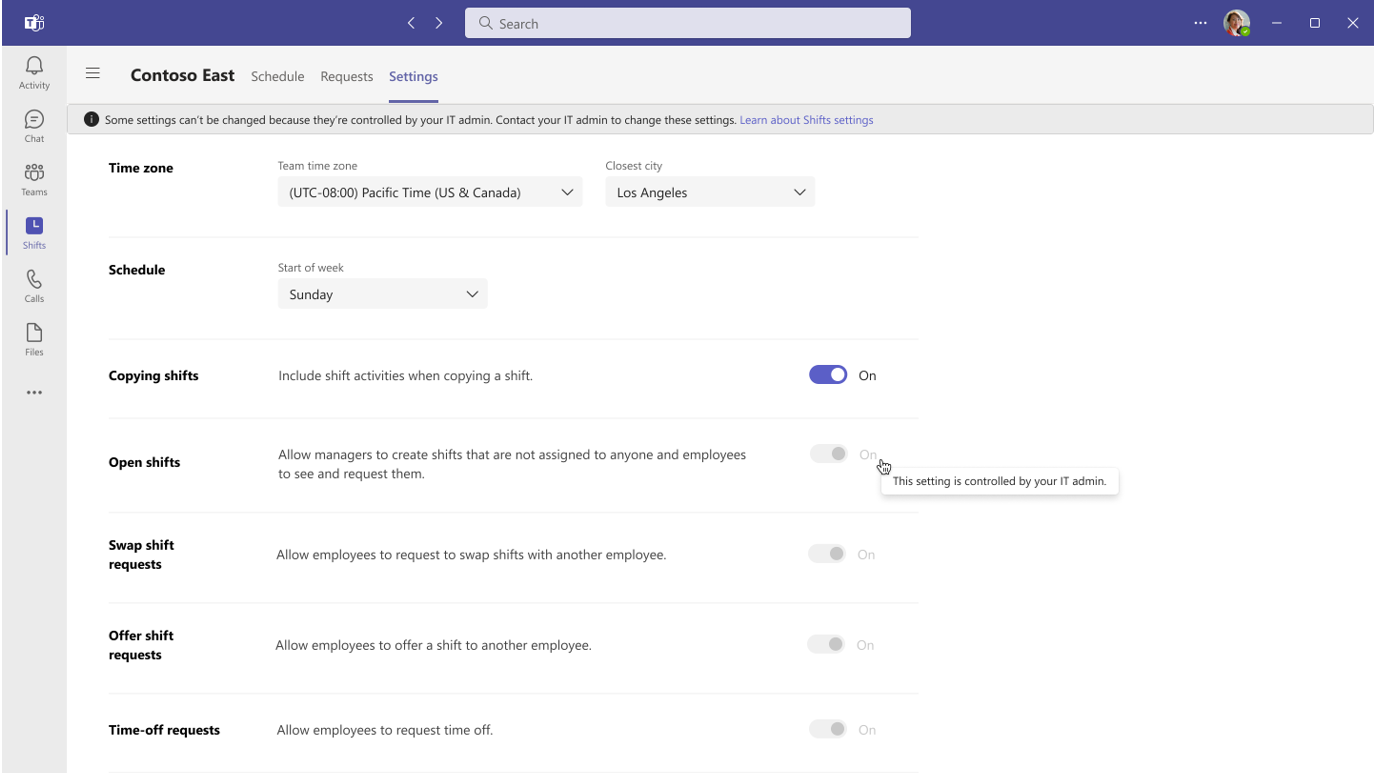
[ad_1]
If your organization was already using Shifts prior to our launch (and consequent use) of the deployment of Shifts through Teams Admin Center, this article is for you.
Frontline managers have control, on a team-level, over the capabilities offered in Microsoft Shifts. However, until now, Admins couldn’t determine which capabilities could be modified in Microsoft Shifts by frontline managers.
With our latest Graph API release, now in Public Preview (beta version), Admins will be able to choose whether frontline managers can modify the following capabilities for their teams in Shifts:
- Open shifts,
- Swap shifts,
- Offer shifts,
- Time-off requests,
- Time-off reasons,
- Time clock,
- Time clock geolocation, and
- Management of schedule groups.
In the example below, the frontline managers at Contoso East don’t have permissions to modify the value of the following settings:
- Open shifts,
- Swap shift requests,
- Offer shift requests,
- Time-off requests,
- Time-off reasons, and
- Time clock.
Scenario
At Contoso Ltd, Microsoft Shifts is being used across their stores. As part of an on-going project to manage time-off reasons in Shifts centrally and in a way that complies with Contoso’s HR policies, the IT department is:
- Updating time-off reasons and provide associated codes on every frontline team using Shifts to ensure an identical match with their HR system; and,
- Seeking a way to prevent any type of frontline manager (i.e., managers with either team or schedule owner roles) from changing their team’s time-off reasons.
What is new?
Contoso’s Admin can now remove frontline manager’s capability of adding, editing and deleting time-off reasons across the entire frontline teams using the newly released ShiftsRoleDefinition Graph API.
An Admin requires to:
- Get the team IDs for the Microsoft Teams using Shifts; and,
- Remove the CanModifyTimeOffReasons parameter from the allowedResourceActions list for both team and schedule owner roles on every team using Shifts.
Once this is completed, your frontline managers in Shifts settings page will go from seeing this:
To the following:
More helpful resources
Manage frontline managers permissions in Shifts:
Understand the different roles available in Shifts:
[ad_2]
Source link







