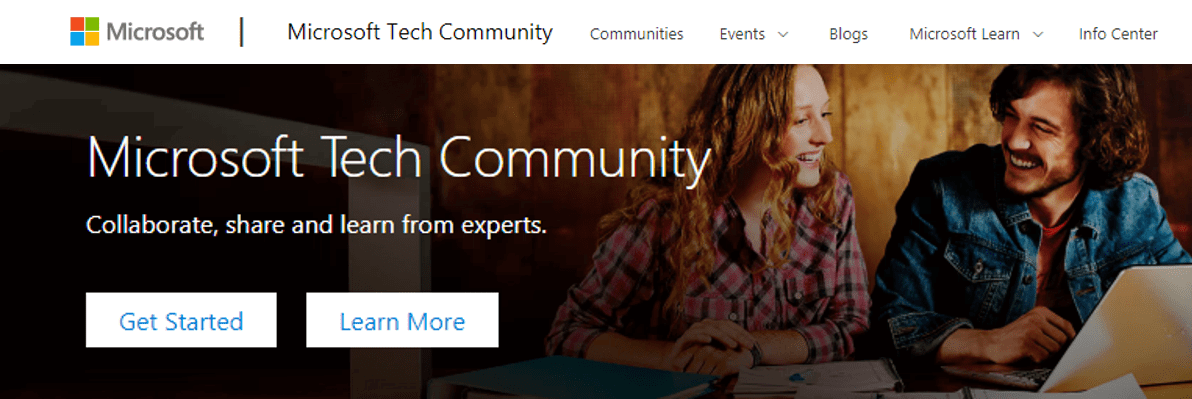
[ad_1]
Outlook for Android supports Android and Tizen wearable technology. When the Outlook app is installed on the wearable, the user can receive message notifications and event reminders, interact with messages, and view daily calendars. For data to synchronize to the Outlook app installed on Android or Tizen wearable devices, the wearable must be connected to the Android device via Bluetooth.
By default, Outlook for Android supports a model where wearable sync is enabled.
For more information on what Outlook scenarios are specifically supported on Tizen wearables, see https://galaxystore.samsung.com/geardetail/com.microsoft.office.outlook.tizen.
Controlling wearables with Intune
For Exchange Online and on-premises customers leveraging hybrid modern authentication, Microsoft offers an in-market solution where Intune customers can leverage Intune App Protection Policies to disable wearable technology. This solution prevents any data from being synchronized to the wearable device from the work or school account when protected by an Intune App Protection Policy. For more information, see Deploying Outlook for iOS and Android app configuration settings.
Controlling wearables for non-Intune customers
Today, Outlook for Android does not provide a mechanism to control wearables for non-Intune customers.
Outlook for Android does support Exchange’s mobile device mailbox policy framework. Outlook for Android consumes the mobile device mailbox policy and acts based on what policy settings are configured. The mobile device mailbox policy is evaluated when Outlook for Android connects to Exchange Online. Today, Outlook for Android only supports the PIN and encryption client policy settings (see Managing Outlook for iOS and Android for more information).
Beginning the week of August 31st, 2020, Outlook for Android will be extending its support of mobile device mailbox policy settings to include the AllowBluetooth setting which will be used to disable wearable sync for those customers that do not have Microsoft Intune. While the setting in an Exchange ActiveSync world controls whether Bluetooth on the mobile device is enabled or disabled, Outlook is repurposing this control to manage the app’s wearable sync state because:
- The setting is designed to manage a data synchronization protocol.
- Outlook can dictate how this setting is interpreted and used within its codebase.
- Outlook leverages Bluetooth for data synchronization between the mobile device app and the wearable app. However, even if Outlook extends wearable data synchronization to other protocols like Wifi or cellular, disabling this setting still ensures that app’s wearable sync state is disabled for the work or school account.
- The default nature of this setting does not disrupt existing Exchange customers that are happily using wearable technology with Outlook for Android.
- This setting provides non-Intune customers with a way to disable wearable synchronization.
When Outlook consumes the Exchange mobile device mailbox policy, Outlook will act on the AllowBluetooth setting’s value when an Intune App Protection Policy is not applied to the work or school account:
- When AllowBluetooth is enabled (default behavior) or configured for HandsfreeOnly, wearable synchronization between Outlook on the Android device and Outlook on the wearable is allowed for the work or school account.
- When AllowBluetooth is disabled, Outlook for Android will disable synchronization between Outlook on the Android device and Outlook on the wearable for the specified work or school account (and delete any data previously synced for the account). Disabling the synchronization is controlled entirely within Outlook itself; Bluetooth is not disabled on the device or wearable nor is any other wearable app affected.
How does this impact my organization?
Your organization will likely fall into one of these categories:
- If your organization is utilizing Intune App Protection Policies, there will be no change to the behavior of Outlook for Android and wearable device sync.
- If your organization is not using Intune App Protection Policies and has configured an Exchange mobile device mailbox policy that has disabled AllowBluetooth, Outlook for Android users will lose access to Outlook data on wearable devices.
- If your organization is not using Intune App Protection Policies and has configured an Exchange mobile device mailbox policy that has enabled AllowBluetooth, Outlook for Android users will continue to access Outlook data on wearable devices.
If your organization would like to disable the synchronization of Outlook for Android data onto Android or Tizen wearables, you have two options:
- For Intune customers, leverage Intune App Protection Policies to disable wearable sync. For more information, see Deploying Outlook for iOS and Android app configuration settings.
- For non-Intune customers, leverage Exchange mobile device mailbox policies and disable the AllowBluetooth setting to disable wearable sync. For more information, see Managing Outlook for iOS and Android or Managing devices for Outlook for iOS and Android for Exchange Server.
Summary
Going forward, Exchange customers will have two different options for managing the wearable sync state with Outlook for Android. Intune customers can adopt Intune App Protection Policies to disable the app’s wearable sync for the work or school account. Likewise, customers without Intune can leverage the AllowBluetooth Exchange mobile device mailbox policy setting to disable the app’s wearable sync for the work or school account.
Source link




