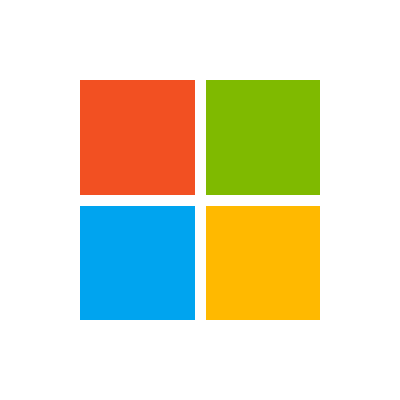
[ad_1]
This article provides resources and tips for using the Microsoft Endpoint Manager documentation library. It applies to Configuration Manager, Microsoft Intune, and Autopilot, and covers the following areas:
- How to search
- Submitting doc bugs, enhancements, questions, and new ideas
- How to get notified of changes
- How to contribute to docs
For general help and support, see:
Tip
Also visit the Documentation node in the Community workspace of the Configuration Manager console. This node includes up-to-date information about Configuration Manager documentation and support articles. For more information, see Using the Configuration Manager console.
Information in this article also applies to the Configuration Manager PowerShell documentation in the sccm-docs-powershell-ref repository.
Search
Use the following search tips to help you find the information that you need:
-
When using your preferred search engine to locate content, include a keyword along with your search keywords. For example,
ConfigMgrfor Configuration Manager andIntunefor Intune.-
Look for results from
docs.microsoft.com/mem. Results fromdocs.microsoft.com/previous-versions,technet.microsoft.com, ormsdn.microsoft.comare for older product versions. -
To further focus the search results to the current content library, include
site:docs.microsoft.comin your query to scope the search engine.
-
-
Use search terms that match terminology in the user interface and online documentation. Avoid unofficial terms or abbreviations that you might see in community content. For example, search for:
- “management point” rather than “MP”
- “deployment type” rather than “DT”
- “Intune management extension” rather than “IME”
-
To search within the current article, use your browser’s Find feature. With most modern web browsers, press Ctrl+F and then enter your search terms.
-
Each article on
docs.microsoft.comincludes the following fields to assist with searching the content:-
Search in the upper right corner. To search all articles, enter terms in this field. Articles in this content library automatically include one of the following search scopes:
ConfigMgrorIntune.

-
Filter by title above the left table of contents. To search the current table of contents, enter terms in this field. This field only matches terms that appear in the article titles for the current node. For example, Configuration Manager Core Infrastructure (
docs.microsoft.com/mem/configmgr/core) or Intune Apps (https://docs.microsoft.com/mem/intune/apps/). The last item in the search results gives you the option to search for the terms in the entire content library.
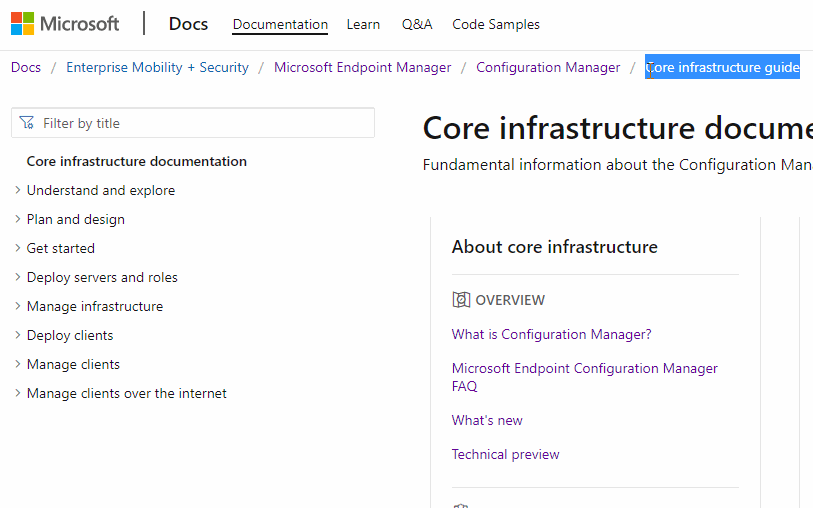
-
Having problems finding something? File feedback! When you file an issue about search results, provide the search engine you’re using, the keywords you tried, and the target article. This feedback helps Microsoft optimize the content for better search.
About feedback
Select the Feedback link in the upper right of any article to go to the Feedback section at the bottom. Feedback is integrated with GitHub Issues. For more information about this integration with GitHub Issues, see the docs platform blog post.
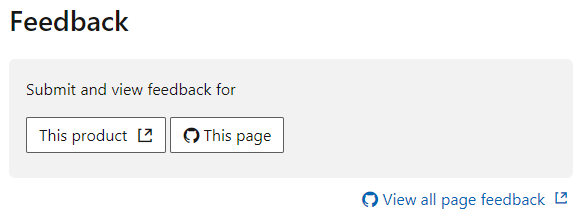
To share non-docs feedback about the product itself, select This product. This action opens the product’s UserVoice site.
To share docs feedback about the current article, select This page. A GitHub account is a prerequisite for providing documentation feedback. Once you sign in, there’s a one-time authorization for the MicrosoftDocs organization. It then opens the GitHub new issue form. Add a descriptive title and detailed feedback in the body, but don’t modify the document details section. Then select Submit new issue to file a new issue for the target article in the MEMDocs GitHub repository.
To see whether there’s already feedback for this article, select View all page feedback. This action opens a GitHub issue query for this article. By default it displays both open and closed issues. Review any existing feedback before you submit a new issue. If you find a related issue, select the face icon to add a reaction, add a comment to the thread, or Subscribe to receive notifications.
Types of feedback
Use GitHub Issues to submit the following types of feedback:
- Doc bug: The content is out of date, unclear, confusing, or broken.
- Doc enhancement: A suggestion to improve the article.
- Doc question: You need help with finding existing documentation.
- Doc idea: A suggestion for a new article. Use this method instead of UserVoice for documentation feedback.
- Kudos: Positive feedback about a helpful or informative article!
- Localization: Feedback about content translation.
- Search engine optimization (SEO): Feedback about problems searching for content. Include the search engine, keywords, and target article in the comments.
If you create an issue for something not related to docs, Microsoft will close the issue and redirect you to a better feedback channel. For example:
To share feedback on the fundamental docs.microsoft.com platform, see Docs feedback. The platform includes all of the wrapper components such as the header, table of contents, and right menu. Also how the articles render in the browser, such as the font, alert boxes, and page anchors.
Notifications
To receive notifications when content changes in the documentation library, use the following steps:
-
Use the docs search to find an article or set of articles. For example:
-
Search for a single article by title, “What’s new in Microsoft Intune – Azure”
Tip
To refine a single article search to a single article, use the full title that displays in the docs.microsoft.com search results. This title is what appears in the browser tab.
-
Search for any Configuration Manager article about BitLocker
-
-
At the bottom of the list of results, select the RSS link.
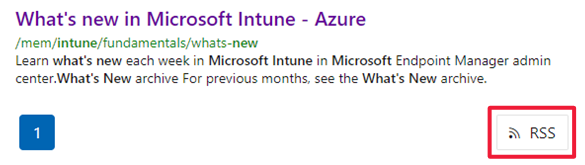
-
Use this feed in any RSS application to receive notifications when there’s a change to any of the search results.
Several popular articles in this content library have a tip at the top with a ready-made link to the RSS feed.
Tip
You can also Watch the MEMDocs repository on GitHub. This method can generate many notifications. It also doesn’t include changes from the private repository that Microsoft uses.
Contribute
The Microsoft Endpoint Manager documentation library, like most content on docs.microsoft.com, is open-sourced on GitHub. This library accepts and encourages community contributions. For more information on how to get started, see the Contributor Guide. The only prerequisite is to create a GitHub account.
Basic steps to contribute
-
From the target article, select Edit in the upper right corner. This action opens the source file in GitHub.
-
To edit the source file, select the pencil icon.
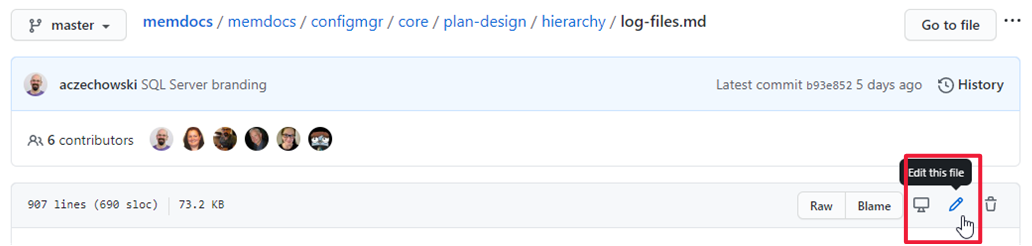
-
Make changes in the markdown source. For more information, see How to use Markdown for writing Docs.
-
In the Propose file change section, enter the public commit comment describing what you changed. Then select Propose file change.
-
Scroll down and verify the changes you made. Select Create pull request to open the form. Describe why you made this change. Select Create pull request.
The writing team receives your pull request, and assigns it to the appropriate writer. The author reviews the text, and does a quick edit pass on it. They’ll either approve and merge the changes, or contact you for more information about the update.
What to contribute
If you want to contribute, but don’t know where to start, see the following suggestions:
-
Review an article for accuracy. Then update the ms.date metadata using
mm/dd/yyyyformat. This contribution helps keep the content fresh. -
Add clarifications, examples, or guidance based on your experience. This contribution uses the power of the community to share knowledge.
-
Correct translations in a non-English language. This contribution improves the usability of localized content.
-
Search the list of issues for the community-targeted labels:
Note
Large contributions require signing a Contribution License Agreement (CLA) if you aren’t a Microsoft employee. GitHub automatically requires you to sign this agreement when a contribution meets the threshold. You only need to sign this agreement once.
Contribution tips
Follow these general guidelines when you contribute:
(This list was borrowed from the .NET contributing guide.)
Source link





