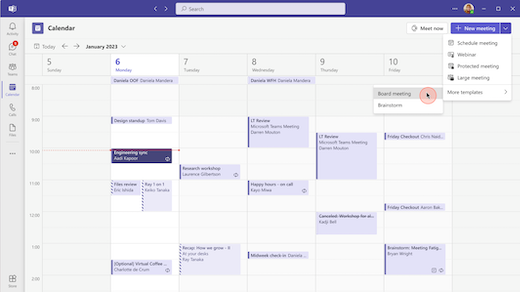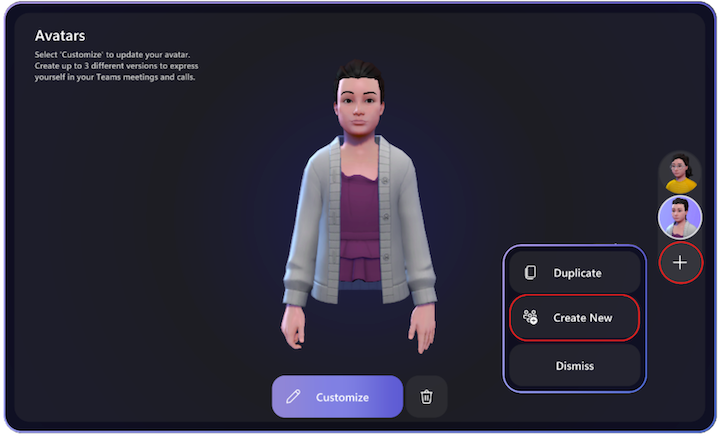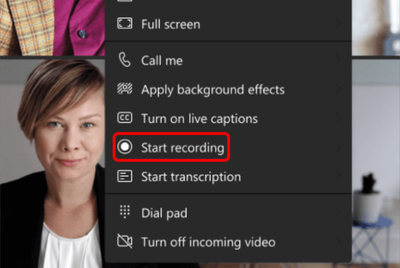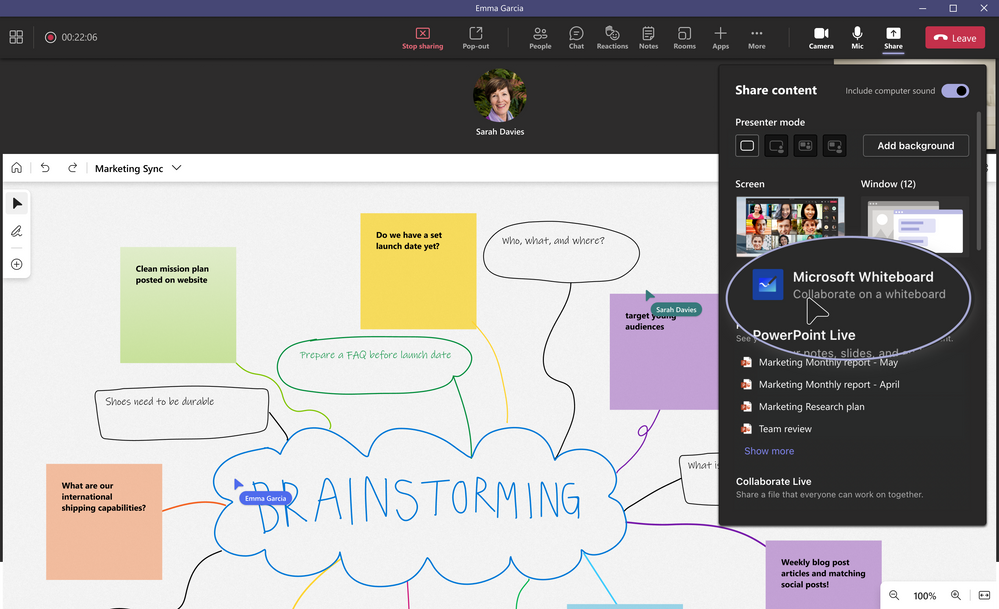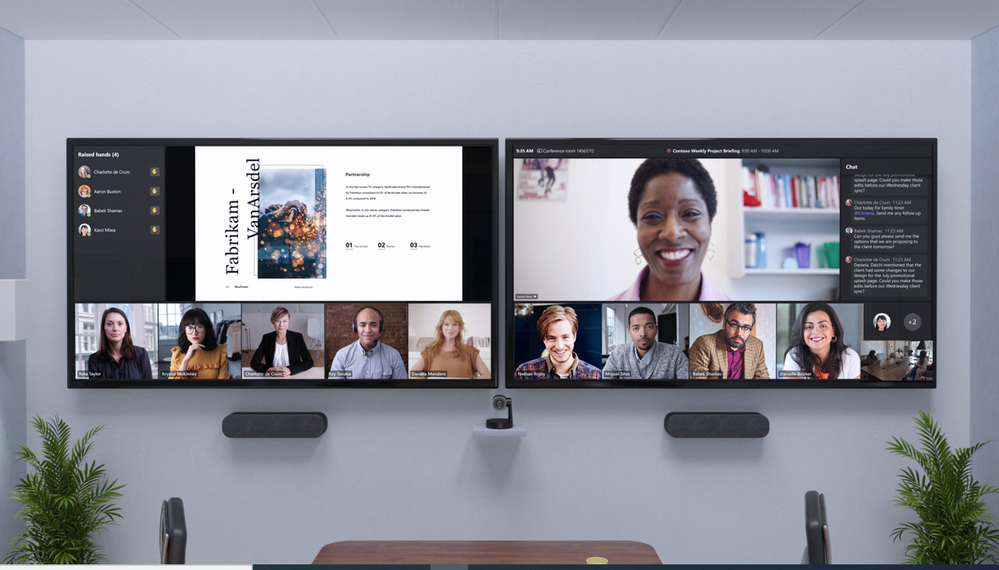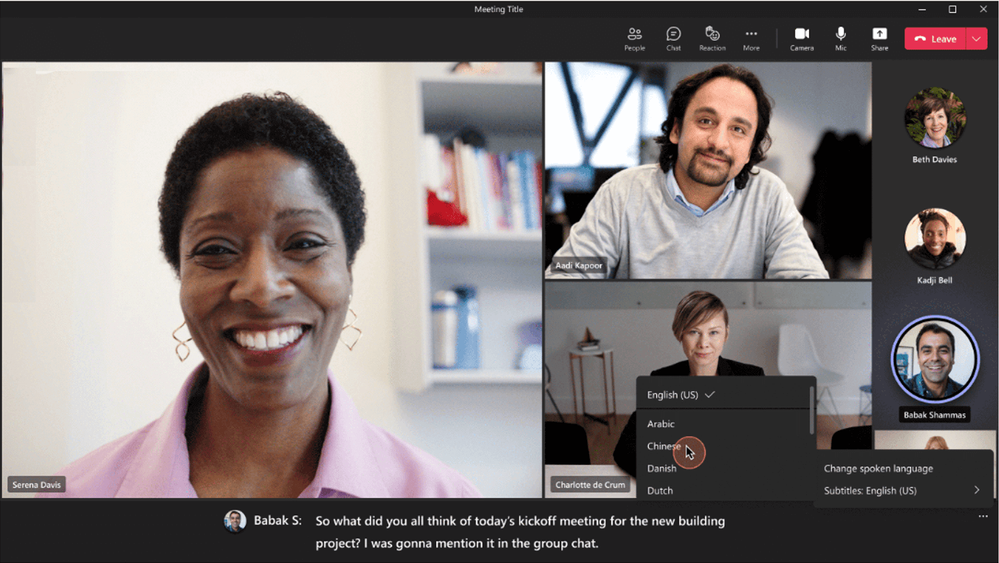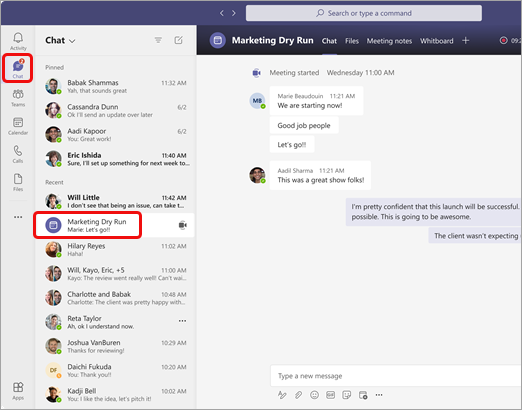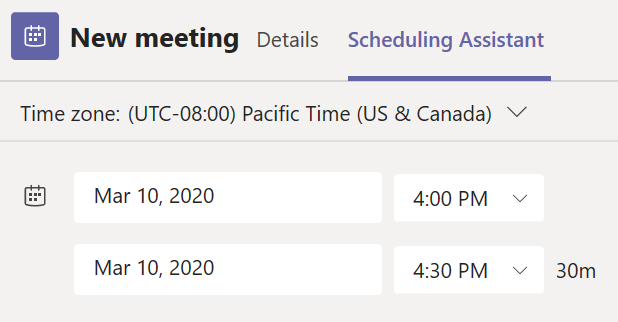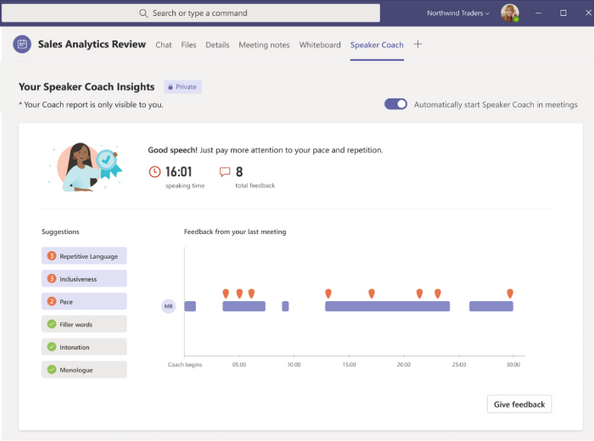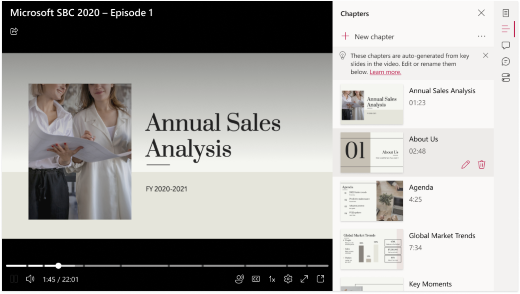[ad_1]
Flexible work has evolved quickly over the past couple of years, and so has the supporting technology and ways of working that we have developed to best get our work done! This guide will give you valuable tips and tricks on how to elevate your meetings to become more productive, enjoyable, and to deliver the best possible outcome. From before your meeting has started, to once you’re leading or participating in a meeting, and finally after the meeting has wrapped, we have put together two Fundamental Tips, that you should be able apply right on the spot, as well as two Pro Tips, that are either more advanced or require a Teams Premium License, to help you get the most out of every hybrid meeting you’re a part of.
Before the Meeting
The Fundamentals
Schedule your meetings to start five minutes past the half or full hour
Take a breather in between meetings. Make it a habit to schedule your meetings to start five minutes past the half or full hour.
- In a world of back-to-back meetings, they tend to blend together. Giving participants a buffer ensures they won’t arrive late and gives them a breather in between meetings.
- Some meeting participants may need to jump from one conference room to the next, and until teletransportation is invented, the extra five minutes comes in handy.
- Have all of your meetings start five minutes later, like at 9:05 AM, and end them at the full or half hour, like 10 AM.
Prepare for your meeting with collaboration, and a solid agenda
A meeting is only as good as its preparation. Make sure to use pre-meeting collaboration tools such as collaborative notes, whiteboard, and chat to get everything ready for your meeting.
- You don’t have to wait to collaborate with participants until the meeting starts – engage with them in the meeting chat right away.
- Be sure to prepare your meeting agenda in advance of your meeting. Use tools like collaborative notes so everyone can access and co-edit together.
- Preparing a brainstorming meeting? Set up a virtual whiteboard that is ready to go, and add helpful artifacts to the meeting tab.
Pro Tips
Use meeting templates with Teams Premium to save time on meeting configurations
As a Teams Premium user, you can access pre-configured, meeting templates defined by your organization and reduce the time you spend configuring meeting settings individually.
- Meetings are not “one size fits all”. You may prefer to restrict settings, such as chat or attendee camera usage.
- Meeting templates help you create consistent, and familiar experiences across different meeting types, ensuring meetings stay within compliance requirements.
- Everyone has forgotten to record an important meeting. With meeting templates, you can enforce automatic recordings, and never miss another recording.
Create an avatar to use in your upcoming meetings, and always be camera-ready
Maintain a personalized presence by creating an avatar, and connect using facial expressions, gestures, and live reactions without ever turning on your camera.
- We get it – always being camera-ready is tough, and turning on your camera isn’t always something you don’t feel comfortable doing.
- Facial expressions, and gestures help make meetings personal, and drive connection. An avatar can provide all of these crucial elements without showing your real face.
- Creating your own avatar within Teams allows you to be ready with a single click for those times you just don’t feel like turning your camera on.
During the Meeting
The Fundamentals
Focus on inclusivity
Begin the online meeting as soon as in-person participants enter the room, turn on your camera, record each meeting, and use interactive features within Teams.
- Being mindful of all participants by starting the online meeting right away so remote attendees can participate in the informal pre-meeting conversations.
- In person participants should join the meeting on their individual devices with video, muting their sound, and engaging using tools such as raise hand, react, and polls.
- Make sure to record. The ability to record Teams meetings allows participants to rewatch the meeting or watch the meeting asynchronously.
Encourage collaboration, and engagement
An engaged audience is a productive audience – make sure to use Teams meetings tools to seamlessly share content, brainstorm, and collaborate to keep all participants active.
- Help your participants to remain engaged by sharing content using tools like PowerPoint Live and place your presenter video right into your presentation with cameo.
- Brainstorm effectively in real time with a shared digital canvas like whiteboard where participants can come together and enjoy free form co-creating.
- Use collaborative notes in Teams for live note-taking accessible to all attendees. You can draw attention to specific notes or action items by @mentioning team members.
Pro Tips
Create a more cohesive hybrid meeting experience whether you’re in person or remote
Foster a greater sense of connection, and collaboration for remote attendees, and in-room meeting participants in every meeting by using front row.
- When in meetings, online attendees who want to participate can go unnoticed by those in the conference room.
- Overcome this by using front row. This allows in-person attendees to easily view the chat, and reactions in real-time, creating a more cohesive hybrid meeting experience for all.
- If joining from a Microsoft Teams Room, connect to room audio when entering a meeting to avoid audio issues, and show only remote participants on the in-room monitor.
Foster more inclusive collaboration with live translation for captions in meetings
Our world is becoming more globalized, and so are our meetings. Use live translations for captions with Teams Premium to make sure everyone understands each other and feels included.
- Understanding each other in a meeting is key – and this can become even more challenging when your meeting participants speak different languages.
- Live translations for meeting captions use AI to translate all spoken content to your participants in their preferred language – in real time.
- Adding translation to live captions allows for more engaging, inclusive, and productive meetings.
After the Meeting
The Fundamentals
Use the meeting chat to keep in touch with participants, and delegate post-meeting actions items
Follow up is key to driving outcomes – keep the conversation going using the meeting chat and send your follow up communication as soon as you can.
- The meeting chat will still be active after the meeting ends – use it as a canvas to keep the conversation going, and drive business outcome.
- It’s always a good idea to follow up after your meeting (ideally the same day), and include links to all relevant content including recording, notes, and artifacts.
- Make sure to keep track of assigned tasks, and action items by tagging participants in all follow up communications.
Set up a meeting series or follow up meeting in Outlook directly after the meeting
Schedule the next meeting with your participants right away – ideally, via a recurring meeting series.
- If you are not able to cover all topics included on your agenda or when new topics come up during your meeting, a meeting series will keep all relevant information in one place.
- All meetings in the series will have one common chat history, and a single place where participants can both continue their conversations as well as review related materials.
- This timely follow-up meeting in participants’ calendar will create a sense of urgency, and will encourage the completion of tasks, moving your project forward.
Pro Tips
Review your meeting, and evaluate your participation
Use the recording and speaker coach report to evaluate the meeting, and your performance.
- To get better at organizing, presenting, and participating in meetings, it’s good practice to review your performance, and learn what went well, and where there is opportunity.
- Turn on speaker coach during your meeting. This will provide you with valuable insights like your total speaking time, use of repetitive language, and much more.
- In addition, rewatching the meeting recording, and taking note of your own performance will help you master your presentation skills in no time.
Leverage AI in Teams Premium to get personalized highlights from meetings
Use intelligent recap to navigate meeting recordings quickly, and easily, and jump directly to the parts of the discussion most relevant to you.
- Let Teams Premium help you get the most out of your completed meetings, and make working with the content quick, and efficient.
- Personalized timeline markers in the recording identify when you joined and left a meeting or when your name was mentioned so you can jump to, and review content.
- AI-generated chapters based on PowerPoint Live divide the meeting into sections, so it’s easy to pick, and choose the segment most relevant to you.
Our hope is that these tips and tricks can serve as a guide and inspiration for your upcoming meetings to ensure you’re getting the most out of each and every one. Some of these tips might come more naturally to you, while others can take more practice to master. Be sure to take note of the positive changes in the engagement during your meetings and impact on the outcomes of each meeting and find what works best for you to drive your work forward.
If you find these tips helpful, feel free to download and share them:
Full PDF with all detailed tips
PDF summary to get the most out of every meeting
[ad_2]
Source link