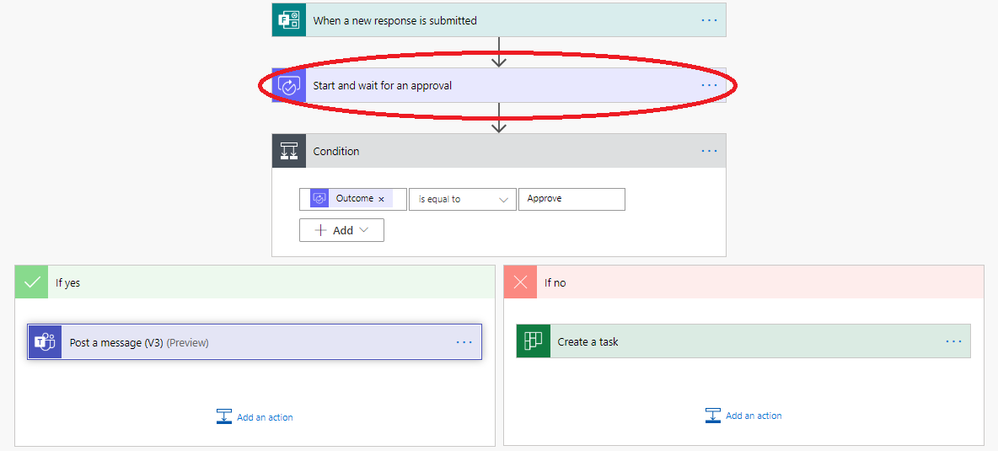[ad_1]
Whether you need written acknowledgement from your manager, a formal authorization from a diverse group of stakeholders, or an official signature from a customer, getting things approved is part of almost every workflow. However, they can be hard to track and manage when so many systems and people are involved.
Approvals in Microsoft Teams lets you easily create, manage, and share approvals directly from your hub for teamwork. You can quickly start an approval flow from the same place you send a chat, in a channel conversation, or from the Approvals app itself. Just select an approval type, add details, attach files, and choose approvers. Once submitted, approvers are notified and can review and act on the request.
You can see and manage all your approvals from one place, the Approvals app in Teams. Each request is displayed along with key details such as the status, source, requestor, and approvers. You can also select a specific approval to see some more info and track its progress.

Approvals in Teams was built using the same security and compliance standards that Microsoft customers expect and rely on. Events such as creating a new approval, an approved request, and a rejected request are recorded and can be reviewed in the M365 Compliance center. Additionally, admins can define how the Approvals app is used across the organization from the manage apps page in the Microsoft Teams admin center.
Capture electronic signatures
There may be times when your workflow needs something beyond just approving or rejecting a request, like getting a signature. Because of this, we’re working closely with key partners to allow you to create an electronic signature approval using Adobe Sign, DocuSign, or other 3rd party providers natively within the Approval app. Simply choose your electronic signature provider and add the details. Once submitted, signers are notified with an email and can easily review and sign. Approvals will keep track of the entire workflow right in context within Teams.
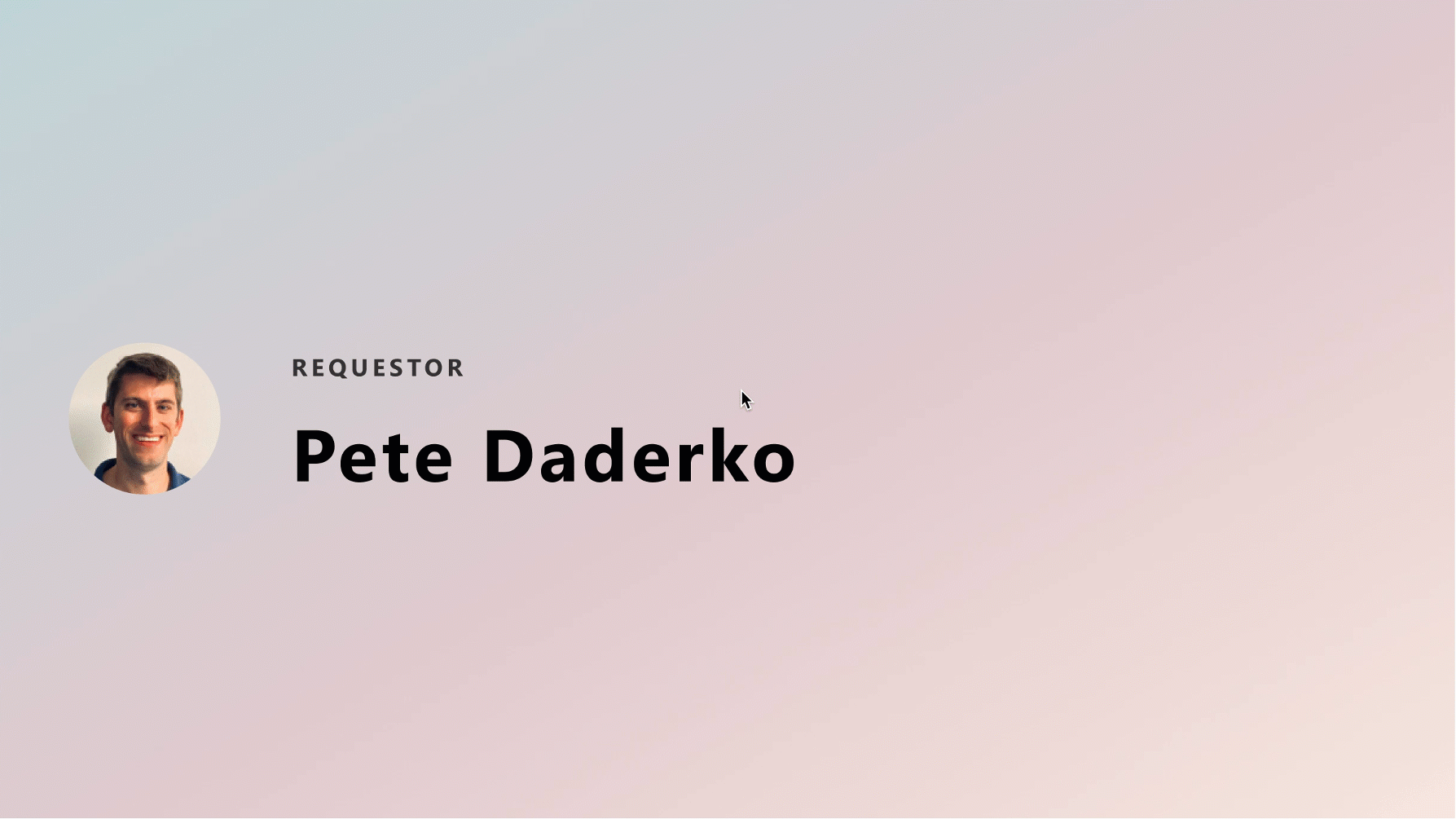
Bring all your approvals in one place
Approvals in Teams is built on top of Power Platform so you can bring all your approval flows across the company together in one place using the simple workflow and extensibility capabilities of Power Automate.
From the Power Automate design studio, you can create a new flow and select a trigger such as a system driven event from one of our 350+ connectors (e.g. a new file is created in a SharePoint Folder or an issue is assigned to you in GitHub). Then, add a workflow step to create a Start and Wait Approval by using the Approvals block as an action and fill in the relevant approval details like approvers, attachments, etc. You can also add a condition to monitor whether the request was approved or denied to complete the next step in your workflow, like updating another system of record.
For example, when a specific form is submitted, you can create a flow to act on the request directly from Teams and define what happens after the request is approved (e.g. post a confirmation message in Teams) or rejected (e.g. create a task in Planner).
The approval will automatically show up in Teams:
Approvals in Microsoft Teams will be available soon. For the latest status, refer to the M365 Roadmap. In the meantime, check out our Look Book.
Source link