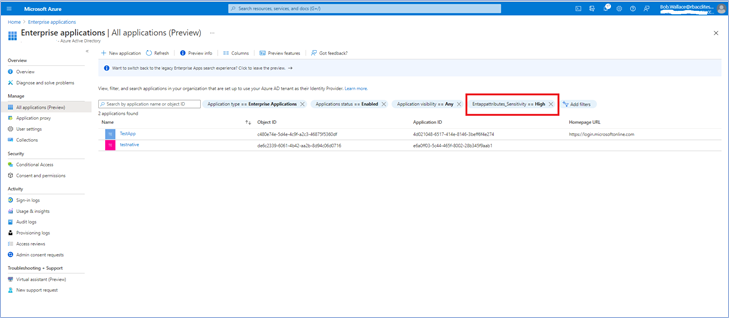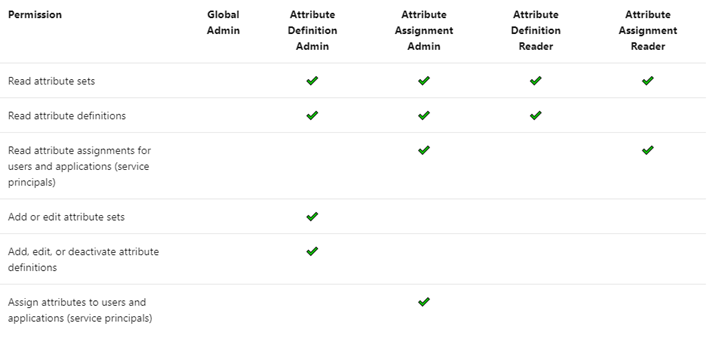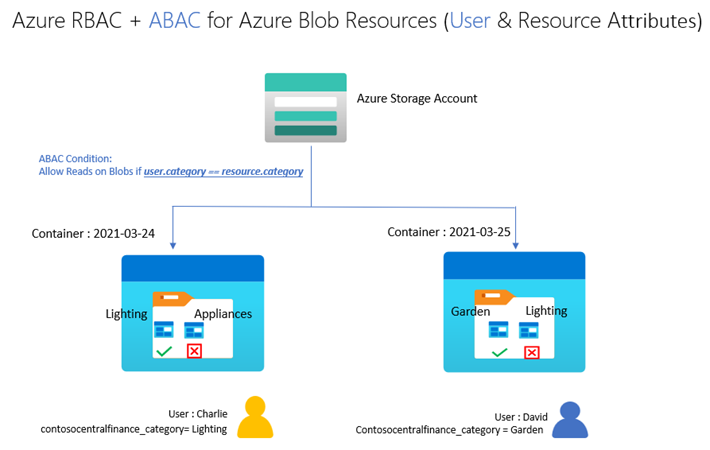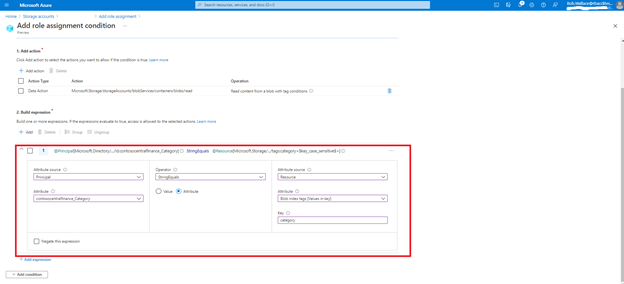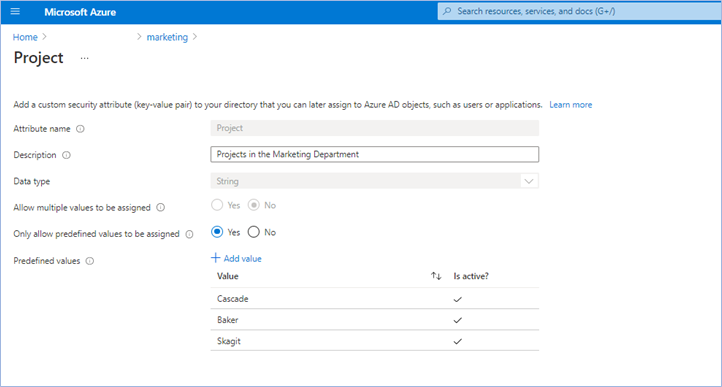
[ad_1]
This public preview of Microsoft Azure Active Directory (Azure AD) custom security attributes and user attributes in ABAC (Attribute Based Access Control) conditions builds on the previous public preview of ABAC conditions for Azure Storage. Azure AD custom security attributes (custom attributes, here after) are key-value pairs that can be defined in Azure AD and assigned to Azure AD objects, such as users, service principals (Enterprise Applications) and Azure managed identities. Using custom attributes, you can add business-specific information, such as the user’s cost center or the business unit that owns an enterprise application, and allow specific users to manage those attributes. User attributes can be used in ABAC conditions in Azure Role Assignments to achieve even more fine-grained access control than resource attributes alone. Azure AD custom security attributes require Azure AD Premium licenses.
We created the custom attributes feature based on the feedback we received for managing attributes in Azure AD and ABAC conditions in Azure Role Assignments:
- In some scenarios, you need to store sensitive information about users in Azure AD, and make sure only authorized users can read or manage this information. For example, store each employee’s job level and allow only specific users in human resources to read and manage the attribute.
- You need to categorize and report on enterprise applications with attributes such as the business unit or sensitivity level. For example, track each enterprise application based on the business unit that owns the application.
- You need to improve your security posture by migrating from API access keys and SAS tokens to a centralized and consistent access control (Azure RBAC + ABAC) for your Azure storage resources. API access keys and SAS tokens are not tied to an identity; meaning, anyone who possesses them can access your resources. To enhance your security posture in a scalable manner, you need user attributes along with resource attributes to manage access to millions of Azure storage blobs with few role assignments.
Let’s take a quick look at how you can manage attributes, use them to filter Azure AD objects, and scale access control in Azure.
Step 1: Define attributes in Azure AD
The first step is to create an attribute set, which is a collection of related attributes. For example, you can create an attribute set called “marketing” to refer to the attributes related to the marketing department. The second step is to define the attributes inside the attribute set and the characteristics of the attribute set. For example, only pre-defined values are allowed for an attribute and whether an attribute can be assigned a single value or multiple values. In this example, there are three values for the project attribute—Cascade, Baker, and Skagit—and a user can be assigned only one of the three values. The picture below illustrates the above example.
Step 2: Assign attributes to users or enterprise applications
Once attributes are defined, they can be assigned to users, enterprise applications, and Azure managed identities.
Once you assign attributes, users or applications can be filtered using attributes. For example, you can query all enterprise applications with a sensitivity level equal to high.
Step 3: Delegate attribute management
There are four Azure AD built-in roles that are available to manage attributes.
By default, Global Administrators and Global Readers are not able to create, read, or update the attributes. Global Administrators or Privileged Role Administrators need to assign the attribute management roles to other users, or to themselves, to manage attributes. You can assign these four roles at the tenant or attribute set scope. Assigning the roles at tenant scope allows you to delegate the management of all attribute sets. Assigning the roles at the attribute set scope allows you to delegate the management of the specific attribute set. Let me explain with an example.
- Xia is a privileged role administrator; so, Xia assigns herself Attribute Definition Administrator role at the tenant level. This allows her to create attribute sets.
- In the engineering department, Alice is responsible for defining attributes and Chandra is responsible for assigning attributes. Xia creates the engineering attribute set, assigns Alice the Attribute Definition Administrator role and Chandra the Attribute Assignment Administrator role for the engineering attribute set; so that Alice and Chandra have the least privilege needed.
- In the marketing department, Bob is responsible for defining and assigning attributes. Xia creates the marketing attribute set and assigns the Attribute Definition Administrator and Attribute Assignment Administrator roles to Bob.
Step 4: Achieve fine-grained access control with fewer Azure role assignments
Let’s build on our fictional example from the previous blog post on ABAC conditions in Azure Role Assignments. Bob is an Azure subscription owner for the sales team at Contoso Corporation, a home improvement chain that sells items across lighting, appliances, and thousands of other categories. Daily sales reports across these categories are stored in an Azure storage container for that day (2021-03-24, for example); so, the central finance team members can more easily access the reports. Charlie is the sales manager for the lighting category and needs to be able to read the sales reports for the lighting category in any storage container, but not other categories.
With resource attributes (for example, blob index tags) alone, Bob needs to create one role assignment for Charlie and add a condition to restrict read access to blobs with a blob index tag “category = lighting”. Bob needs to create as many role assignments as there are users like Charlie. With user attributes along with resource attributes, Bob can create one role assignment, with all users in an Azure AD group, and add an ABAC condition that requires a user’s category attribute value to match the blob’s category tag value. Xia, Azure AD Admin, creates an attribute set “contosocentralfinance” and assigns Bob the Azure AD Attribute Definition Administrator and Attribute Assignment Administrator roles for the attribute set; giving Bob the least privilege he needs to do his job. The picture below illustrates the scenario.
Bob writes the following condition in ABAC condition builder using user and resource attributes:
To summarize, user attributes, resource attributes, and ABAC conditions allow you to manage access to millions of Azure storage blobs with as few as one role assignment!
Auditing and tools
Since attributes can contain sensitive information and allow or deny access, activity related to defining, assigning, and unassigning attributes is recorded in Azure AD Audit logs. You can use PowerShell or Microsoft Graph APIs in addition to the portal to manage and automate tasks related to attributes. You can use Azure CLI, PowerShell, or Azure Resource Manager templates and Azure REST APIs to manage ABAC conditions in Azure Role Assignments.
Resources
We have several examples with sample conditions to help you get started. The Contoso corporation example demonstrates how ABAC conditions can scale access control for scenarios related to Azure storage blobs. You can read the Azure AD docs, how-to’s, and troubleshooting guides to get started.
We look forward to hearing your feedback on Azure AD custom security attributes and ABAC conditions for Azure storage. Stay tuned to this blog to learn about how you can use custom security attributes in Azure AD Conditional Access. We welcome your input and ideas for future scenarios.
Learn more about Microsoft identity:
Source link