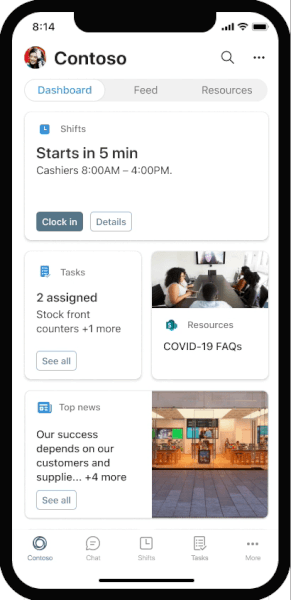
[ad_1]
Frontline workers —the associates at the forefront of your customer interactions, the clinicians delivering patient care, and those running your operations on-the-ground—need the right digital tools and purpose-built hardware for the specific ways they work.
We continue to innovate in ways that seek to empower frontline workers with the right tools to give them a sense of purpose, the flexibility to adjust to the new day-to-day realities of a hybrid world, and the knowledge to make on-the-ground decisions to improve business outcomes.
Today, we are excited to announce several new offerings that emphasize our focus on putting the frontline worker on equal footing with the information worker and ensuring Microsoft 365 and Teams supports organizations with the solutions they need as the demands and importance of the frontline worker continue to grow.
Shared Devices
An important component of a strong technology foundation is enabling compliant and efficient shared device scenarios. We support iOS and Android on shared devices to provide a compliant and seamless enablement for any mobile operating system on Teams. With new developments in Microsoft Endpoint Manager, it’s easy to locate a lost device so workers can spend more time on customers and tasks. Endpoint Manager helps organizations protect mission critical devices and easily provision shared mode for single sign-on and device wide sign-out across platforms.
We are also pleased to announce that Endpoint Manager can now manage and protect devices running Android Open Source Project (AOSP) which are frequently used by workers on the frontline. Organizations can now use Endpoint Manager to configure, provision and manage tailor-made devices like RealWear, the first AOSP device available, for either shared or single use and help keep company information more secure. To learn more about our Endpoint Manager news, please check out this blog.
Onboarding wizard
To assist administrators in streamlining frontline worker deployments we are excited to announce a new Onboarding Wizard, found in the Microsoft 365 Admin Center. The Onboarding Wizard guides you in creating the right team structure and applying it to the correct licenses and policy packages to get your frontline workforce up and running quickly. By aligning the right channels, apps, and settings a superior workforce interaction experience is created across the organization. Want to learn more? Be sure to join us next month and hear from our product leaders at Ignite!
Viva connections general availability coming soon
We are excited to share the general availability of Viva Connections mobile, coming next month. Viva Connections mobile delivers a single, company-branded destination for shifts, news, tasks, resources and more – all configurable to your business needs and deployed directly into Microsoft Teams. This brandable employee app is equipped with adaptive cards purpose-built for your frontline workers to access their core applications like Shifts, Approvals and Tasks in one view to easily make decisions without leaving the flow of work.
Enhancements to improve the virtual visit
- Scheduled queuing for virtual visits (Private preview)
View all your virtual visits in one simplified location—with real-time updates on patient wait times, missed appointments, staffing delays, and more. You can also send SMS and email reminders directly from the queue view to keep patients up to date.
- Schedule and launch virtual visits from the Cerner electronic health record system
Now available in private preview, frontline healthcare workers and patients can schedule and launch virtual visits through the Microsoft Teams Electronic Health Record (EHR) connector for Cerner. Patients can launch virtual visits from the patient portal or SMS, with no app download required. Healthcare providers can launch visits from Cerner PowerChart™, and system administrations can easily manage and configure the EHR integration and have access to downloadable consumption reports. In addition to Cerner, the Microsoft Teams EHR connector is also generally available for Epic customers.
- Waiting room for virtual visits (Private preview)
Ensure every patient feels welcome with virtual waiting rooms designed with your logo, personalized messaging, and real-time visit notifications.
- SMS notifications for virtual visits
Keep patients and customers connected with SMS notifications automatically linked to virtual visits made through Bookings (now generally available). We’re also excited to announce that SMS notifications for electronic health record systems are now available in preview for the Microsoft Teams EHR connector.
- Microsoft Forms integration for virtual visits (Private preview)
Streamline virtual visits by securing patient or customer info prior to appointments with Microsoft Forms integrated into Bookings.
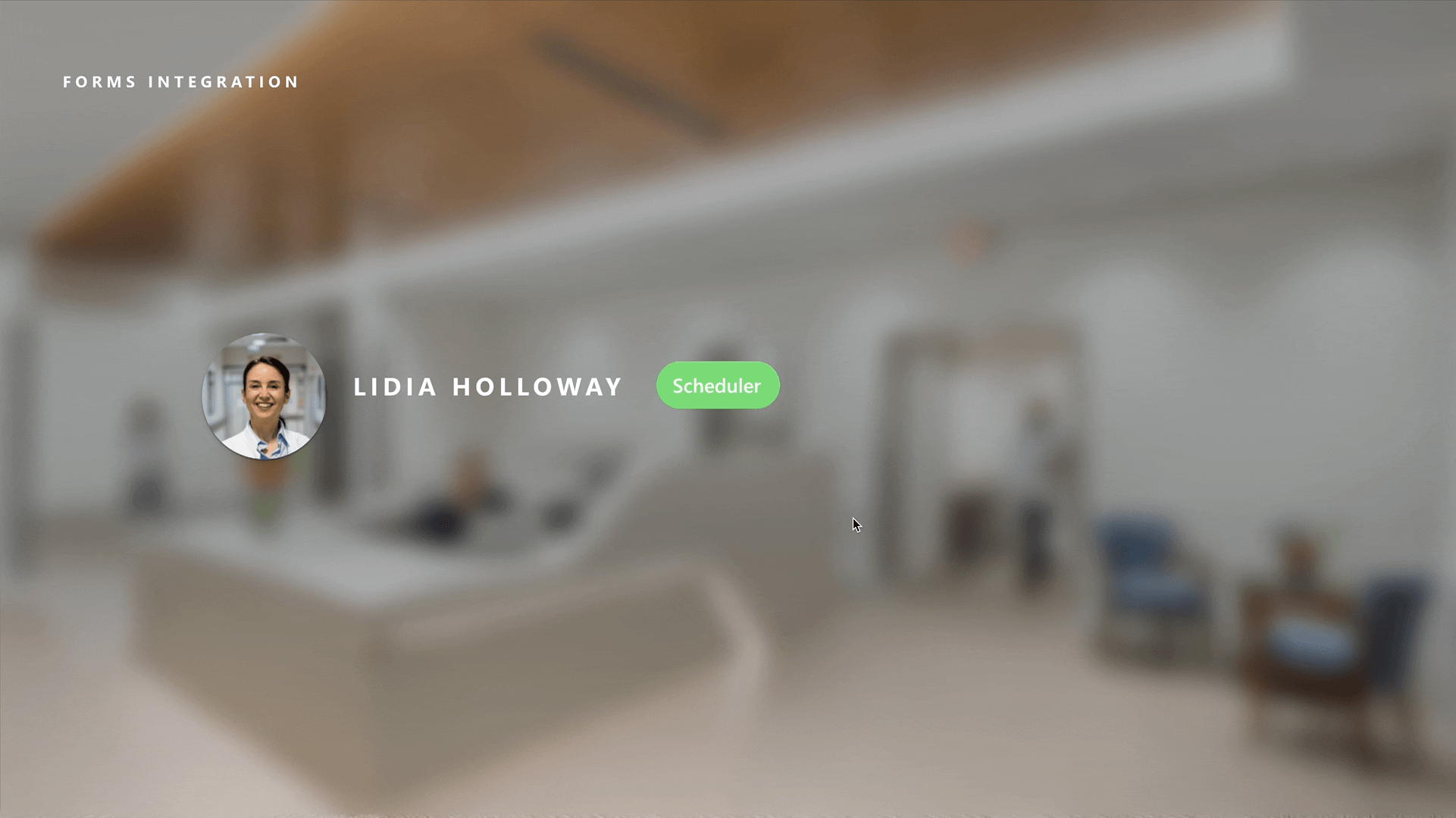
- Mobile browser join for virtual visits (General availability)
When an attendee joins a virtual visit from a mobile device, they aren’t prompted to download Teams. Teams will now open in a mobile browser without the need to install an app.
Want to learn more about our new features and how healthcare organizations can use them to adapt to a dynamic market? Join us at our upcoming, free virtual health and collaboration forum.
Approvals
Quickly getting a valid signature is business as usual across many organizations and we are excited to announce DocuSign as a new Approvals partner for the creation of electronic signature approval requests natively within the Teams Approvals. Approvers can add their signature without leaving Teams, enabling an efficient and faster approval process. Once the approval process is completed, the information is stored in Teams for easy access and viewing.
We are also expanding Approvals to enable a faster and more efficient approvals process. Through the Microsoft Word Add-ins option, you can now add the Approvals app right within your Word document. You can create a request for the entire document or just for a particular section. If the request was created for the entire document, you can choose to have the document locked after it has been approved to avoid any changes, and after the request is completed, you can view all requests that have taken place around that document through the History tab in Microsoft Word.
When we empower frontline workers to not only keep up with the changes of a hybrid world but to stay ahead of them, the whole business performs better. Check out our entire frontline solution available today.
Source link








