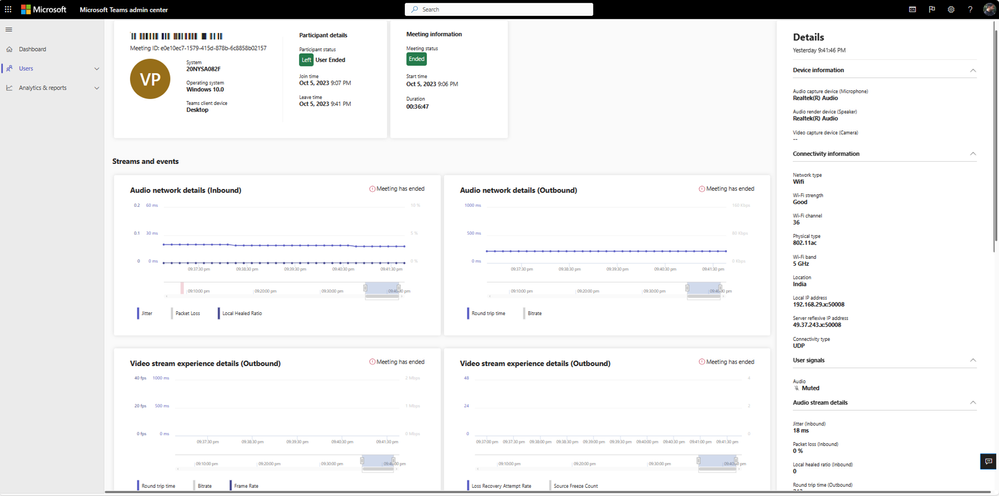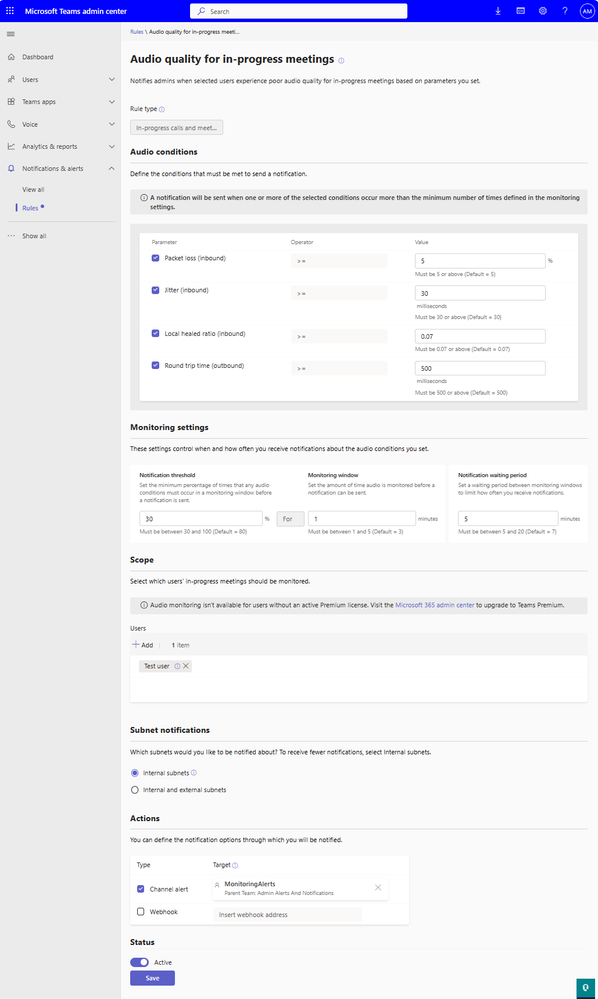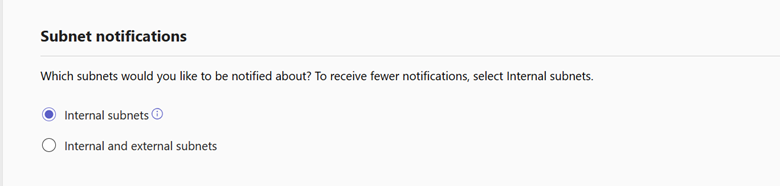[ad_1]
As an administrator, maintaining optimal quality for your users is paramount. The Teams Admin Center offers numerous tools for administrators to investigate call quality issues, such as Call Analytics, Real-time Telemetry, and the Call Quality Dashboard. Until now, these tools were employed in a manual and reactive manner to identify meetings issues.
Now, we are excited to introduce automated monitoring of meeting quality using rule-based monitoring alerts. These alerts will proactively notify you on significant quality issues in chosen user’s meetings. This allow admins to proactively oversee audio, video and application sharing quality for all upcoming meetings of selected users using key telemetry parameters such as latency, jitter, hardware failures which usually affect the call quality experience.
In the event of any abnormalities, admins are informed through channels or webhook notifications drawing attention to the problem and guiding them for further details.
Previously, Real-Time telemetry, available in the Teams Admin Center enabled IT admins to inspect their users’ meeting telemetry, identifying issues related to audio, video, content sharing, and network. However, this troubleshooting process requires manual intervention steps and constant admin involvement to detect anomalies and pinpoint specific issues. Admins had to search for a user, check their call history, find ongoing meetings, or live events in which their users were involved, and then locate the necessary telemetry information to spot exact issues.
Now, we are providing a fast and efficient solution to identify those issues, with our customizable rule-based proactive monitoring admins are automatically updated in real time if users encounter quality problems in their meetings, this efficient system allows admins to monitor several simultaneous meetings for multiple users across the organization, only prompting their involvement when user’s meeting quality have issues.
How to activate this feature
This functionality is part of Microsoft Teams Premium. While all admins can access the feature within the Teams Admin Center, users under monitoring must have a Teams Premium license to enable proactive monitoring notifications.
Please note: We are also anticipating the release of monitoring support for Teams room devices with a Pro license, and it won’t require a separate Teams Premium license.
Only administrators with the roles of Global Administrator or Teams Service Administrator have the permission to view and set up this feature for their tenant.
How to configure this functionality
This functionality is configured in Teams admin center using rule-based notifications.
- Decide which users’ audio, video or application sharing quality you want to monitor.
- Configure the “Audio/Video/App sharing quality for in-progress meeting” rule in the Teams Admin Center under Notifications & Alerts > Rules.
- Specify the list of users to monitor.
- Adjust default monitoring parameters based on which audio, video or app sharing quality is monitored.
- Configure a Teams channel or webhook where you want these notifications to be delivered.
- Save the rule.
Based on the above rule configuration:
- Meetings for configured users will be continuously monitored for quality issues.
- Notifications will be sent to the configured Team and Channel when network parameters breach set thresholds.
- Admins can quickly identify potential issues with users experience from channel message.
- Clicking on ‘View details’ takes admins to the Real-time telemetry dashboard to view more detailed telemetry and further troubleshooting.
How to optimize the configuration for relevant issues
Depending on the circumstances in which a user encounters quality issues, notifications can occasionally become overwhelming for admins. It’s essential to consider scenarios that are temporary, such as a brief spike in latency that may not affect the end-user experience, or situations beyond the admin’s control, like a user participating in a meeting from a coffee shop with network performance beyond admin influence.
In such cases, admins can manage notifications by utilizing the detailed monitoring settings provided within the rule. Admins have the option to avoid receiving alerts when users are on calls from common area networks (defined here) by configuring the rule appropriately.
Admins can also specify how frequently they wish to receive notifications for persistent issues and set the waiting time before the next notification is triggered using the ‘Monitoring settings’ configuration.
Upcoming enhanced capability
For admins who are keen on an in-depth examination of the real time telemetry, we are introducing the extended telemetry data retention, This granular Real-time troubleshooting telemetry is beneficial for admins in scenarios where he wants to look at transient issues after the meeting is over. For users with Teams premium licenses or devices with Pro licenses, Real-time telemetry data will be retained by default for 7 days period (1 day for users with basic licenses).
Below table explains the telemetry retention in different scenarios:
|
Scenario |
Existing Behavior For all Meeting Participants |
New Behavior (Coming Soon) |
|
|
Meeting Participants with Premium/Pro licenses |
Meeting Participants without Premium/Pro licenses |
||
|
When admin Manually subscribes to Real-time telemetry in TAC while the meeting is in-progress |
7 days |
7 days |
1 day |
|
Default extended real-time telemetry retention in Teams admin center |
0 days |
7 days |
0 day |
FAQs
1. What environments is this feature supported in?
Currently, this feature is available to all tenants in Commercial/Public clouds only. Support for tenants in GCC, GCC-H, and DoD will be coming soon, and admins will be informed via the message center.
2. Do meeting room devices require both Rooms Pro and Teams Premium licenses?
No, room devices with Pro licenses will have this feature included.
3. Do Teams administrators require any special licenses to access this capability?
No, the license requirements apply only to users or devices that need to be monitored.
4. Do I need a specific role to receive these notifications?
Currently, admins with Global admin or Teams service admin roles can view and configure this feature in Teams Admin Center. We are also working on supporting additional roles, and admins will be notified accordingly. As for viewing the notification alerts, there’s no specific role requirement. Any user who is part of a Teams channel where these notifications are delivered will be able to see them.
5. Where can admins view these notifications?
Just like any other rules in Teams Admin Center, these notifications are currently delivered as Teams channel messages or via a public webhook URL. You can specify where to receive notifications as part of the rule configuration in Teams Admin Center. Webhooks can be used to integrate these alerts with external systems, such as ServiceNow, etc.
[ad_2]
Source link