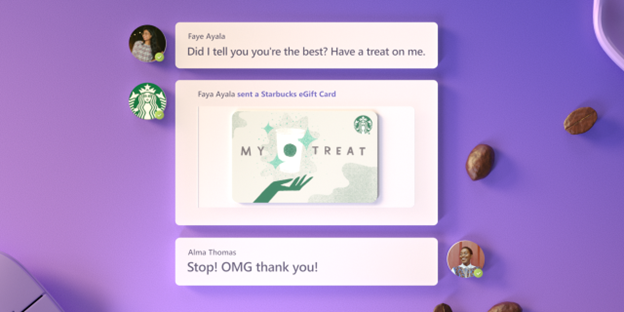
[ad_1]
Connect and spread virtual joy this holiday season with the Starbucks App in Microsoft Teams. It’s one of our favorite apps that makes gifting as simple as sending a Teams chat to recognize and celebrate your teammates’ many contributions this past year.
Whether it’s $5 or $100, select a Starbucks Card design and personalize the message all within the Teams app.

Getting started
Check out the “How to add the Starbucks App in Teams” video or reference the steps below to get started.
- Enable the Starbucks App for your organization in Teams admin center.
- To get started, click this link to download the Starbucks App to Microsoft Teams from your desktop.
- Sign in to your Starbucks® Rewards account (or create one).
- Click the Starbucks Icon in the New Conversation section of a Microsoft Teams chat or channel from your desktop or mobile device.
- Select a card design and gift amount (from $5 to $100) with a personalized message.
For IT Admins to enable the app for their organization, check out this video with Sr. Product Marketing Manager, Stephen Rose who walks you through the quick steps.
The Starbucks App is one of hundreds of other apps in the Microsoft Teams store that helps you with everything from project management and polling your team, to quick approvals of expense sheets, purchase orders, and more. Learn more here.
We hope you enjoy celebrating your teammates by sending them a Starbucks eGift through the Starbucks App in Microsoft Teams this holiday season and beyond, and look forward to hearing your feedback on this app experience. Cheers!
The Starbucks App for Teams is only available for use in the U.S. and Canada.
Source link




