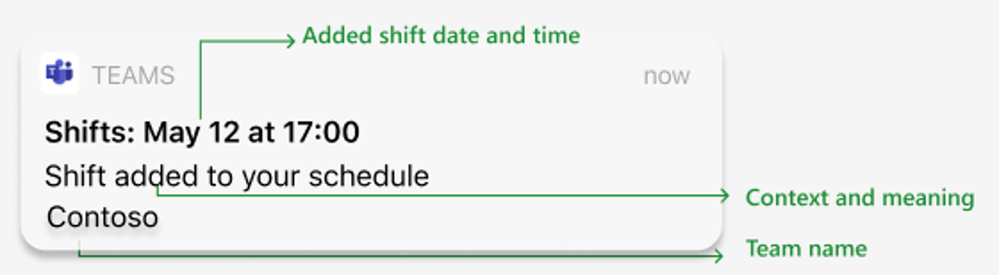[ad_1]
In response to valuable feedback from our customers, we embarked on a mission to significantly improve the way notifications are handled within our system. Our users highlighted concerns regarding noisy and irrelevant notifications that lacked the necessary controls, leaving them uninformed about shift details and needlessly disrupting their schedules.
To address these issues, we aimed to enhance communication efficiency, provide clearer information, and streamline user workflows for both managers and employees.
What’s new
We have implemented several changes to Shifts notifications to enhance the overall user experience and ensure effective communication of shift schedules.
- Streamlined Notifications: Managers now have the ability to selectively notify only the relevant team members about assigned shifts and/or open shifts. This feature reduces unnecessary notifications and ensures that notifications are received by the intended employees, rather than all team members.
- Enriched text in Notification and Activity feed: Notifications now provide more comprehensive details, including the shift date, time, and location on mobile and desktop.
- Enhanced Deep Link Routing: Clicking on notifications now seamlessly redirects managers and employees to the relevant pages within Shifts.
Streamlined Notifications
Managers now can customize notification settings when creating, editing, or deleting schedules in the Shifts app. Here’s how it works:
- Open the Shifts app and create a schedule for the employees.
- Click on “Share with team” to share the schedule
- Managers now have the flexibility to choose their preferred options, and notifications will be triggered accordingly based on their selection –
- Assigned shifts (Affected team members only): Only the team members affected by the assigned shift will receive the notification. This ensures that notifications are specifically targeted to those directly involved.
- Assigned shifts (Do not notify): No notifications will be sent to anyone. However, the change will be visible in the Activity feed, allowing team members to stay informed about the schedule update.
- Open shifts (Schedule group members only): Only the members of the schedule group will receive the notification for an open shift. They can then request to take up the open shift if they are interested.
- Open shifts (Do not notify): No notifications will be sent to anyone. Nevertheless, the addition of an open shift will be recorded in the Activity feed, ensuring transparency within the team.
This enhancement empowers managers with greater control to limit the frequency of notifications, ensuring that notifications are specifically targeted and delivered only to the intended employees.
Enriched text in Notification and Activity feed
Notifications now provide more comprehensive details, including the shift date, time, and location.
- When bulk shared, the schedule is seen as following in Notification and Activity feed –
- When direct shared, the shift details are seen as following in Notification and Activity feed –
This additional information empowers managers and employees to better understand what to expect and enables them to take appropriate actions accordingly.
Enhanced Deep Link Routing
Clicking on notifications now seamlessly directs managers and employees to the relevant pages within Shifts on Mobile and Desktop/Web.
This improvement ensures that users are directed to the appropriate sections, enabling them to quickly access the necessary information or perform required actions.
Supporting documents
Shifts for frontline workers – Microsoft 365 for frontline workers | Microsoft Learn
[ad_2]
Source link