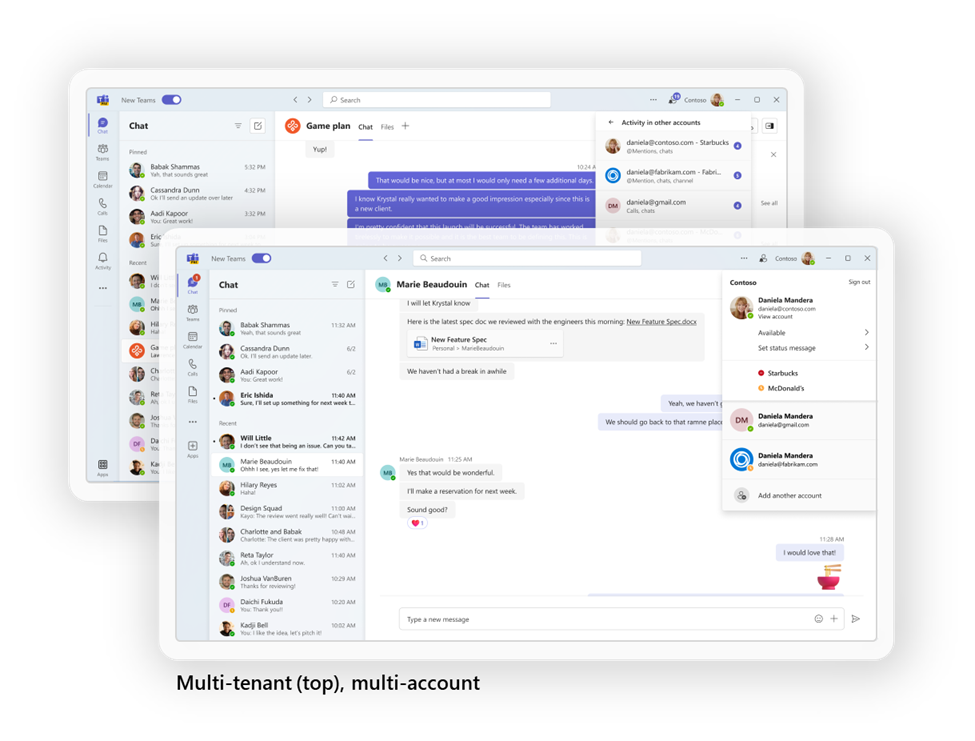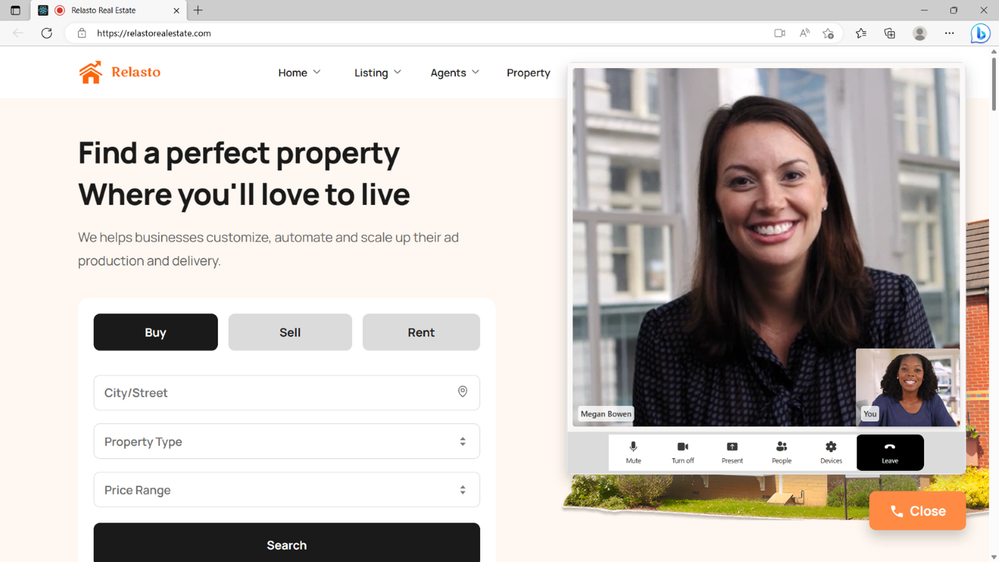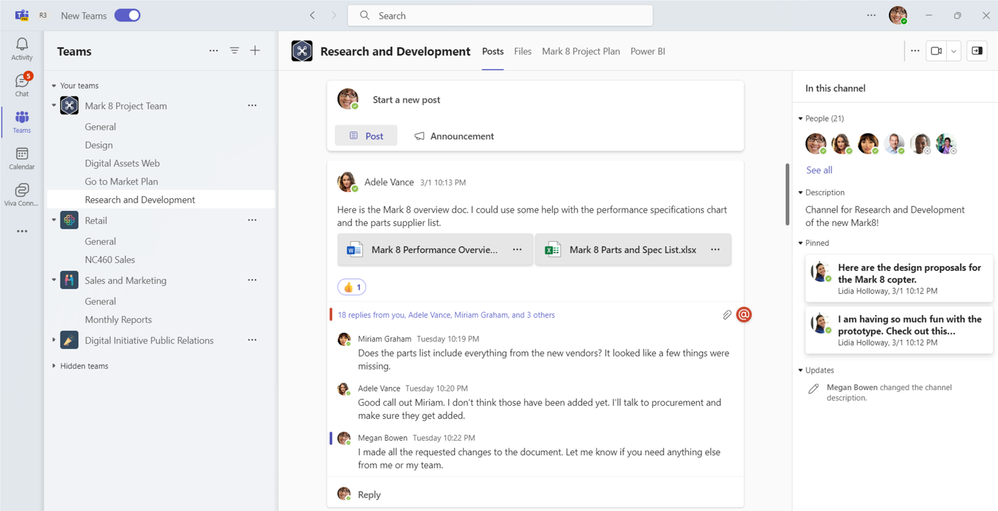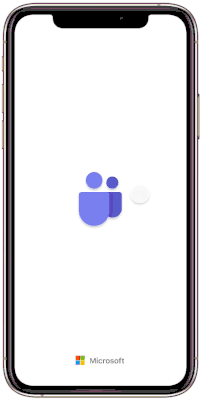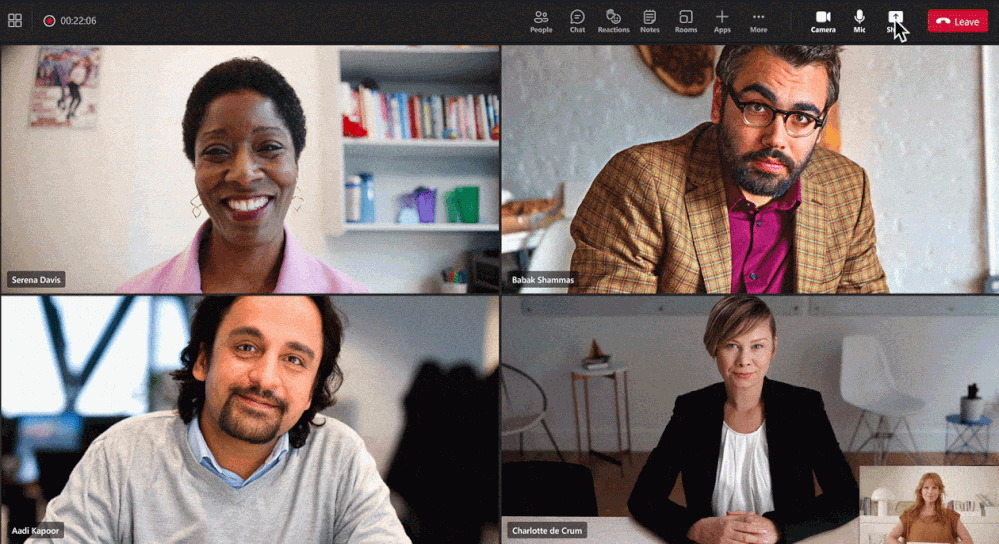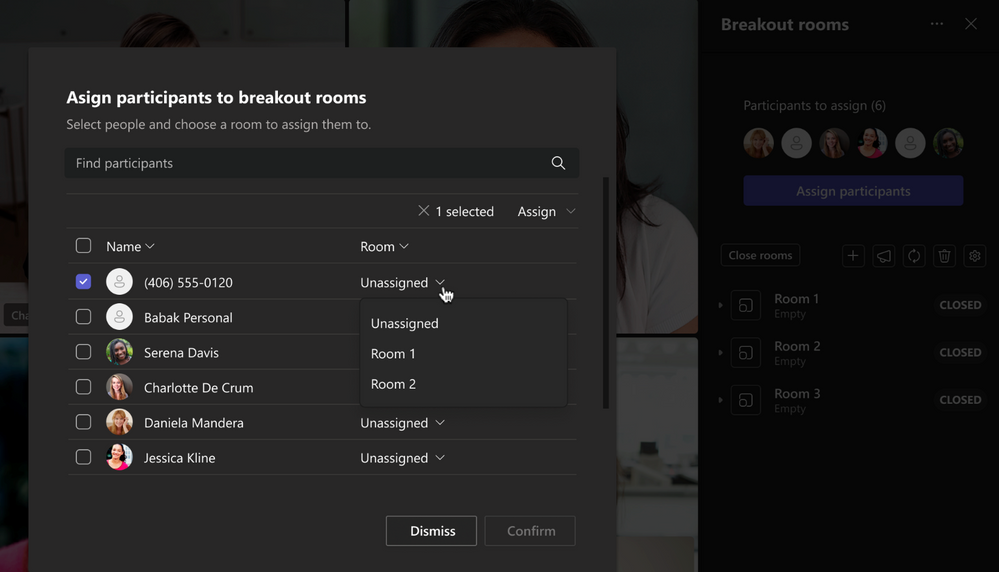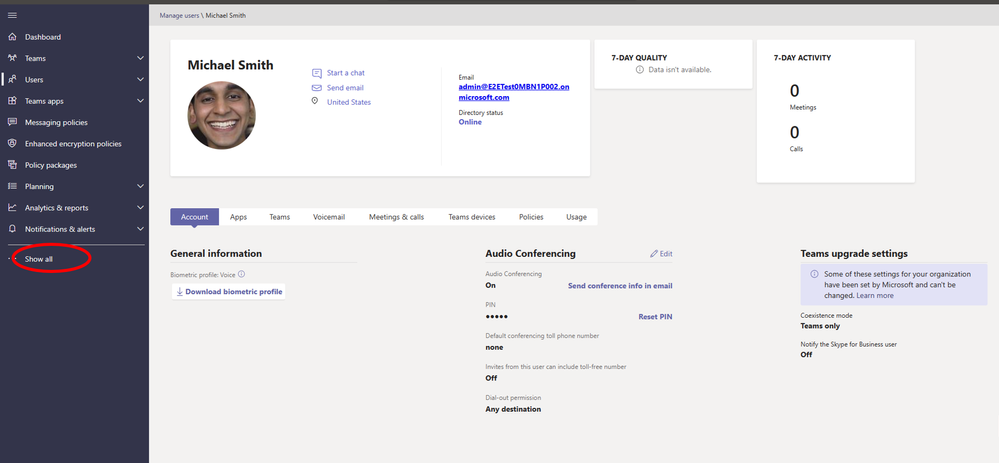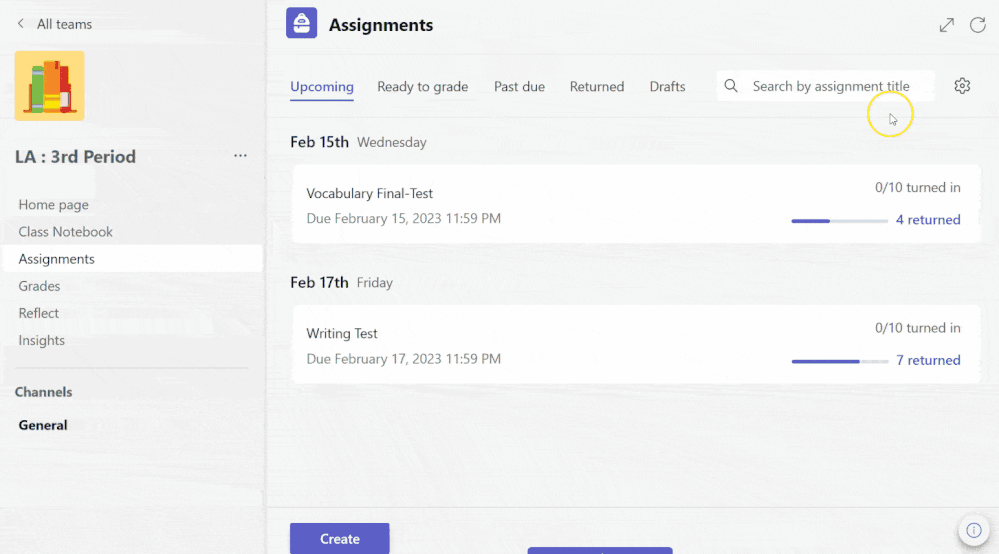[ad_1]
Welcome to the March 2023 edition of What’s New in Teams! This month we are combining the Teams announcements at the Enterprise Connect conference with our What’s New features. We have a lot to share this month. Let’s dive in!
Today, we have unveiled the new era of Teams, including the introduction of a new Teams desktop app in public preview for Windows. New Teams is a reimagining of the app from the ground up to be faster, simpler, and more flexible. Follow the announcements at Enterprise Connect to learn more about new Teams.
In addition to new Teams, we have a great line-up of new features to announce. This month brings 59 new features to Teams. My personal favorites are the Ultrasound Howling Detection to remove the echo that quickly escalates into a howling screech during in-person calls and the Avatars preview which can give me a much-needed camera break when I have a full day of on-camera meetings.
Please read about all the updates and let me know your thoughts! I’ll do my best to respond and answer questions as they come up.
New Teams
Faster
Some of the most common issues we received feedback on with Teams are the launch speed, meeting join time, and memory consumption. The goal for new Teams is to make it twice as fast while using half the system resources.
We partnered with an independent benchmarking firm, GigaOm, that tested the performance of new and classic Teams across three different machines (low-end, general purpose, and high-performance). GigaOm conducted tests comparing new Teams to classic Teams on areas such as installation behavior, application responsiveness, and impact on system resources such as memory and disk space. Here are some of their findings:
- Launch app up to 2X faster
- Join meetings up to 2X faster
- Switch chats/channels up to 1.7X faster
- Consume up to 50% less memory
- Consume up to 70% less disk space
With new Teams, you will feel the difference in speed to help you stay in the flow of work.
Simpler
We’re constantly aiming to provide a simple yet feature-rich experience for our diverse and growing user base. That’s why the new Teams makes it easier to do more in fewer clicks. Here are some of the improvements we are bringing to new Teams:
- Streamlined Actions: Less clutter simplifies notifications, search, messages, and channels
- Personalized experiences: Threaded conversations, customizable group chats, and interactive emojis give users more expressive collaboration
- Simplified meetings: Updates to the pre-join experience, gallery view, and screen sharing remove barriers to effective meetings
More Flexible
We have improved our authentication model, synchronization, and notification systems to provide a seamless and consistent experience. For example, many customers need to collaborate with people across organizational boundaries, which sometimes means they use Teams across multiple organizations and accounts. Instead of logging in and out of different tenants and accounts, you can now stay signed in across them all—receiving notifications no matter which one you are currently using.
Enterprise Connect Announcements
The following announcements are coming out at Enterprise Connect and will be rolling out in the coming quarters.
Meetings
Collaborative notes in Microsoft Teams meetings
Coming to Public Preview in April, Collaborative notes ensure that each meeting helps you to drive your work forward with a collaborative agenda, co-edited meeting notes, and follow up tasks that sync with ToDo and Planner. The best part is these notes are Loop components, that can be copy/ pasted to places like Teams chat and Outlook. They are editable and stay in sync wherever they are shared. Whether you are in the meeting or not, you can access the notes from the meeting recap and check off any completed tasks!
Speaker Coach in Microsoft Teams Meetings
Speaker Coach provides private, personalized feedback on your speaking and presentation skills in both real-time as well as post-meeting in a summary. Now available in preview. Live insights are only seen by you and are not saved in recorded meeting transcripts. Read more here.
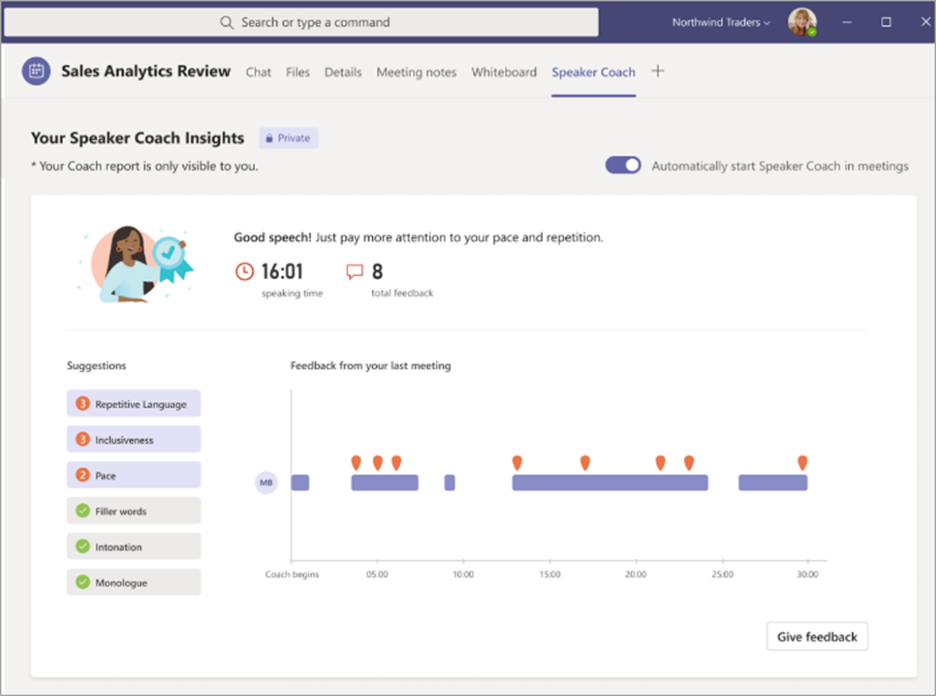
Avatars for Microsoft Teams
A day of hybrid meetings can be exhausting, especially when you are distracted by how you or your background looks. Avatars for Microsoft Teams gives you a much-needed camera break, while still allowing you to collaborate. Represent yourself with customizable avatars and reactions. Maximize engagement by including more people in the conversation— whether they need a break due to video fatigue, are joining from a different time zone, or just feel more comfortable with their video off. Add a new layer of choice to your meetings. Connect like never before with avatars for Teams. Read more here.
Teams Phone
Dynamic emergency calling enhancements
If you are in the US, you can now easily set your emergency location in the Calls app on Teams with location recommendations. Next quarter, you will be able to set the emergency location on your Teams Phone devices without needing to rely on administrators to set the emergency location.
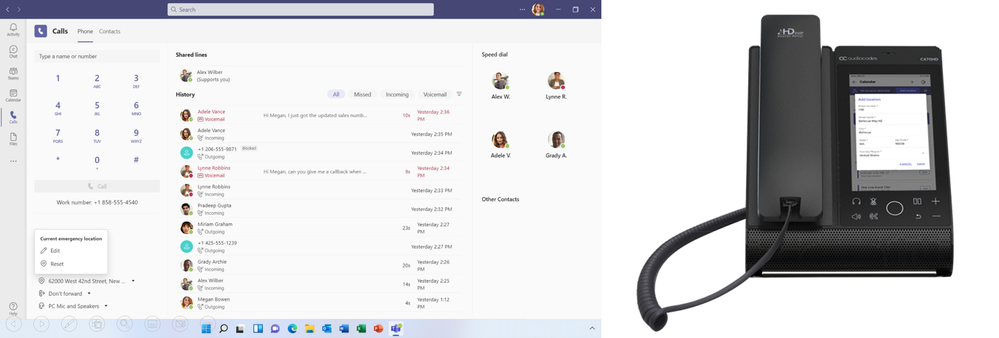
Busy-on-busy settings
If you are busy in a call or meeting, you can minimize distractions with the ability to manage how incoming calls are routed. Busy-on-busy settings can be set directly from your Calls settings in the Teams app. Choose from the option to allow calls to come through, play a busy signal, or to redirect the call based on your unanswered call routing preference. Next quarter, you will be able to set busy-on-busy settings on Teams phone devices as well.
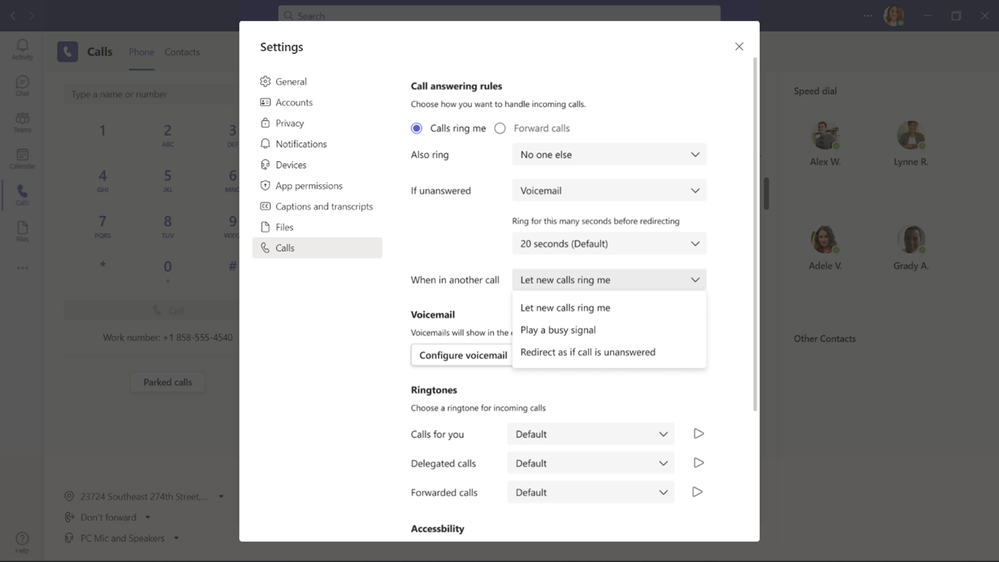
User managed call queue and auto attendant greetings
To adapt to changing environments, you may need to adjust their call queue/auto attendant greetings and announcements. This is required more frequently than what the IT helpdesk can typically handle. To solve this, we introduced user managed call queue and auto attendant greetings. Next month, if you are an authorized user, as identified by Teams tenant admins, you can change greetings and announcements for their respective call queues and auto attendant without leaving Teams. 
Click-to-call
In a world where everything and everyone is connected, customers’ expectations have evolved. Customers want quick answers and seamless interactions. Click-to-call makes it easy for customers to reach your sales and support teams directly from your webpage or app. Developers can add, customize, and program the widget to connect customers to a specific Teams user, call queue, or auto attendant. Click-to-call will be available in public preview next quarter.
Hotline phones (Private Line Automatic Ringdown)
Next quarter, you will be able to program Microsoft Teams certified phone devices to directly dial a pre-configured phone number or contact, such as emergency services in a manufacturing plant or help desk in your organization. The hotline can be set up directly through the device settings or the Teams admin center. The device will need to be enabled with a Teams Shared Device License and set to common area phone mode.
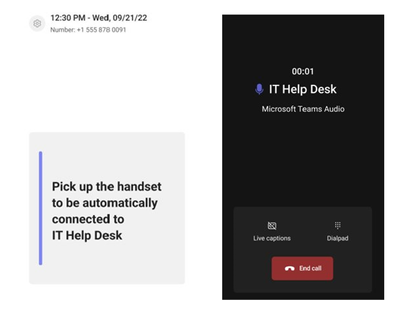

Simplified call delegation UI and feature enhancements
Shared line appearance lets you choose a delegate to answer or handle calls on their behalf. Next quarter, we will be launching a simplified experience in the Calls app and on Teams phone if you have set up call delegation. The new UI will allow delegates to easily switch between the different lines they manage and view shared call history for the delegator’s line. Delegators will also be able to view and join active calls handled by the delegate and grant delegates permission to join active calls.

Teams Shared Device License on Android Devices
The usage, importance, and range of experiences conducted on shared devices continues to evolve. Mobility is becoming a must have and many segments of the workforce rely on mobile calling to keep their business connected. To support mobile and flexible work styles, next quarter the Microsoft Teams Shared Device license will be available on Android devices, allowing them to be set up as shared devices. Walkie Talkie, call queues, auto attendants, cloud voicemail, call park and all other features currently supported for common area phones will be available through the Teams Android app on Android mobile device enabled as shared devices. Learn more about the Teams Shared Device license.

Teams phone devices UI updates
We are continuing to simplify the UI for Teams phone devices. Next quarter, we will be launching a redesigned dial pad to help with reducing unnecessary mistakes while dialing a phone number and offers a new dial pad only view in landscape mode if you primarily use their devices for placing outbound PSTN calls. The updated meeting experience and navigation will enabled you to more quickly join meetings and help them easily navigate across applications on their phone device.

Virtual front desk
Virtual front desk helps Teams you interact with and provide personal assistance to customers and colleagues who are on-site through a video call on Microsoft Teams displays. IT admins can easily enable virtual front desk on Teams displays and configure the contact information of whom video calls will be routed to and the call to action on the device. This feature will be available through the Teams Shared Device license next quarter.
Chat and Channels
A New Channel Experience
Channels in Teams enable workgroups and teams of all sizes to come together in one dedicated space to exchange ideas, build collective knowledge, make decisions, and get work done. Last year, we announced a new channels experience, built with an intuitive design that allows teams to focus, stay on task, brings everyone up to speed, actively engages real-time. — Today we are announcing the following features will be available for public preview in April.
- The compose box and recent posts will appear at the top of the page. So now, it’s much easier to start a new post, keep up with the latest conversations and participate – giving you the confidence that they’ve not missed anything.
- Every post is now a true conversation you can focus on. You can navigate to a conversation view that makes the discussion more engaging and synchronous, just like a chat. You can also pop out the post, keep an eye on the discussion, while continuing to work on other topics.
- Hashtags referencing Viva Topics will provide context right in the channel on organizational topics without having to ask anyone else.
- A streamlined information pane will include all the important contextual information like channel’s members and pinned posts so new team members can quickly on-board and for all members to find the information they need, right in the channel.
- Pin posts to make it easy for everyone to know what’s important in the channel and quickly reference it.
- Simplified badging is making it easier for users to understand when there are new activities in channels. In addition to the number of new activities, users can now focus on the specific channels requiring most attention like at mentions.
Frontline Workers
Viva Connections pre-configuration for frontline workers
We are excited to announce that Microsoft Viva Connections pre-configuration for frontline workers is now rolling out in GA throughout April. This experience pins Viva Connections in the number 1 position on mobile and desktop in Microsoft Teams, and includes a default dashboard tailored to frontline needs. It includes relevant adaptive cards for Tasks, Shifts, Approvals, and Top News, providing a quick way to access these key workflows and resources. For details about the tailored app experience for frontline workers, please refer to this documentation, and learn more about the latest enhancements to Viva Connections here.
New Teams Features for March
Meetings
Video filters in Microsoft Teams Meetings
Microsoft Teams empowers users to feel their best with AI powered capabilities that let you soften the appearance of the video feed and add backgrounds. Now, we’re taking it one step further with video filters – allowing you to remove unwanted distractions and better express yourself by bringing your personality to each meeting. The filters enable participants in Teams Meetings to augment their video stream with visual effects ranging from animated frames to styles changing the video’s hue. You can apply these filters even before you join a meeting from the lobby. Read more here.
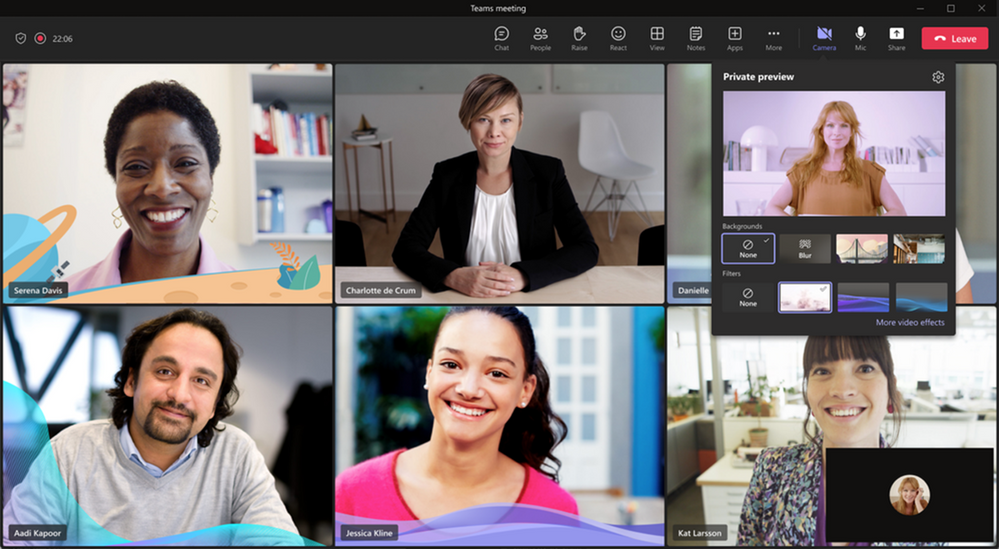
Video Closed Captions in PowerPoint Live
Closed Captions in PowerPoint Live aim to help those who are Deaf or hard of hearing, have difficulty processing auditory information, have a language barrier, or who are simply joining the meeting from a loud environment, to better understand the auditory content being shared. Meeting attendees will now have the option to turn on closed captions for any video that includes a closed captions file. Read more here.
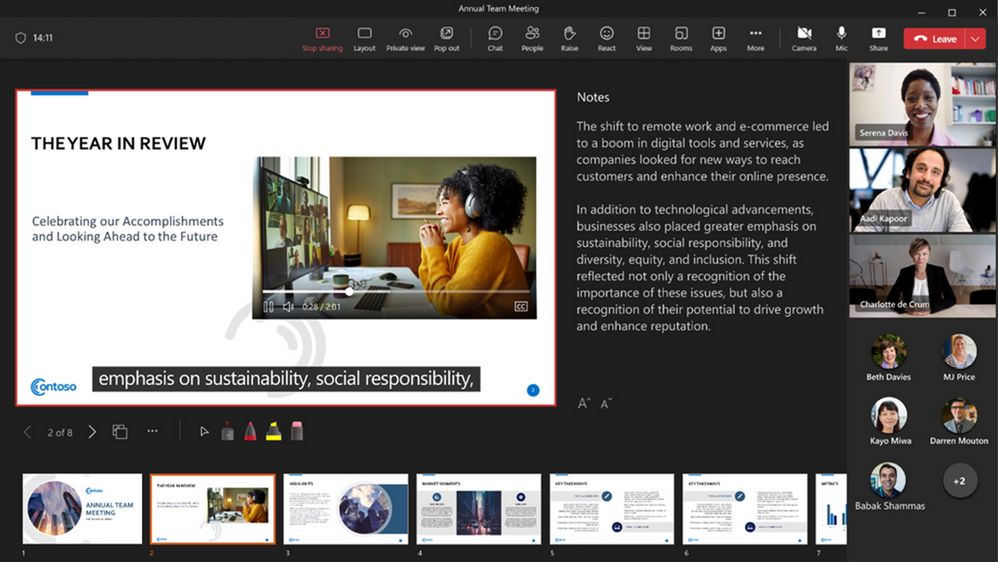
Whiteboard innovations
During the meeting enjoy a breadth of Whiteboard innovations including the ability to open your existing whiteboard in Teams meetings, quickly set up your whiteboard using one of the 60+ templates, invite others to follow your viewpoint as you navigate, identify collaborators through sticky note attribution, automatically resize your sticky note text, and format it as you see fit. You can also copy and paste Loop components into Whiteboard from Teams chat and soon from Outlook mail and Word for the web. The whiteboard you and your participants collaborated on, as well as shared comments, can be accessed in the Teams chat under the Whiteboard tab following the meeting. Read more here.
Automatic lowering of a user’s Raised Hand after speaking
To reduce the number of stale raised hands in meetings, Teams will now suggest you lower your raised hand after we detect they spoke in the meeting. You will be able to choose to keep their hand raised. If the you doesn’t take any action on the suggestion notification, we’ll automatically lower your hand. This should ensure smoother meeting facilitation for organizers and presenters. Read more here.
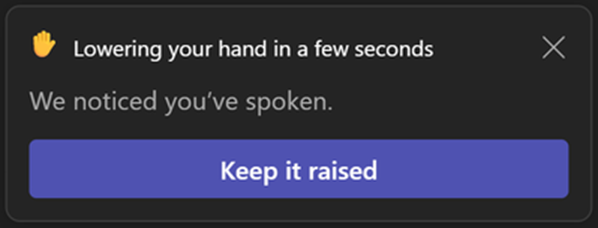
Meetings toolbar improvements
The updated Microsoft Teams meeting toolbar makes navigating meetings and discovering new features and capabilities easier than ever. For example, you are now able to raise your hand from the meeting toolbar with the dedicated raise hand button, you can navigate the More menu easier from sub-menu groupings, as well as navigate the More menu easier from sub-menu groupings. Read more here.
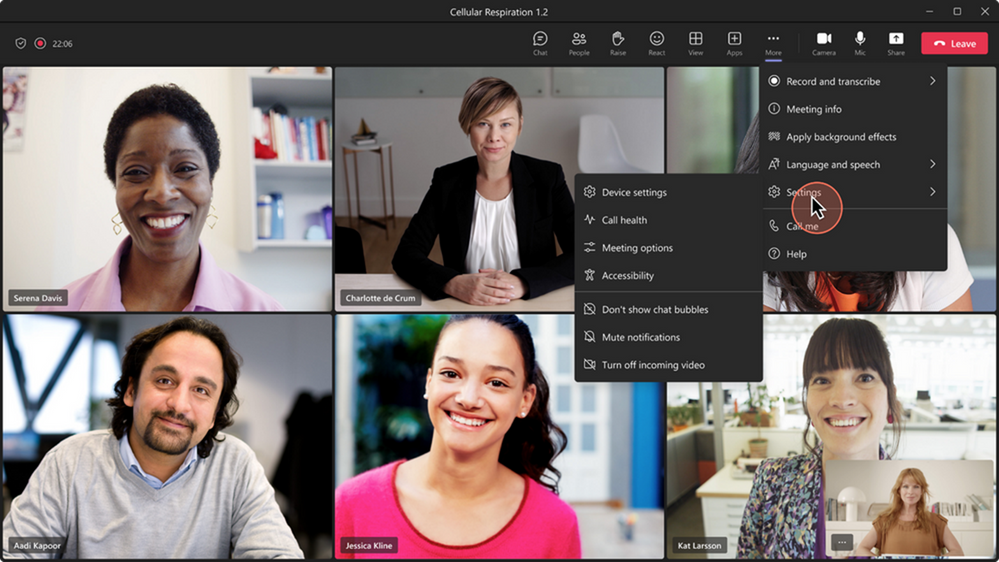
Support PSTN dial-in, dial-out, and call-me attendees in meetings to join Breakout Rooms for DoD and GCC High
Enabling dial-in, dial-out and call-me PSTN participants to join breakout rooms and come back to the main room when breakout rooms end. Read more here.
- PSTN participants can be assigned to breakout rooms (manually or automatically).
- PSTN participants can join breakout rooms and hear an announcement.
- PSTN participants can join back to the main room and hear an announcement after breakout rooms are closed (manually closed or timer ends).
Ultrasound Howling Detection
When multiple people join a meeting in the same room then a feedback loop is created which causes an echo and in many cases the echo quickly escalates to howling (like when a musician holds the mic too close to a loudspeaker). If you a meeting with multiple other people on laptops join from the same location, we notify you that another Teams Device is detected in the vicinity and is already joined with audio to the current meeting. We will automatically mute the mic and speakers of the person who has joined after a you and has audio on. Read more here.
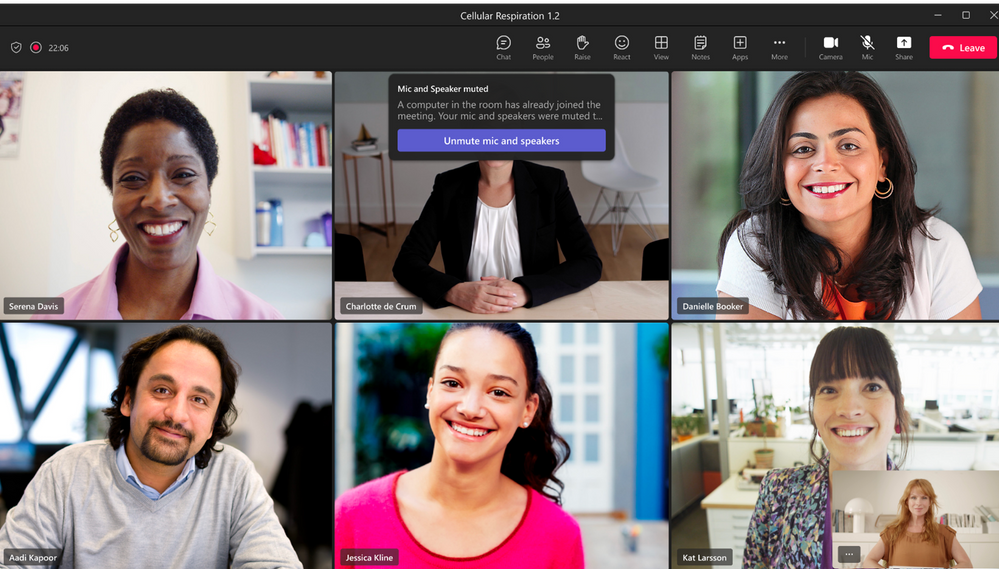
Disable chat write access for anonymous or unauthenticated users
IT admins can now disable chat write access at the policy level for non-federated users and unauthenticated users who join Teams meetings through a link that must be used in conjunction with disabled meeting chat policy to provide additional security against data exfiltration. Read more here.
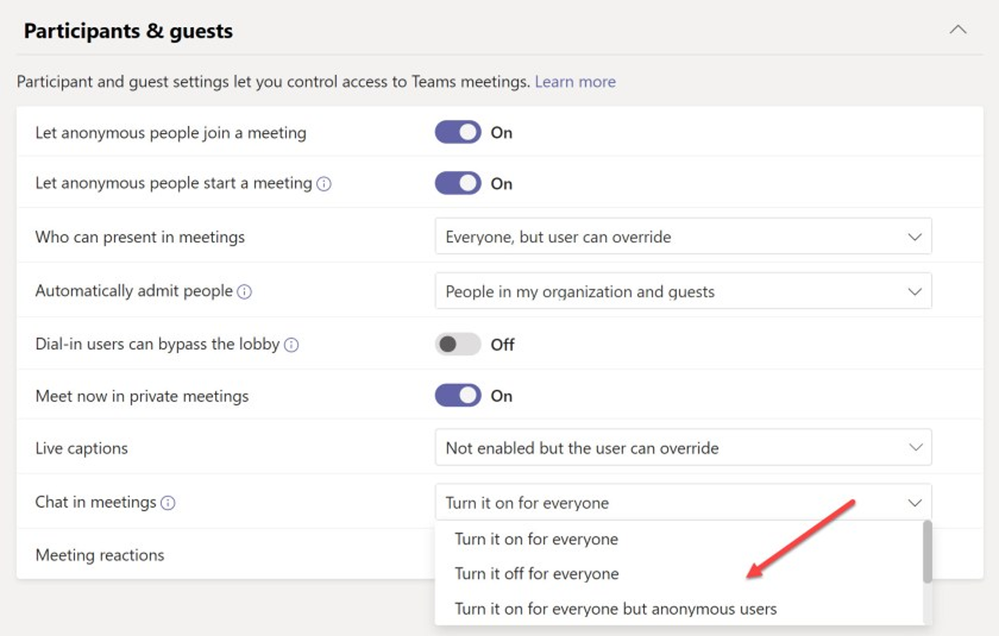
Live Transcript in all available languages in Teams Meetings on Web
During any Teams meeting, you can start a live transcription of the proceedings. The text appears alongside the meeting video or audio in real time, including the speaker’s name (unless they chose to hide it) and a time stamp. Live transcription can make your meeting more productive and inclusive for participants who are deaf or hard-of-hearing or have different levels of language proficiency. Participants in noisy places will also appreciate the visual aid. People can choose not to be identified in meeting transcripts. Read more here.
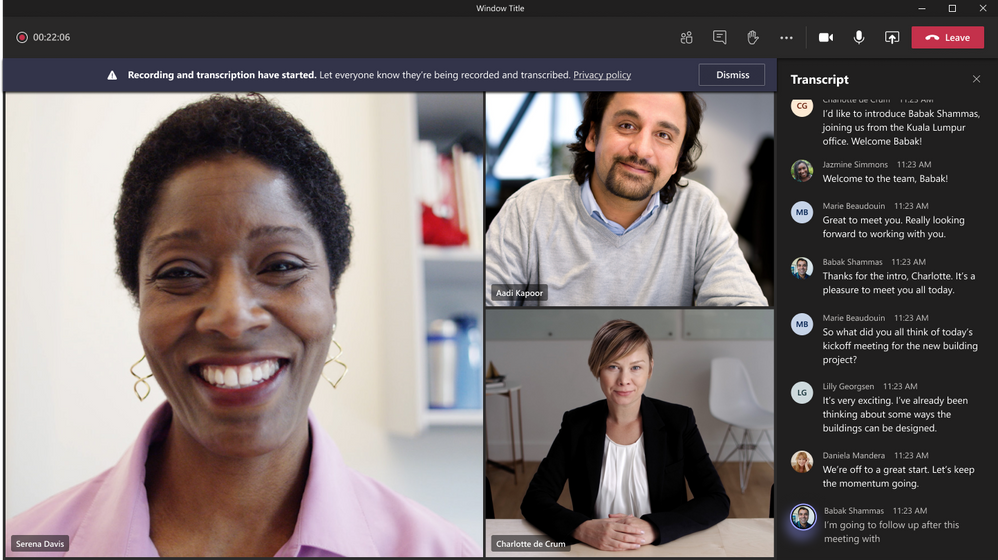
Leave a meeting on all my devices
When you join a meeting using multiple personal devices, you can encounter friction when leaving the meeting, including forgetting to leave the meeting on one of their many devices. This functionality allows you to leave a meeting from all your devices with a single tap. Read more here.
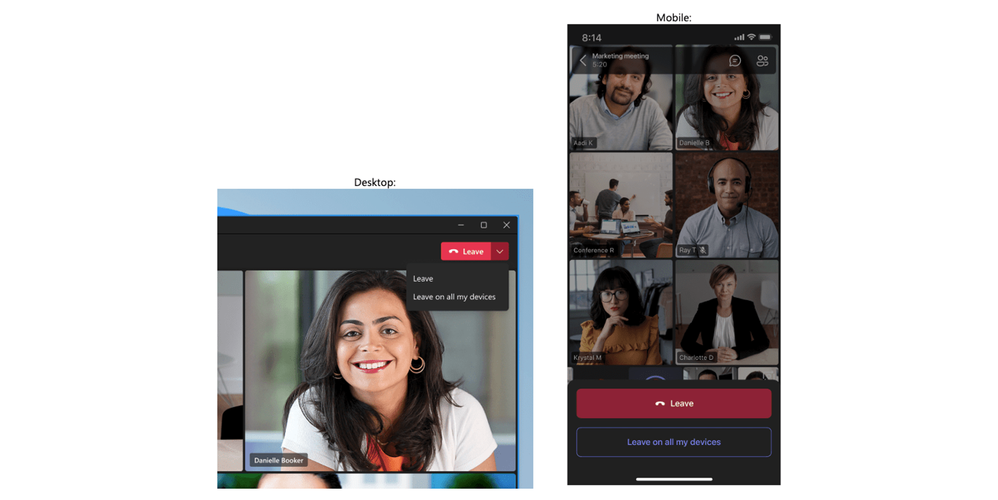
Teams Phone
SIP Gateway support for DECT devices from Gigaset
Last year, we integrated Digital Enhanced Cordless Telecommunications (DECT) devices with SIP Gateway, allowing frontline workers to use Teams calling functionality on DECT devices to communicate with colleagues while on the go. DECT device integration with SIP Gateway is currently available on specific models from Spectralink, Poly, Ascom, and Yealink. Compatible DECT devices from Gigaset are now supported as well. Learn more about planning for and configuring SIP Gateway in your organization and see the full list of supported devices.
Chat and collaboration
Expanded view for profile card
We are introducing an expanded view of the profile card in Teams, giving you the ability to view details and build stronger connections with your collaborators. From Teams chats, channels, calls or meetings, you can easily look up richer profile data and learn more about who you are collaborating with including, contact information, job title, organizational chart, and their LinkedIn profile. Insights like birthdays, career updates, suggested tasks will also be included in your profile card, helping form personal connections by celebrating important milestones.
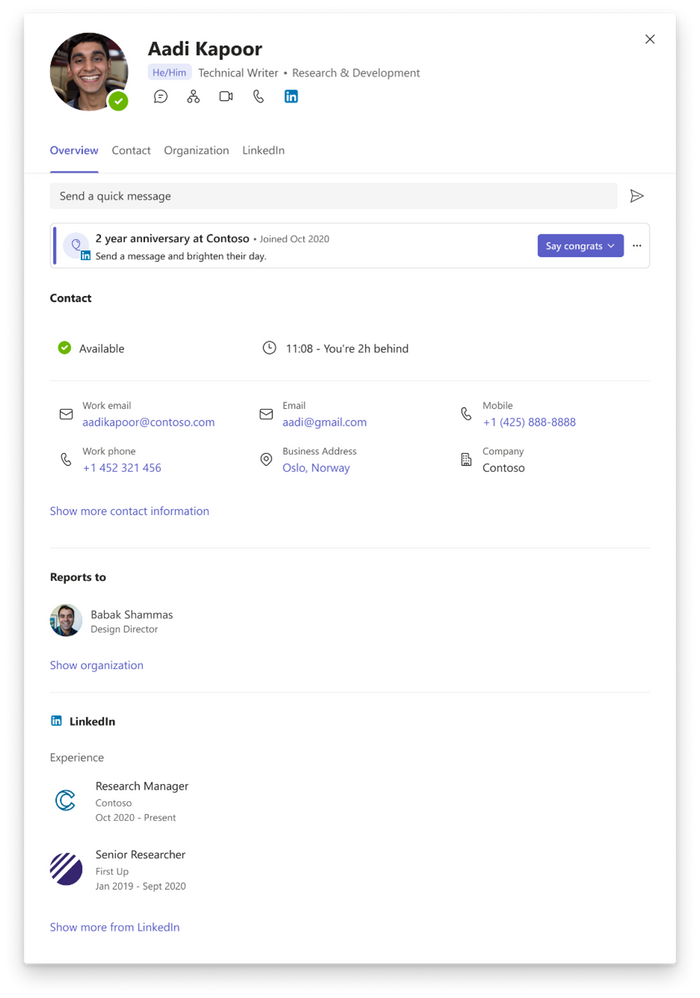
You can add pronouns to your profile card. Driven by our inherently inclusive mission at Microsoft, we are committed to creating workplaces that empower everyone to achieve more. By adding pronouns to your profile card, you can express who you are and help inform others how to address you. IT administrators will have the option to turn on this capability to empower employees to add their pronouns
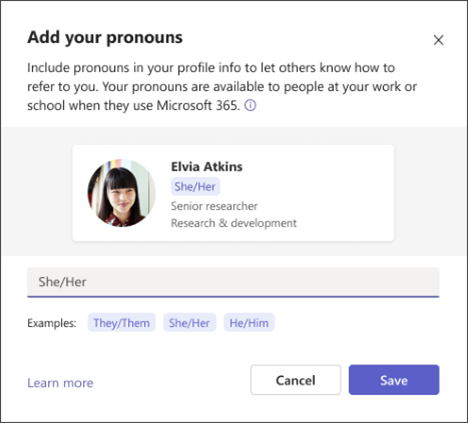
LinkedIn profiles of external people you communicate and collaborate with are now made visible in Teams. If LinkedIn is enabled in your organization, you will be able to view an external person’s public LinkedIn profile in the expanded view of the profile card in Teams alongside the chat conversation without ever needing to switch apps.
Updated new file apps in Teams
Whether editing a Word document or collaborating in PowerPoint with a team, a new files app experience with an updated navigation panel enables you to quickly discover, access and share your files from your chats, channels, or meetings:
- Home: Get back to your recently accessed files.
- My files: Access your personal files saved in your OneDrive.
- Shared: Find files shared with you and files you have shared with others across M365.
- Downloads: Locate files downloaded from Teams on your computer.
- Quick Access: Pin a Teams channel file tab or SharePoint document library to access quickly.
This new file experience brings consistency and familiarity with how files are stored, shared, and accessed across Microsoft 365 and OneDrive.
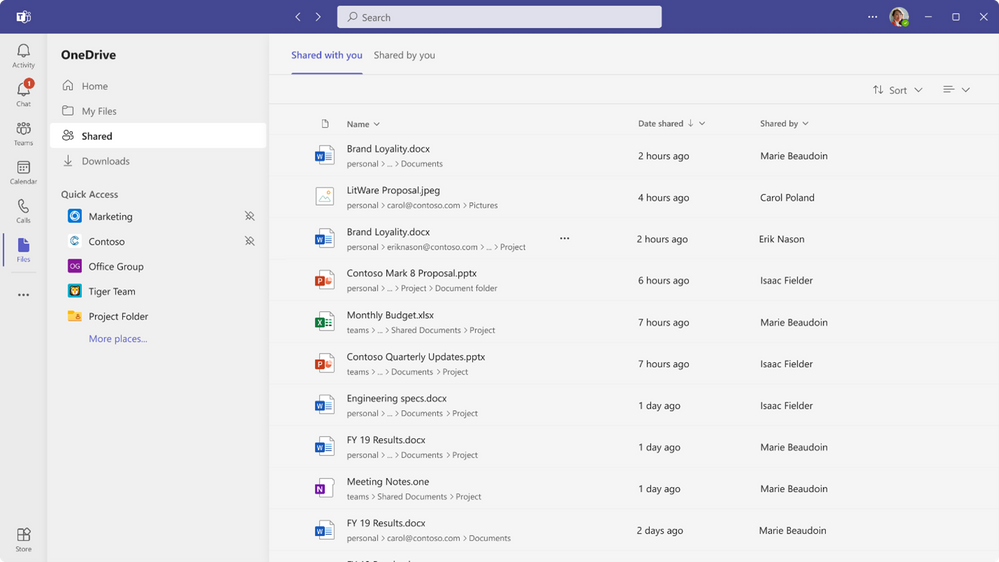
Teams Rooms and Devices
We have lots of news, but you’ll need to wait till tomorrow, March 28th to hear about it. We think it will be worth the wait. Come back to get all the details we’ll be sharing in a separate blog article: What’s new in Teams Rooms and Devices at Enterprise Connect.
Newly certified devices for Microsoft Teams
In March, these devices were certified for personal peripherals:
Poly Voyager Free 60 earbuds
Voyager Free 60 UC is a hybrid work solution to meet every moment. With ANC and a three-mic array to isolate your voice, you’re confident both sides of the call are crystal clear. And the smart charge case* doesn’t just go the distance — it gives you control at your fingertips, so you can connect instantly with your team, playlists, podcasts, and even inflight entertainment. Your IT department will also approve because they are certified to work with the latest meeting platforms, and they can be centrally managed from anywhere in the world.
Jabra Evolve2 Headset (50, 55, 65 Flex models)
Jabra recently expanded its line of professional headsets, the Jabra Evolve series, to include mid-range headsets engineered for flexible work – the Teams-certified Jabra Evolve2 50, 55, and 65 Flex. These devices feature custom speakers for premium audio quality, dual connectivity, wireless range, and long talk time.

Jabra SPEAK2 Speakerphones (40, 55, and 75 models)
This family of next generation, Teams-certified professional speakerphones deliver exceptional audio quality and portability for anywhere Teams Meetings.

Yealink BH71 Pro Headset
The BH71 mono Bluetooth headset series delivers noise-free calling, great wireless range, and ultra-long hours of talking time.
Bang & Olufsen (B&O) Beocom Portal Wireless Headphones
The new headset is a one-stop shop for all the audio needs of today’s hybrid workers. It features exceptional sound quality, noise-cancelling technology, and a comfortable, lightweight design that allows you to wear it for long hours without feeling fatigued. You can enjoy clear and crisp voice communication and collaboration with colleagues on Microsoft Teams.
Frontline Workers and Vertical Solutions
Virtual Appointments in Microsoft Teams
Virtual Appointments is a new Teams meeting type tailored for B2C meetings with people outside of your organization. Guests will get a meeting invitation that includes important appointment details and enables an easy join experience via SMS or email from any device—no need to install Teams. The Virtual Appointment app provides a single location where professionals and admins can create and manage scheduled and on-demand appointments as integrated with Bookings. It is further enhanced with Teams Premium, which unlocks a snapshot of the queue of appointments, a summary of appointment analytics, and options to manage appointments.
IT Admin and Security
Teams Admin Center: Simplified navigation
Simplified Left Navigation for TAC feature aims to improve the administrator experience by reducing clutter and simplifying the navigation process. The new Simplified Left Navigation feature allows administrators to pin their preferred menu options to the navigation panel, reducing clutter and streamlining the process of finding the information they need. With the click of a button, administrators can easily add or remove menu items from their pinned list, and then view their customized navigation by clicking the “Show Pinned” button. This way the navigation will be tailored to the specific needs of each administrator, making it faster and easier for them to find the information they need.
View users and groups assigned to a policy
Admins can view the list of assigned users and groups for a policy.
Teams Advisor guidance for Phone system deployment
Teams administrators can use Deployment Advisor for tailored guidance on deploying Teams Telephony to their organizations.
Export Teams list from Teams Admin Center
Administrators can export Teams list as a csv file from Teams admin center.
Mobile
Join meetings from calendar view on Apple CarPlay
You can now choose to join a meeting from the new calendar view on Apple CarPlay on your iPhone.
Text prediction for Teams mobile
When you compose or reply to a message in Teams, Editor Text Predictions anticipates your writing and suggests a suitable word or phrase inline. This saves time and helps you reduce typos.
Chat Bubbles during Teams meetings for Microsoft Teams Rooms on Android
Ability to view chats sent during a Teams meeting on the front of room display in a Teams Room, calling attention to the chat conversation happening alongside the meeting.
Platform
Five9 empowers customer service agents to deliver fluid and personalized experiences with support for Microsoft Dynamics 365 Channel Integration Framework 2.0
Five9, an industry leading provider of cloud contact center solutions, continues to innovate, growing our relationship with the Microsoft Digital Contact Center Platform and Microsoft Teams. With the announcement of a new version of the Five9 adapter for Microsoft Dynamics 365, which includes support for the Dynamics 365 Channel Integration Framework (CIF) 2.0, our joint customers can empower agents with multisession applications support, seamlessly switching between voice and digital interactions within Dynamics 365 Customer Service, creating more fluid and personalized customer experiences.
Power Automate Connector – Updates App (Microsoft 365)
Updates App (Microsoft 365) connector enables creation of Power Automate flows which trigger when an update is sent to the flow owner. Currently, the connector supports two triggers, 1) When a new update is received, 2) when a new update tied to a specific request is received.
Support apps in Channel Meetings
Teams meeting apps unlock the full potential of your meetings by making them more interactive, engaging, and productive. Meeting organizers and participants can now add apps to meetings in Teams channels for better collaboration and engagement across a variety of scenarios.
In-context Stores
The in-context stores are found in menus throughout the Teams experience that let you discover and install apps that support the specific context you are in. For example, when you open the Message extension (ME) in-context store they are shown a selection of apps that have the ME capability. Discovering apps in the in-context Store keeps you in your flows and reduces the confusion regarding the apps capability you face today when installing apps from the Store.
Visio: Visio personal app in Microsoft Teams
Visio will be available as a personal app, or private workspace, in Microsoft Teams. With a private workspace, you will be able to view and edit Visio files in a central location without leaving Teams. When using the Teams desktop app, you will be able to use the Pop out app option to open Visio in a separate window, allowing you to continue using Teams chat, call, collaboration, and meeting capabilities.
Teams with Dynamics 365 Customer Service
Dynamics 365 Customer Service now offers an opportunity to sign up for a private preview of the consult and transfer to Microsoft Teams users over VOIP feature. This allows service agents who are on a call with the customer to add internal experts that are on Microsoft Teams using voice over IP network (VOIP). Service organizations can save significantly on such calls involving experts, by using VOIP as opposed to traditional PSTN network. Customers can sign up by visiting this page and filling out their details.
New app called Microsoft Viva Sales
Microsoft Viva Sales is a new seller experience application that brings together a seller’s customer relationship management (CRM) system, Microsoft 365 and Microsoft Teams to provide a more streamlined and AI-powered selling experience — right from within the tools they use every day to connect with customers and close deals.
Teams Premium
Timeline markers in Teams meeting recording for when your name was mentioned
To help navigate meeting recordings more efficiently, we’ve introduced personalized timeline markers—that only you can see—which display markers within the video for when your name was mentioned during the meeting. The markers help you see who mentioned your name and in which context, and allow you to easily jump right to that part of the meeting. This feature is only available for customers who have purchased the Microsoft Teams Premium add-on offering.
Discover information that matters to you most with Intelligent recap in M365 Feed
M365 Feed is powered by Microsoft Graph and aims to help you discover and learn about people and interests relevant to their work. With Intelligent recap in M365 Feed, you can see what part of a meeting they missed, AI-generated tasks from the discussion, when their name was mentioned, a list of top speakers, and quick links to the full meeting recording and details page.
Events
Yammer Encoded Events powered by Microsoft Teams
Today in Yammer the video stream and production in a Live Event is powered by Stream. With this feature, all Live Events (production and the video stream itself, within Yammer) will be powered by Microsoft Teams.
Teams for Education
Grading Categories in Teams Assignments
Teams for Education is revamping its grading experience with grading improvements including weighted grading categories. Weighted grading categories allow educators to assign percentage weights to different types of assignments and can also be turned on in Grade settings. If a class is using grading categories, average grades will be calculated by multiplying the average score in each category by that category’s weight. This feature is rolling out this month!
Source link