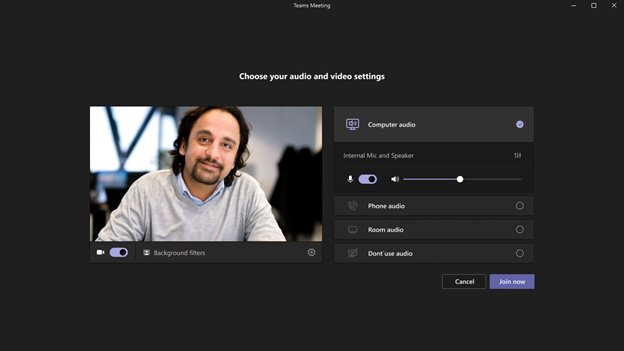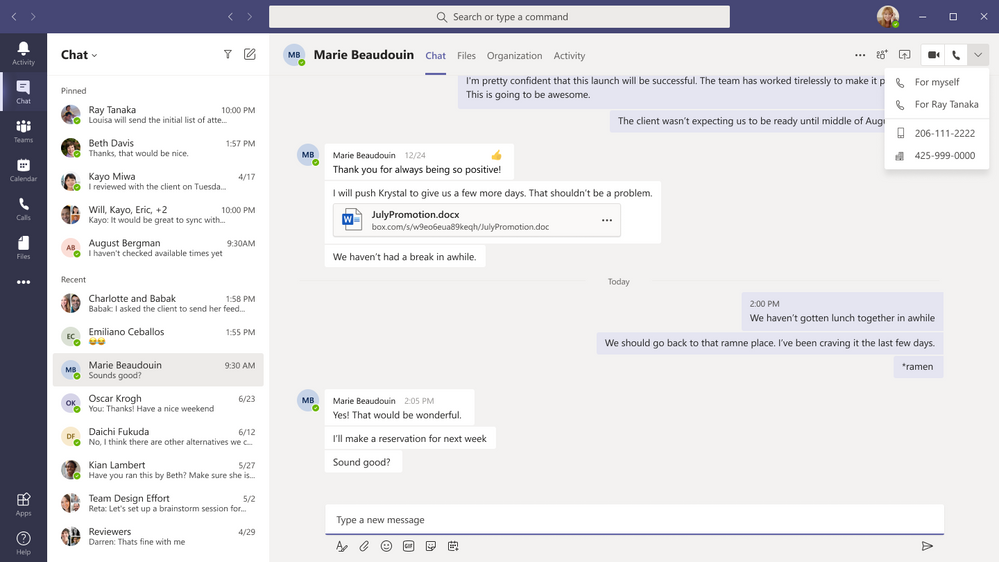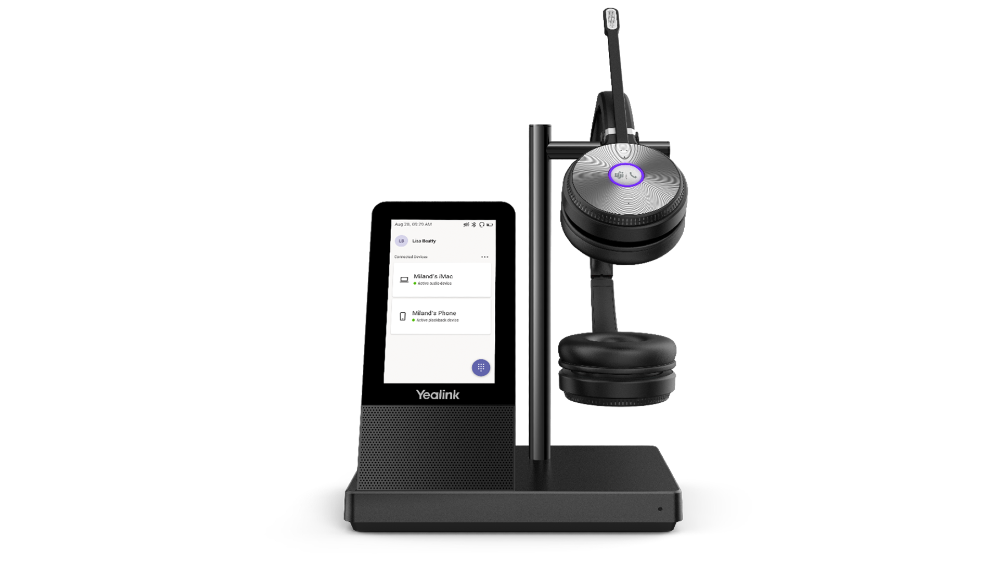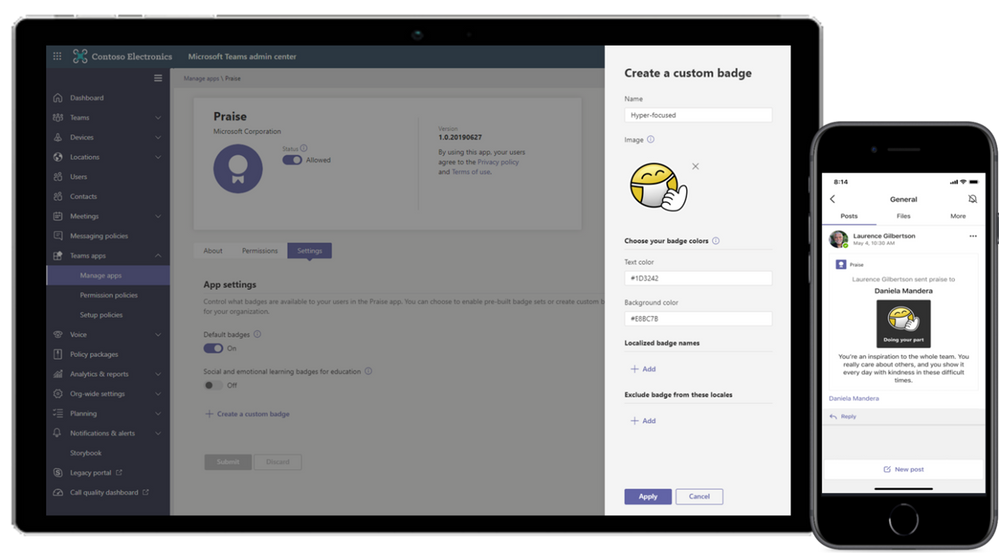[ad_1]
Happy new year and welcome to 2021. It’s going to be an exciting year for Microsoft Teams, but before we get any further, let’s have a look at all the great capabilities that launched in December.
What’s New: Meetings
Virtual Breakout Rooms
Breakout rooms allows meeting organizers to divide the meeting into smaller groups to facilitate discussions and brainstorming sessions. A breakout room can be created in a Teams meeting or a Teams channel meeting, allowing greater flexibility on how you want to meet. Organizers can easily jump in between breakout rooms, deliver announcements to all breakout rooms at once, and bring everyone back to the main meeting at any time. Any files from the breakout rooms can be shared in the main meeting and is available afterwards in the meeting chat. Learn more.
End-of-meeting notifications
Microsoft Teams notifies the participants in a meeting when there are five minutes remaining in the scheduled meeting time. The notification appears on screen for 10 seconds and disappears without any user action. This helps you stay on track and wrap up as necessary without unintentionally running late to your next schedule. Notification is triggered for all scheduled private and channel meetings and does not cause the meeting to end automatically.
Teams meeting pre-join experience
We have now improved the pre-join meeting experience for Teams meetings including easier discovery of audio, video, and device configurations before joining a meeting. Previously, you had to go to settings to change meeting devices, but now these can be easily adjusted prior to the meeting in the pre-join experience.
New languages supported for real-time translation in live events
Translate Japanese, Korean, French, French-Canadian, Spanish, Spanish-Mexican, Traditional Chinese, Swedish, Dutch, Italian, Hindi-Indian, Portuguese-Brazilian, and Russian into up to 50 different languages. Learn more.
Live events limit increases are extended until June 30, 2021
To continue help support our customers, through June 30, 2021, we extended limit increases for live events, including:
- Event support for up to 20,000 attendees
- 50 events can be hosted simultaneously across a tenant
- Event duration of 16 hours per broadcast
Additionally, events for as many as 100,000 attendees can be planned through the live events assistance program. Learn more.
What’s New: Calling
Multiple Number Dialing
You can now see a split button in the chat header for audio/video calling. This displays multiple numbers for a single contact making it easier to view available numbers to initiate a call.
Live Captions for 1:1 Calls
Whether you’re in a noisy environment or just missed what was said, live captions can make it easier to follow along in calls. Admins can disable this capability if desired, and users have control to turn these off. For the most accurate captions possible, it is recommended to speak clearly into the microphone and avoid having multiple people speaking at the same time.
What’s New: Devices
New features rolling out to Microsoft Teams Rooms on Windows
The latest app for Microsoft Teams Rooms on Windows, version 4.7.15.0 is now available in the Teams Admin Center. The latest update includes the following new capabilities:
- Cortana Voice Assistance (Preview): Launching in Preview, in-room meeting attendees can now use voice assistance powered by Cortana to join and end their meetings without touch. Using natural language, people can simply state “Cortana, join/end my meeting” for a seamless hands-free experience.
- Control Spotlight from console: People in the meeting room can now control the Teams meeting Spotlight feature from the Teams Rooms console control. Once enabled, the individual identified as the spotlight will be the main video shown to all participants in the Teams meeting.
- Share HDMI audio: A highly requested feature, users connecting to a Teams Room via HDMI can now share their PC audio into the Teams meeting.
Enhanced meeting experiences on Teams phones
Teams phones now support a new video layout including 3×3 gallery view, large gallery view for more participants and Together mode. Using 3×3, users can see the video feeds of up to 9 meetings participants at a time. For even larger meetings, enable large gallery view to show up to 49 participants. Teams phones now also supports Together mode, the meeting experience where participants are transported to a virtual shared space. No matter which style of meeting you select you can always enable background blur to reduce distractions and obscure any imagery found in a video setting.
Proximity Join for Teams conference phones
Proximity based meeting join for an available Microsoft Teams conference phone is supported from this update. The Microsoft Teams client on your PC and mobile detect proximity of the conference phone via the BLE beacon transmitted by the phone and allow you to add the phone easily to the meeting from your pre-join screen on your desktop or mobile client. When a user adds the conference phone to the meeting, the phone would auto accept the incoming meeting request. Learn more.
New unified communication workstation and phone form factors from Yealink and Audiocodes
Yealink is excited to introduce a new set of peripherals, the WH66 and WH67, an integrated unified communication workstation. The all-in-one format has a built-in speakerphone, wireless mobile phone charger, multi-touch screen and USB hub. Calling is now even more convenient with a dedicated Teams button. All these features reduce the number of tools and wires on a desktop, simplifying a workspace and boosting productivity.
The newly certified Yealink MP58 desk phone provides a high-quality collaboration experience for executives and professionals alike. With HD Audio features, a 7-inch adjustable touch screen and a dedicated Teams button, this phone was built with Teams calling and meetings in mind. Moreover, the MP58 can support the innovative Bluetooth wireless handset, adding extra mobility and flexibility to the users by allowing them to leave the desk while on the call.
Another newly certified device is the Audiocodes C470, a Teams native high end desk phone. The C470HD is equipped with a large, single surface, full touch interface, incorporating an exceptionally sharp 5.5” color touch screen, with optional support for Wi-Fi and Bluetooth.
Check out these and more devices at http://aka.ms/Teamsdevices!
What’s New: Chat & Collaboration
Improved Search relevance
Now when searching for messages in Microsoft Teams, the top 3 messages are generated and ordered by a newly developed relevance model – previously messages were ordered chronologically with the most recent messages at the top of the search results.
Teams learns the relevant characteristics of a message that matters most to you based on a vast array of active and passive signals, for example, who you interact with most frequently or on which teams and channels you are most active on.
Access files offline on iOS
The Teams mobile app for iOS now allows you to access files even when you are offline or in bad network conditions. Simply select the files you need access to, and Teams will keep a downloaded version to use in your mobile app. You can find all your files that are available offline in the files section of the app.
Improvements to video playback experience
Now included in Teams is a faster-loading experience for embedded videos. You will now experience up to 25% reduction in the time it takes a Stream embedded video to load, and up to a 90% reduction in the time it takes for the video to start playing. This means a much faster Stream video playback experience within Teams. Learn more.
Improvements to Yammer communities and conversations in Teams
You can now search for Yammer conversations while in the Communities app within Microsoft Teams as well as add a tab with new Yammer styling in your Teams channels. Learn more.
Updated ‘Add a Team to a site’ wizard in SharePoint
We want to make it easier to use the connected value of Teams and SharePoint. People can use SharePoint team site home pages with dynamic web parts as mini-dashboards for group content: pages, news, links, documents, group activity and more – and it’s configurable. Choose the SharePoint content that you want to add as tabs in Teams when you first connect them via the “Add a Team” flow from your site. Learn more.
Add document libraries, pages or news to a channel in Teams via the updated SharePoint tab
Team members can now use the SharePoint tab experience to pin any page, news, list or document library as a separate tab in their Teams channel. Just go to the “+” button from any channel in Teams, select SharePoint and start pinning resources that your team needs to collaborate better. Learn more.
Teams and OneDrive destinations in SharePoint admin center Migration Manager
SharePoint Migration Manager now lets you select a Teams channel or a OneDrive username when setting your content migration destination. Learn more.
What’s New: Power Platform and custom development
Power App in Teams – Broad distribution apps
The tight Power Apps and Teams integration empowers you to build custom apps for whatever business challenge you are facing, especially with the recently released Power Apps Teams app. With the Power Apps Teams app you can build custom low code apps to use in Teams – and now you can deploy those apps to your entire tenant. You can still deploy apps to a select team, but this added functionality lets you distribute apps backed with Dataverse for Teams to your entire organization.
App spotlight
Many teams today use Jira for project and issues management and Microsoft Teams for collaboration, but not all users may use both – which may lead to some breaks in the communication flow. That’s where Yasoon comes in to bridge the gap and maintain a clear line of communication across both Jira and Teams. With Yasoon’s Smart Connect for Jira app, users can have cross-tool conversations seamlessly – even with members who can’t access Jira – so now everyone can stay engaged and understand the context of every issue being worked through. Learn more.
What’s New: Management
Restricting Windows and Mac managed device sign-in to specific tenants
You can now restrict Teams sign-in for Windows and Mac managed devices to help ensure that employees cannot sign-in to another organization’s tenant using the other tenant’s credentials from the device they are authorized to use for work. This policy can also be used to configure access to personal accounts.
Manage Teams displays in Team Admin Center
We are adding the Teams Display as one more device category that can now be managed within Teams Admin Center. Learn more.
What’s New: Security, compliance & privacy
Only Invited Users can join directly with new Lobby Setting
A new lobby setting is coming to Teams meeting. We are adding “People I invite” as an option to the “Who can bypass lobby?” setting. Once enabled, only the participants invited by the organizer in the meeting invite can join the meeting directly. Everyone else is sent to the lobby.
Customer Key for Teams available for public preview
Customer Key support for Microsoft Teams is now available for public preview! Customer Key is an added layer of encryption and is already available in Exchange Online, SharePoint Online, and OneDrive. Learn more.
What’s New: Teams for Education
Students and educators get a notification when a new Class Notebook page is distributed
We are making a new update that allows any Educator using Page Distribution in the OneNote client to ensure that all students get a notification in Teams after a page is distributed! This notification works for educators using the Class Notebook Toolbar in OneNote Windows 10, iPad, Web and Mac.
Coming soon – Teams for Education policy wizard
In the next few days, the new Education policy wizard will be available. Using this wizard admins can easily and quickly apply global policy defaults for students and apply a custom policy set to the group of educators and staff tailored to their needs. Learn more.
What’s New: Healthcare
EHR connector for virtual visits in healthcare
The Microsoft Teams EHR connector let’s patients schedule and join the virtual visit from within their electronic health record (EHR) system’s patient portal. Providers can schedule and launch the visits from within the EHR provider portal. Integration with Epic is currently supported by the Microsoft Teams EHR connector, with other EHR systems coming soon. Learn more.
What’s New: Firstline Workers
Customizable Praise badges
Now, organizations can create customized Praise badges to express their culture and values when recognizing successes and fostering comradery. Praise can help improve workplace culture and job satisfaction, from corporate headquarters to Firstline Workers. Learn more.
What’s New: Government
Virtual Breakout Rooms
Breakout rooms allows meeting organizers to divide the meeting into smaller groups to facilitate discussions and brainstorming sessions. A breakout room can be created in a Teams meeting or a Teams channel meeting, allowing greater flexibility on how you want to meet. Organizers can easily jump in between breakout rooms, deliver announcements to all breakout rooms at once, and bring everyone back to the main meeting at any time. Any files from the breakout rooms can be shared in the main meeting and are available afterwards in the meeting chat. Available in GCC in December. Learn more.
Teams meeting pre-join experience
We have now improved the pre-join meeting experience for Teams meetings including easier discovery of audio, video, and device configurations before joining a meeting. Previously, you had to go to settings to change meeting devices, but now these can be easily adjusted prior to the meeting in the pre-join experience. Available in GCC in December.
PowerPoint file sharing
PowerPoint file sharing in Teams allows you to share a PowerPoint file within a Teams Meeting without having to use Desktop or Window sharing. Participants can view the presentation at their own pace, navigate through slides on their own and sync back to the presenter at any time. This gives them time to focus on or revisit relevant slides before resuming back to the current presentation. Available in GCC and GCC-High. Learn more.
Multiple number dialing
You can now see a split button in the chat header for audio/video calling. This displays multiple numbers for a single contact making it easier to view available numbers to initiate a call. Available in GCC in December.
Inline message translation in DoD
With a simple click, people who speak different languages can fluidly communicate with one another by translating posts in channels and chat. Inline message translation helps ensure that every worker in the team has a voice and facilitate global collaboration. Learn more.
Set presence status duration in GCC
Let others know when you are available in Teams by managing your presence status. Users can now change their presence status for a specific period. Learn more.
New offline presence status in GCC
Let others know when you are not available in Microsoft Teams. You can now change your presence to “Offline”. This allows you to have full access to Teams while signaling to colleagues that you are unavailable. Learn more.
Linux Client available in GCC-High
The Microsoft Teams Linux client is now available in GCC-High.
Data loss prevention for Microsoft Teams
Data loss prevention (DLP) capabilities in Microsoft 365 government clouds is now extended to include Microsoft Teams chat and channel messages, including private channel messages. If your organization has DLP, you can now define policies that prevent people from sharing sensitive information in a Microsoft Teams channel or chat session.
GCC support for devices management in Teams Admin Center
Device management support in Teams Admin Center is now available in the GCC cloud environment. Admins can now control the entire lifecycle of their Teams devices, which include an increasing variety of supported device types – IP Phones, Collaboration bars, Teams displays, and Teams Meeting Room devices, all from one place.
Source link