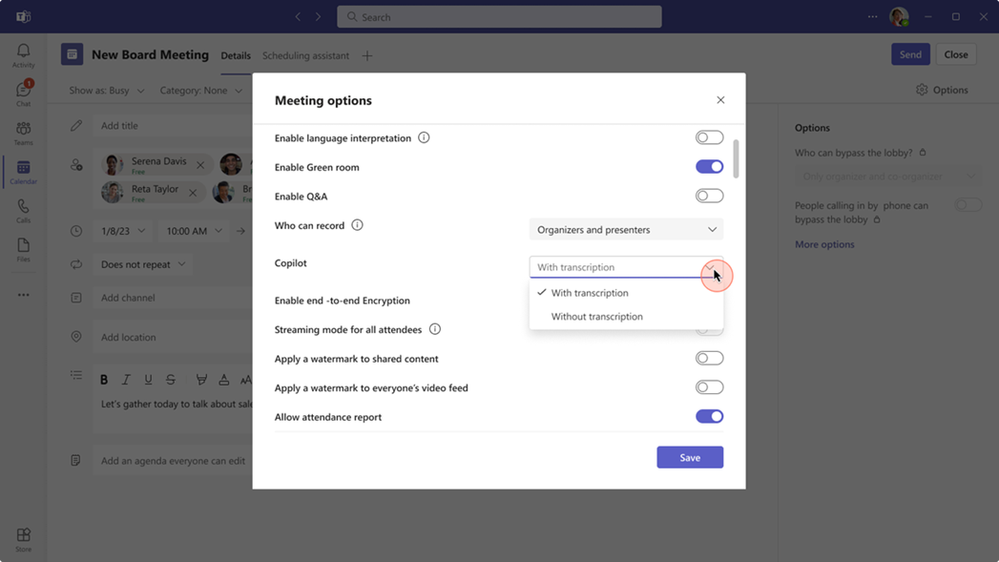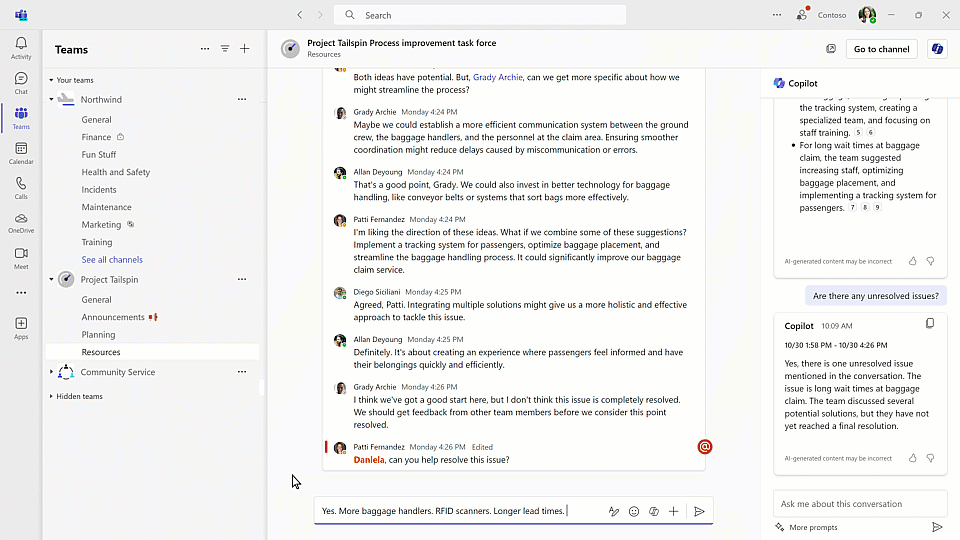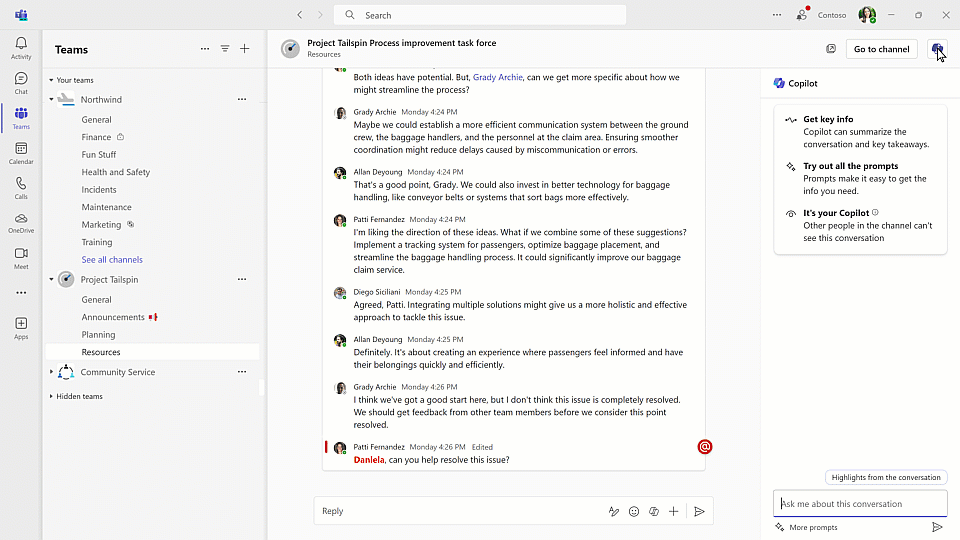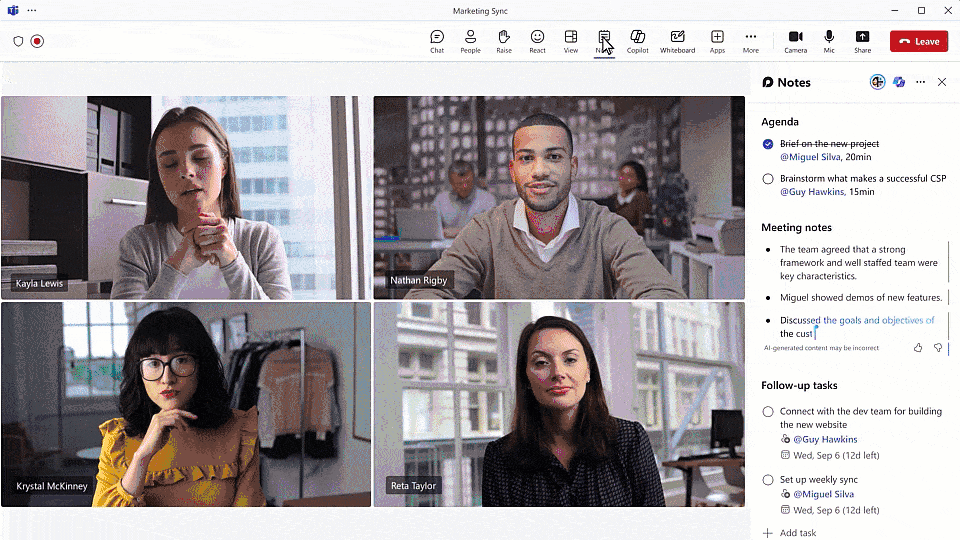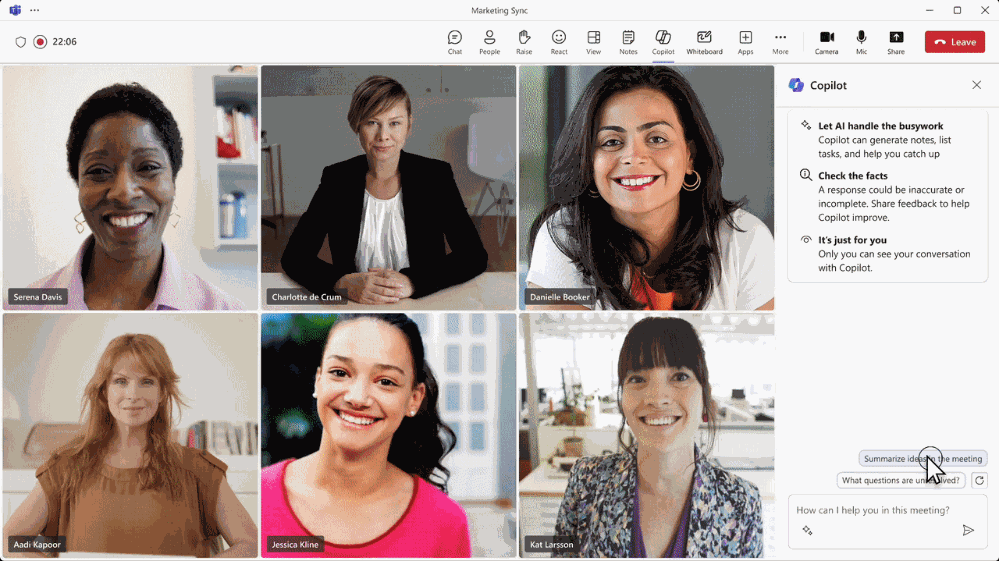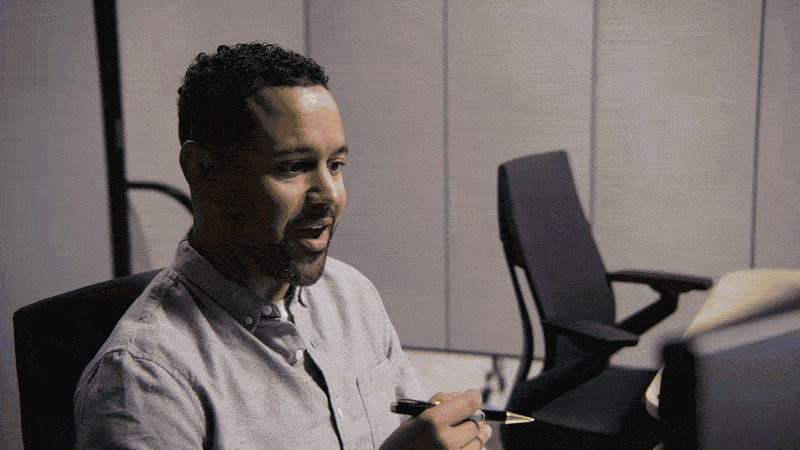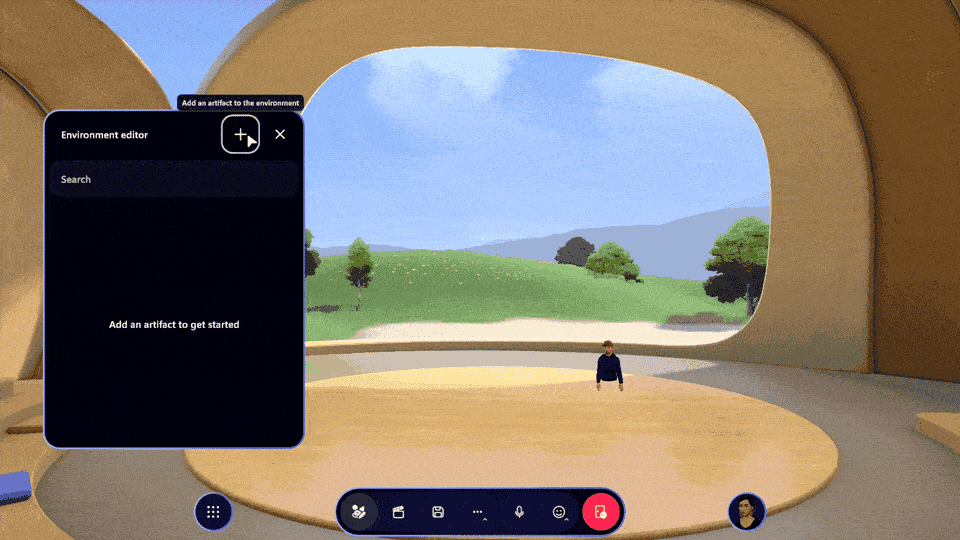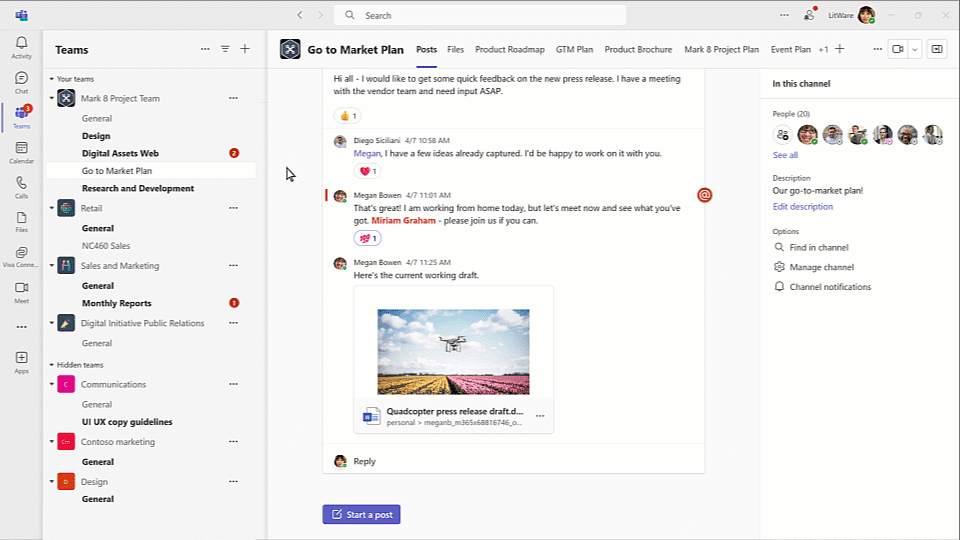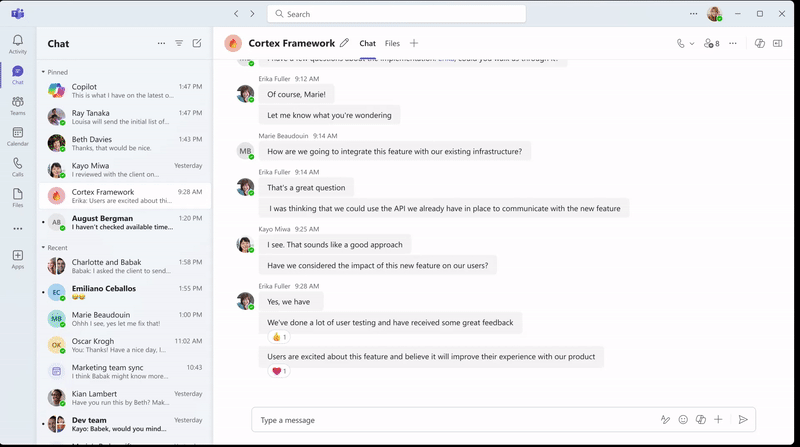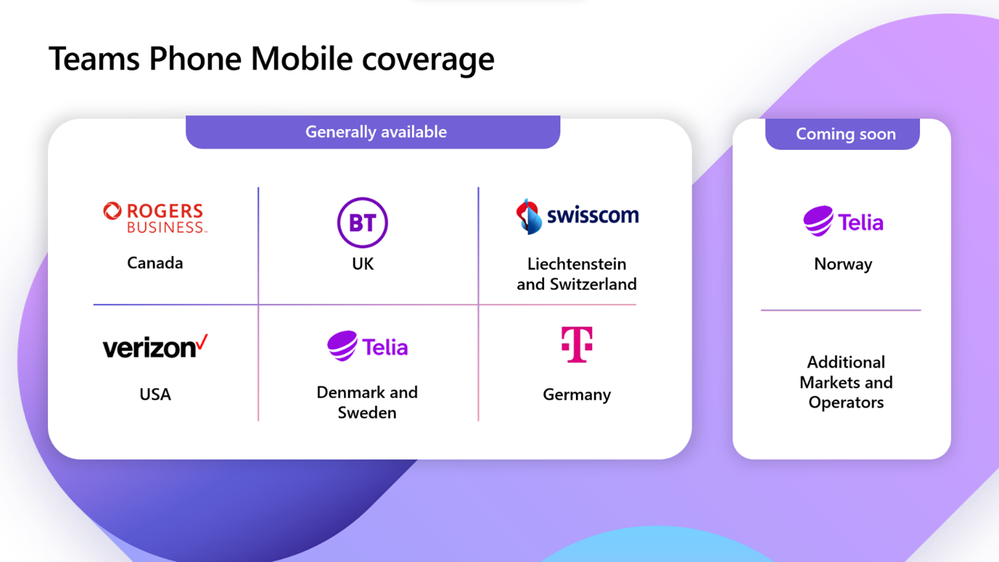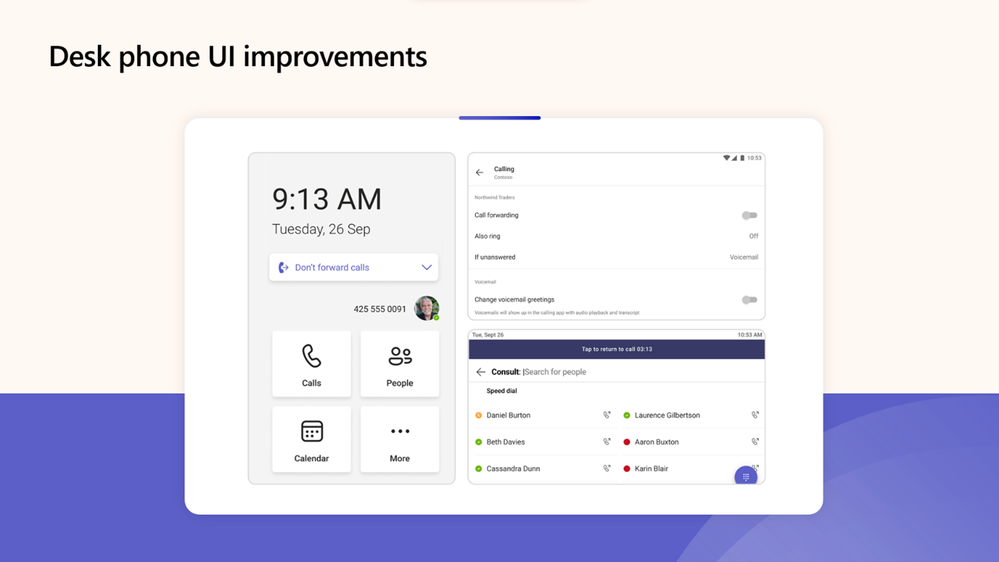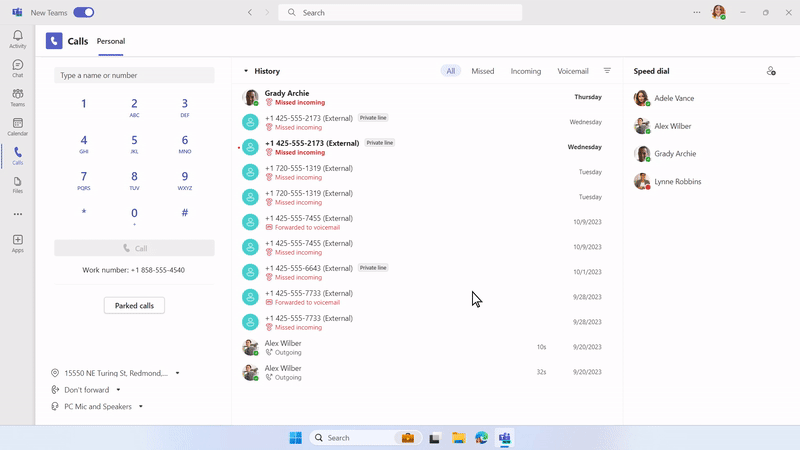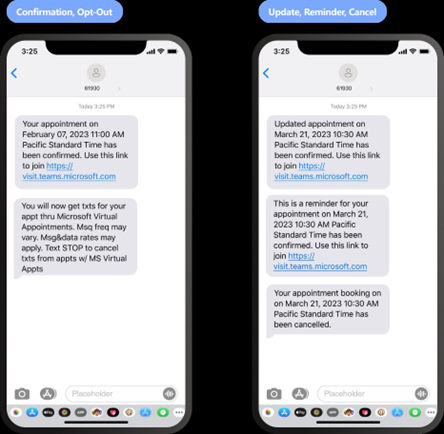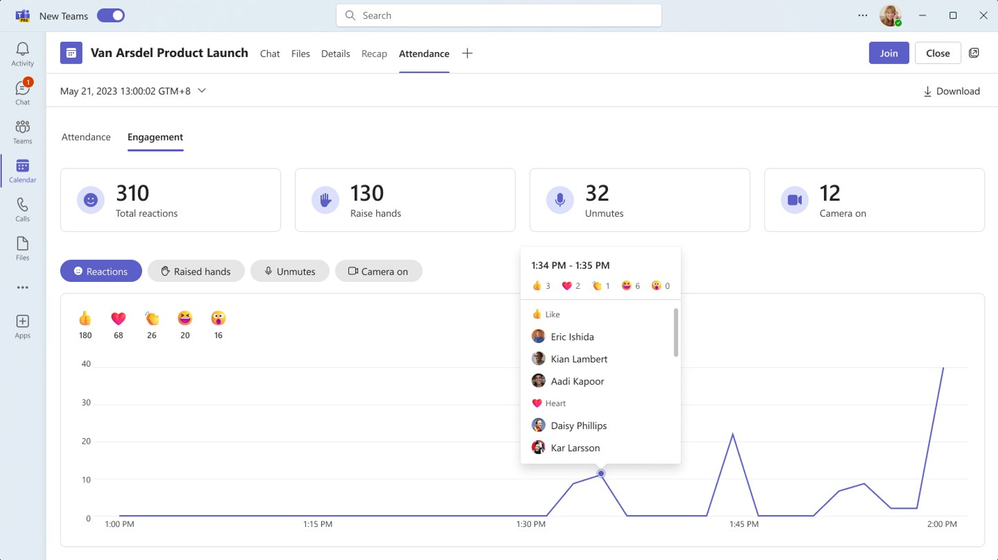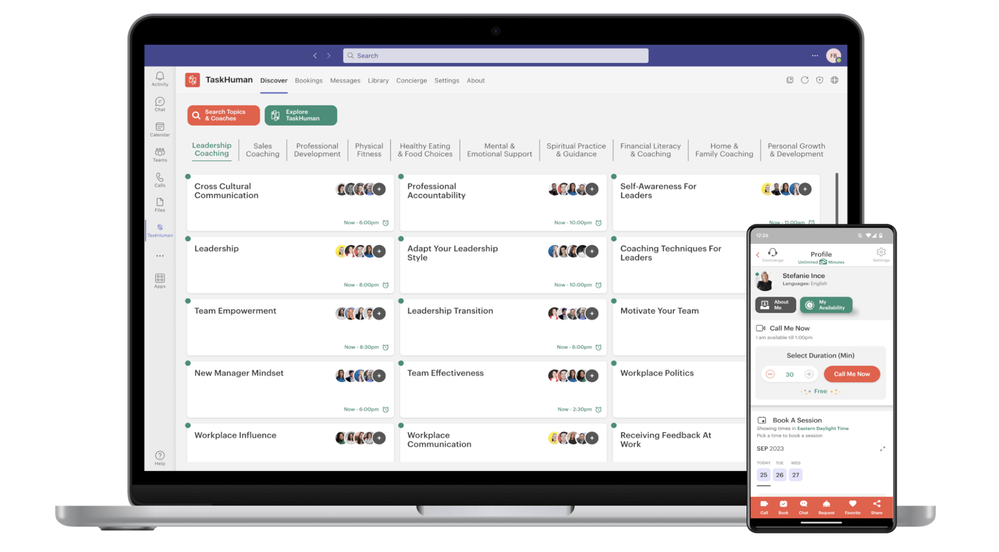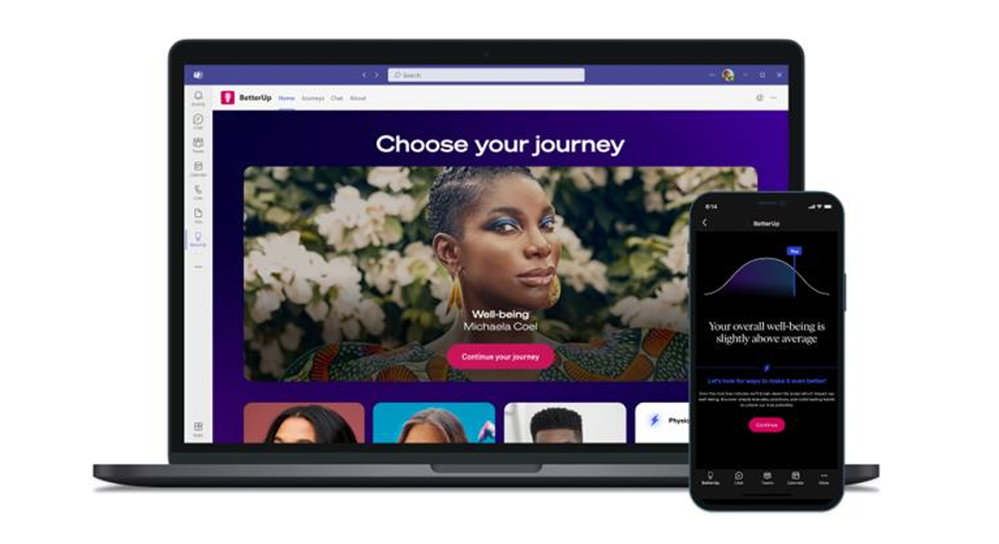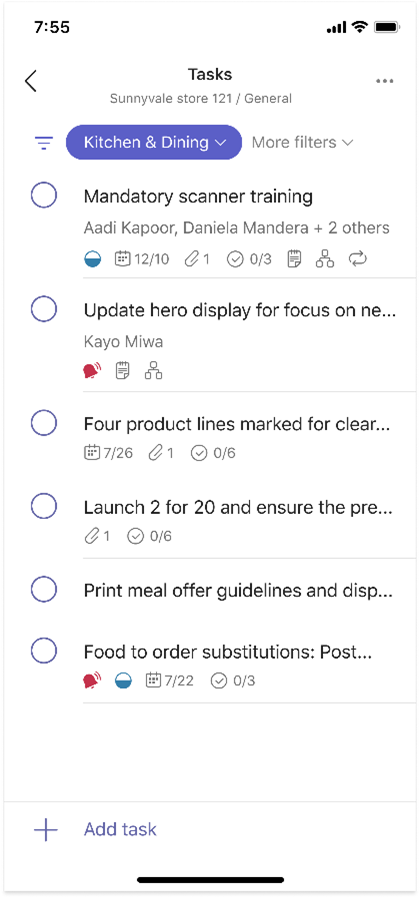[ad_1]
Welcome to the November 2023 Special Edition of What’s New in Teams! We are publishing this month’s edition early to cover the announcements at the Microsoft Ignite conference, in addition to our typical What’s New in Teams features. Click here to see all the great sessions planned.
Before I dive into all the great announcements at Ignite, I want to share data from our customers and how we are driving innovation to make Teams your smart workplace.
Work has fundamentally changed. With just over half of the global workforce back in the office, it is clear the future of work is flexible, but navigating those changes has introduced new challenges. Over two-thirds of business decision makers find team cohesion and social connections challenging in today’s work environment, and 43% of employees feel disconnected from their company.
We are also seeing mounting “digital debt” pile up in our work lives. Today’s employees are overwhelmed by the constant influx of emails, meetings, and notifications. Our data reveals that people spend on average two full days a week just attending meetings and answering emails.
We are spending almost as much time managing our work as we spend doing our work!
A lot of our customers recognize that AI is transforming work and are eager to see how AI can assist them with the growing digital debt they’re facing. While half of employees say they are worried AI will replace their jobs, even more, 70%, would delegate as much work as possible to AI to lessen their workloads.
AI should help you level up your work, but not in a way that replaces humans or takes away your agency. We believe that AI can tame complexity, eliminate drudgery, and reclaim time at work. It can help you connect dots across content, enhance collaboration, and unleash creativity.
On November 1st, Copilot for Microsoft 365 became generally available and already, companies are experiencing the benefits of Copilot. Seventy-seven percent of people who’ve worked with Copilot said they don’t want to give it up. 70% said Copilot makes them feel more productive; 68% said it improved the quality of their work. In experiments that we ran, users were 29% faster overall across a series of tasks and caught up on missed meetings nearly 4x faster. It is clear from the data: the age of Copilots is here.
And it’s early days. We will continue to learn from you to understand how Copilot is impacting your work. I believe Copilot in Teams will give you the best examples of how to apply Copilot to scale level up your own work, team up with others, and scale your impact across your organization.
Today, we are announcing several new enhancements and functionality tied to Copilot in Teams, AI in Teams, Teams Rooms, Mesh, FLW, and new Teams. Read on for more details on today’s announcements.
Main Teams News at Ignite 2023
Copilot in Microsoft Teams
Copilot in Teams Meetings without transcript retention
Copilot can now be used during a meeting without retaining a transcript after the meeting. Admins can give meeting organizers the ability to set their preference before or during the meeting. When enabled without transcription, you can ask Copilot any question during the meeting, and after the meeting ends no transcript or Copilot interactions will be retained. Since no transcript is retained after the meeting, neither intelligent recap nor Copilot will be available after the meeting. This capability is generally available for users with a Microsoft 365 Copilot license.
Copilot compose in Teams chat and channels
Better express yourself and transform your ideas into succinct messages with Copilot in the compose box writing assistance. Enter your draft message into the compose box, whether in chat, meeting chat or channel and Copilot can help you. Choose to rewrite the message, adjust the tone to be casual, professional, confident, enthusiastic and modify length of the message before you send it. This capability is generally available for users with a Microsoft 365 Copilot license.
Copilot in Teams chat and channels new prompts
Chat and channels can get busy quickly, Copilot in Teams helps you stay on top of your information, focusing on what’s important, helping you extract key information from your chat and channels threads. New Copilot pre-canned prompts will help you quickly identify decisions and open items, which helps you catch up effectively on a long conversation. This capability is generally available for users with a Microsoft 365 Copilot license.
Copilot in Teams channels
Get up to speed on a lengthy discussion quickly. You can ask Copilot to highlight key information from a channel post conversation, such as your task list, key discussion points, or any other question you have. Copilot will generate an organized summary of the information you requested. The summary of information includes citations, to keep users aware of the source. This capability is generally available for users with a Microsoft 365 Copilot license.
Copilot in the Calls app: post-call experience
Copilot in Teams Phone uses the power of AI to help take care of the busy work by capturing key points, task owners, and next steps, and lets you focus on connecting and collaborating with your co-workers and customers. Now, you will also be able to use Copilot from the Calls app in Teams to easily get insights from your previously completed calls. Copilot in Teams Phone supports both VoIP and PSTN calls. This capability is generally available for users with a Microsoft 365 Copilot license.
Custom channel announcement background
Channels bring people, content, and tools together to cultivate workplace knowledge, improve teamwork and co-innovate in a single place. Each channel post is as important as the other, so how do you make one stand out? Now you can create a personalized announcement background that harnesses creativity and engages teams in new ways. Add images, type a description or use the power of AI to generate a personalized background. Creating an image using generative AI will be available in Teams Premium and with Microsoft 365 Copilot license. This will be available by end of year.
Intelligent recap integration with Copilot
Intelligent recap helps you catch up on the meetings you missed by providing a summary of the key points, action items, and decisions. Today, we are announcing Intelligent recap will be integrated into Copilot allowing you to ask specific questions about the meeting and get clear answers. This way, everyone in the organization can stay on the same page whether they are getting started with AI using Teams Premium or jumping all in with Copilot. This capability will be available by the end of the year for users with a Microsoft 365 Copilot license and Teams Premium License.
Copilot in Collaborative notes
Copilot in Teams meetings will take notes in real-time, shared across all participants. You can add shared meeting notes and agenda items in Collaborative notes. Collaborative notes are Loop components which stay in sync across all the places they’ve been shared. Now, Copilot can take real-time notes alongside participants during a Teams meeting. When enabled before the meeting, Copilot will automatically take live notes within Collaborative notes so attendees can focus on the discussion. These notes will be shared across all meeting participants, and you can ask for more specific notes like “Capture what Beth said as a quote.” This capability will be available early next year for users with a Microsoft 365 Copilot license.
Combining the power of Copilot in meetings and Whiteboard
Visualize meeting discussions with the combined power of Copilot in Whiteboard and Copilot in Teams meetings. Copilot will be able to visualize spoken discussion points and organize them in Whiteboard. Copilot can turn meeting participants’ spoken ideas and topics into a visual collaboration space in Whiteboard, shared across all meeting participants. Copilot can even suggest more ideas to add to Whiteboard. The captured content in Whiteboard lives on after the meeting as a Microsoft Whiteboard file, accessible via Teams, OneDrive for Business and directly via the Whiteboard app. For Copilot licensed users, a Copilot generated summary of the Whiteboard can be shared as a Loop component in Outlook, Word, Teams and more. This capability will be available in early 2024 for users with a Microsoft 365 Copilot license.
AI in Microsoft Teams
Voice isolation
With voice isolation, Teams recognizes your voice and suppresses other noises to ensure you are the only one to be heard in unscheduled calls and meetings. After a brief enrollment process, AI in Teams will begin to recognize your voice. While other solutions mask out background noise, this is the only solution that filters out other voices as well, making your voice the only one that will be heard. Voice isolation will be added to Teams Phone and Teams Meetings and will be available in early 2024.
Decorate your background
Make meetings more fun and personal with Decorate your background. Meeting participants can now use generative background effects in Teams to show up their best – even when the space they’re working from isn’t at its best. With Decorate your background, meeting participants can use the power of AI to generate a background that decorates and enhances their real-world room, such as by cleaning up clutter or adding plants to a wall. This capability will be available in early 2024 for users with a Teams Premium license.

Teams Rooms and Devices
Hybrid meetings remain one of the main challenges of flexible work. Creating an experience that’s as successful for the virtual participants as it is for those in the room is a top priority. We continue to innovate, making Teams Rooms more intelligent and inclusive.
Expansion of Speaker Recognition
Teams Rooms continues to deliver new ways to leverage the business intelligence of Copilot and AI across many different experiences. With speaker recognition, you will be able to use microphones in the existing hardware already installed in physical shared spaces, to attribute spoken meeting contributions to individual attendees in the transcript. This attribution then allows Copilot and Intelligent Recap to provide query responses and meeting intelligence that accurately represents what different in-person participants said during a meeting. Speaker Recognition also pairs nicely with IntelliFrame that breaks up the in-room video feed into individual tiles featuring in-room attendees. This capability will be available in early 2024 for customers with a Teams Rooms Pro license.
Bring your own device (BYOD)
Earlier in 2023 at the Enterprise Connect event, we announced some exciting devices from partners that enable users to bring their own device to small, shared work or meeting spaces and more easily connect and utilize peripherals in the room as well as Teams Displays that can be reserved with QR Codes to support today’s hybrid work environments. We are committed to improving the experience in what are commonly referred to as BYOD (Bring Your Own Device) shared spaces. This commitment encompasses a range of new features designed to enhance productivity for end-users and empower IT administrators to better manage BYOD spaces.
Now, we are adding features that further enhance that BYOD experience including:
- QR Code reservations for bookable desks. This capability will be available later this year.
- Shared display mode to help avoid accidentally sharing personal information. This capability will be available later this year.
- Easier meeting proximity join for BYOD devices with Ultrasound and QR codes. This capability will be available in early 2024.
- Bookable desk discoverability, reservation, and analytics. This capability will be available in early 2024.
Microsoft Mesh
Teams helps you easily collaborate and strengthen team bonds no matter where your team is located. Now, imagine being able to meet with your colleagues in a virtual space that feels like you are in the same room, even if you are miles apart. Imagine being able to walk around, chat with different groups, and interact with each other in a natural and immersive way, virtually. Good news—the technology is here and employees are ready.
We are excited to share Microsoft Mesh, a new three-dimensional (3D) immersive experience for your workplace. We have two Mesh related announcements at Teams. Continue reading below for our announcements at Ignite and read our deep dive blog post here for more details.
Immersive spaces in Teams
Immersive spaces in Teams brings the power of Mesh into the place where people work every day – Microsoft Teams. From the View menu in a Teams meeting, you select the immersive space option. With just a click, you can transform your two-dimensional (2D) meeting into a 3D immersive experience.
Key capabilities include:
- Avatars: As you enter an immersive space, choose an avatar that you’ve already built for standard 2D Teams meetings or create a new one. It’s easy to customize your avatar to reflect your appearance, style, or mood for the day.
- 3D environments: Choose from one of the ready-made 3D environments that fits your meeting’s needs, whether it’s a big team social gathering or a small round-table discussion.
- Seat assignments: Select where you sit in a meeting or event to drive connections with your co-workers. You can also freely move from one conversation to another.
- Spatial Audio and audio zones: Have multiple, simultaneous conversations and communicate effectively in subgroups without talking over each other.
- Interactive activities: Play built-in interactive games for team bonding within immersive spaces. To get started, you can see a few designated areas to roast marshmallows, throw beanbags, answer fun icebreaker questions, and more.
- Live reactions: Use live reactions such as hearts, thumbs up, clap, and more to express yourself during discussions.
Immersive spaces in Teams will be generally available in January 2024.
Customize immersive spaces in Microsoft Mesh
Microsoft Mesh will be generally available in January 2024. With Mesh, you can create custom immersive spaces in Microsoft Mesh that are tailored to your specific business needs such as employee events, training, guided tours, or internal product showcases. Use a no-code editor to easily customize the event or the Mesh toolkit to leverage the power of Unity for fully customizable immersive experiences.
With the Mesh editor in the menu bar, you can customize immersive experiences to address the unique needs of your event—without writing a line of code. Event creators can select from a set of ready-to-use immersive spaces, customize them by adding images, videos, and screen share in a shared 3D canvas, and have them show up in an event in an orchestrated way. Once these objects are added, change the size and position, or put the video on loop so it fits right into your event. These customizations can then be saved as a template for anyone in the organization to reuse.
At general availability, we are also enabling additional capabilities that will make it easier for speakers to interact with attendees when hosting immersive events in Mesh. Event organizers will be able to facilitate a Q&A session by enabling attendees to raise hands. Organizers will see the list of hand raises, in order; and will be able to call on participants, engaging them directly. When called on, attendees will be effectively seen and heard by everyone in the event. This makes immersive events more effective and engaging, and brings elements of real-life townhall experiences where organizers can facilitate a Q&A during an event.
You can create and join custom immersive events in Mesh with Teams Premium.
Frontline Workers
Teams powers your entire workforce, from the office to the frontline, equipped with the right innovative solutions to help their specific role thrive. Today at Ignite, we unveiled a new wave of frontline solutions in Teams for the largest segment of the global workforce.
All Microsoft 365 F3 Licenses include Microsoft Copilot
We are excited to share that starting in December, all Microsoft 365 F3 licenses will now include Copilot so frontline workers can make smart search requests securely and intelligently. For example, store associates can assist customers in complex product comparison requests when shopping by using Copilot to make a table to compare the potential products against each other or they can summarize long manuals and onboarding documents into a few digestible bullet points for quick reading.
Microsoft 365 Copilot Shifts plugin
To reduce the burden of repetitive and menial tasks that take time aways from meaningful work for frontline workers, frontline managers can now use the Microsoft 365 Copilot Shifts plugin to quickly get a list of important items specific to their team and location to speed up time-consuming tasks like covering shifts and onboarding new employees. This capability is generally available for users with a Microsoft 365 Copilot license.
Dynamics 365 Field Service Copilot in Outlook and Teams
For frontline managers to streamline work order creation directly from Outlook and Teams with intelligent recommendations. Copilot pre-populates relevant data including summaries of customer escalations into draft work orders for managers to review in their flow of work. Additionally, Copilot will streamline technician scheduling by offering data-driven recommendations based on travel time, availability, skillset, and other factors as well as accelerate responses to customer messages by summarizing key details and next steps in email drafts. This capability is generally available for users with a Microsoft 365 Copilot license.
The new Teams app
We announced last month the new Teams desktop app is now generally available for Windows and Mac. Today we are excited to share that new Teams is also generally available on web for Edge and Chrome.
More Teams News at Ignite 2023
In addition to the main Teams news above, we are also announcing the following Teams features at Ignite. These features are either available now or will be available soon. Please read about all the updates and let me know your thoughts.
Also, please read our newest Teams Premium announcements in our dedicated Teams Premium Blog for Ignite 2023.
Chat and Collaboration
Loop components in channels
Stay in the flow of your work and keep your content synced with Loop components in channels. Now when you compose a post in a channel, easily co-create and collaborate with Loop components like tables, lists, progress tracker and more. This capability will be available later this year.
Simplified notifications
The quick pace of conversations and notifications can make it difficult to keep up. Now you will be able to clear notifications with a single click in activity, helping you “mark as read” all notifications at once. In addition, we are introducing simplified and intuitive notification settings with granular controls that are tailored to your needs and help you quickly identify what matters most. This capability will be available in January 2024.
Enhancements to code blocks
We are making it easier for you to send code in Teams. You can start a code block using the entry point in format options or by using markdown. You can pick the code language for syntax highlighting when pasting or writing code. This capability will be available in early 2024.
New keyboard shortcuts in Teams
Save time while composing a message, navigating Teams, taking an action in chat and channels or changing a setting. New shortcuts include Alt+Shift+D to set status to Do not Disturb and Alt+Shift+R to reply quickly to the latest message received. Here is the full list of keyboard shortcuts for Microsoft Teams. The new shortcuts will be available in early 2024.
Customize default reactions
You will have the flexibility to change and select your default emoji reactions in Teams chat, as well as reduce the number of reactions in their interface. When speed is of essence like in a chat, simply click on the reaction or emoji you’ve set up as default and send away. This capability will be available in early 2024.
Forward chat
Forward chat makes it easier to get your work done with fewer clicks. Share a message with another colleague by simply clicking on the message’s right click menu and selecting forward. You can add additional content to the message to provide context and clarity for the recipient. You can forward messages to 1:1 chats and group chats. This capability will be available in early 2024.
Group chat profile picture
You will have a better way to reflect your team and group chat topic, with custom pictures. Group chat members can upload an image or use pre-selected illustrations and emojis, adding a layer of inclusivity and expression to their chat. This capability will be available in early 2024.
Manage your teams and channels
You can easily manage the channels list in Teams to focus on what matters most. When starting a new collaboration space, you will be prompted to create a channel, and when joining a new team, you can choose only the channels they would like to show in the channel list. When a channel is no longer active or relevant, you can archive the channel and it will be hidden and closed for further action, but the information can still be accessed. This capability will be available in early 2024.
Private team discovery
Admins can make private teams discoverable in their organization. Users can view and search for these private teams through the “Join team gallery” in Teams. This capability will be available in early 2024.
Shared channels enhancements
To make it easier to collaborate with external stakeholders, admins can set up a form that captures a user’s request to add an external member who is not from an approved organization. If the channel owner permits it, team members can also create shared channels. Users can share direct links to a channel, post or reply. These improvements will be available in early 2024.
Multi-Tenant Organization (MTO)
Users who are part of an MTO will have a more seamless experience when collaborating with coworkers in an MTO group and accessing resources in other tenants of the group, regardless of how the identity infrastructure is managed. These new MTO features help deliver rich multi-tenant collaboration experiences across search, chat, calling, meetings, and content sharing, while eliminating silos and bringing users together across tenant boundaries. These features will be available in early 2024.
Meetings
Customization for watermarking display
Teams Premium meeting organizers now have the flexibility to customize how the watermark displays when enabled. Organizers can choose between a repeated watermark or a single instance of the watermark. The single watermark will display the viewer’s email on top of the shared content and/or video feed in a clean and unobtrusive manner. This capability will be available in early 2024 for users with a Teams Premium license.
Watermarking support for meeting recording and playback
When Teams Premium watermarking is enabled, recording can now be enabled for watermarked meetings. The viewer’s email ID will be displayed as the watermark during the meeting recording playback. Once a meeting has concluded, you can access the recorded content on both web and mobile platforms to watch the recording with watermarking. This capability will be available in early 2024 for users with a Teams Premium license.
New Meeting Option “Turn off copying or forwarding of meeting chat”
“Turn off copying or forwarding of meeting chat” is a new meeting option that enables the meeting organizer with a Teams Premium license to disable copying and sharing features on meeting chat messages to help reduce the risk of data leak. Once this meeting option is enabled, meeting chat participants will not be able to copy chat messages using menu option, unable to copy through a keyboard shortcut, and unable to forward messages or share messages to Outlook. This capability will be available in early 2024 for users with a Teams Premium license.
Teams Phone
Shared calling
Shared calling, a new capability for Teams Phone, helps admins save time by enabling groups of users to make and receive PSTN calls using a shared phone number and calling plan. Shared calling is now generally available if licensed through E5 or Teams Phone Standard and can be set up with Teams Calling Plans Pay-As-You-Go or operator calling plans. Teams Phone customers are now able to deploy with PowerShell, while a Teams admin center experience is coming soon. Learn more about shared calling for Teams Phone. This capability is generally available now.
Protected Voicemail
This feature ensures you do not miss important notifications for protected communications. A new notification alerts you when they have received a protected voicemail, helping ensure you will never miss an important voicemail with sensitive information. You can easily access your voicemail securely in the Microsoft Outlook web app, by clicking on the links within the notification itself. This capability is generally available now.
Teams Phone Mobile market and operator expansion
Teams Phone Mobile brings the power of productive mobility to your organization – allowing you to integrate business mobile calling with Teams to for flexible, productive, and secure mobile communications. Teams Phone Mobile is currently available in Canada (via Rogers Business), Denmark (via Telia), Germany (via Deutsche Telekom), Liechtenstein (via Swisscom), Sweden (via Telia), Switzerland (via Swisscom), UK (via BT), and US (via Verizon), and will be coming soon to and Norway (via Telia). Check out the current list of Teams Phone Mobile operators and markets.
Click-to-call
With click-to-call in Teams Phone, you can enable customers to easily reach your sales and support teams directly from your webpage or app with a single click, for a more integrated and personal customer experience. Your developers can add, customize, and program the widget to connect customers to a specific Teams user, call queue, or auto attendant. This capability will be available in early 2024.
Teams phone devices UI, contact and call management enhancements
We are announcing the continued UI optimization for Teams certified phone devices. These enhancements make it easier to manage incoming calls, transfer and forward calls, send incoming calls to voicemail and set busy-on-busy settings directly from your device. Your unique set of credentials is all you need to get started, avoiding any delays or confusion associated with context switching and enabling greater efficiency and productivity. UI improvements on Teams phone devices will be available in early 2024.
Private line
Private line is a new functionality for Teams Phone that allows you to enable a private second phone number for a select set of callers so they can make calls directly to a specified contact, bypassing delegates, admins, or assistants. Inbound calls to the private line are distinguished by a unique notification and ringtone. The private line will support incoming calls only. This capability will be available in early 2024.
Teams Meeting Rooms and Devices
Streamlined deployment with Windows Autopilot and Auto-login of Teams Rooms
The time it takes IT admins to deploy Teams Rooms on Windows will be reduced from days to hours with the new integration with Windows Autopilot and Auto-login of Teams Rooms on Windows. This low-friction provisioning will enable devices to seamlessly sign-in to the account associated with the Autopilot device. Simply plug in the Teams device, turn it on, and within hours the device will be provisioned, signed-in and ready to use. Private Preview for Windows Autopilot and Auto-login of Teams Rooms on Windows will start by the end of this calendar year.
Webinars and Town Halls
Hide Attendee Names
Organizers can hide the names of attendees from other attendees during webinars and meetings. This helps maintain the privacy of attendees and helps attendees to stay focused on the content. When hide attendee names is enabled, it hides the attendee’s name, profile photo, and profile card information. When attendees view the people roster, they see each attendee listed as ‘Attendee’. When attendees utilize chat, their names will be hidden. When attendees utilize Q&A, the organizer will need to enable the anonymous posting option within Q&A to ensure that attendee names remain hidden when submitting questions. This capability will be available in early 2024 for users with a Teams Premium license.
Teams Webinar Graph APIs
The Teams Webinar Graph APIs allows users to get webinar data like attendee names, attendance duration, registration, and registrant cancellations. This data can be exported to be used in third party systems including CRMs, marketing automation tools, LOB and Workflow apps. These APIs are designed to support business-to-business workflows. This capability will be available in early 2024.
IT Administration and Security
Advanced Collaboration Tools (ACT)
Advanced Collaboration Tools is a suite of features that we are introducing to address critical needs that include increased visibility on collaboration, and more granularity and flexibility for admin controls. These tools empower an IT admin to ensure a secure and self-regulated environment for their users and their organization’s ecosystem. We are introducing two new capabilities:
- Priority account chat controls empower users with abilities to control unwanted internal communications via their policies setting. Users are notified about chats from new contacts, giving them a choice to accept or block the conversations. This capability will be available by the end of November 2023 for users with a Teams Premium license.
- Advanced collaboration analytics offers deep insights into external collaboration behaviors. It allows Teams admins to facilitate successful collaboration and mitigate external collaboration potential risks. This capability will be available by the end of November 2023 for users with a Teams Premium license.
To learn more, read https://aka.ms/TeamsPremiumACT
Increased capacity for end-to-end encrypted meetings
With Teams Premium, customers can leverage an end-to-end encryption (E2EE) option for Teams meetings. We have increased the participant capacity of end-to-end encrypted Teams meetings from 50 participants to allow up to 200 participants in the meeting experience. This capability will be available in early 2024 for users with a Teams Premium license.
Virtual Appointments
Additional tenant level analytics and insights
New insights are available at a tenant level in the virtual appointments app. These include average lobby wait times for scheduled vs. on-demand appointments, percentage of appointments completed after scheduled end time, and percentage of appointments with a late start. This data provides IT admins with data points to evaluate the current state of their virtual appointment program and plan for future improvements at a tenant level. This is now generally available for users with a Teams Premium license.
Virtual Appointment Graph API for SMS notifications
Microsoft Graph API for Virtual Appointment SMS notifications allows developers to programmatically send confirmation, update, reminder, and cancellation SMS notifications to customers. Developers send the “notification type”, “customer phone number”, and “reminder mins ahead” properties in the payload to configure the SMS notifications. The API support for SMS notifications is currently available in the United States and notifications can be sent to US phone numbers. Note, while the API is not part of Teams Premium, for the SMS notifications to be utilized, it requires the appointment organizer to be licensed with Teams Premium. This capability is now generally available.
Platform and Extensibility
For all the great updates for how to integrate Copilot with Teams apps built by ISVs and enterprises, read Srini Raghavan’s Ignite Copilot blog here: https://aka.ms/Copilot_Ignite_blog.
Teams AI SDK
The Conversational AI SDK is a powerful tool for developers to leverage natural language processing and create rich conversational apps for Microsoft Teams. This SDK supports JavaScript for //Build 2023 and now includes C# support. It is designed to simplify the process of building bots that can interact with Microsoft Teams, and facilitates the migration of existing bots. The SDK supports the migration of messaging capabilities, Message Extension (ME) capabilities and Adaptive Cards capabilities to the new format. It is also possible to upgrade existing Teams apps with these features. This capability is generally available for users with a Microsoft 365 Copilot license.
“Skills Discovery Service”
Microsoft 365 Copilot knows exactly which plugins to invoke to complete the tasks you’ve instructed it to perform. This capability is generally available for users with a Microsoft 365 Copilot license.
Graph Connectors available to admins in Microsoft 365 Admin Center / Teams Admin Center
Admins can discover and enable/disable Graph Connectors. This capability is generally available now.
Plugin administration through Microsoft 365 Admin Center
M365 Admins can quickly and easily identify available plugins, set appropriate access policies for user activation, and monitor plugin adoption and activity. Users will have intuitive access to relevant plugins with intuitive installation and opt-in options. This capability is generally available now.
App Centric Management
Allowing IT admins to perform app management activities centered around a single app. This capability is generally available now.
Frontline Workers
Deploy frontline dynamic teams at scale in Teams Admin Center
Through the power of dynamic teams, your team membership is always up to date with the right users. This deployment tool also makes it easy to set up a consistent channel structure to optimize for strong frontline collaboration on day 1. This capability is generally available now.
New Planner in Teams
In Spring 2024, we’re launching a new Planner app that combines the simplicity of Microsoft To Do, the teamwork of Microsoft Planner, and the capability of Microsoft Project for the web into one simple, familiar experience. The new Planner will still offer our task management features for frontline organizations. With features like task publishing, leaders can assign the work to be done across their frontline locations and track progress. These features were part of what used to be the Tasks app in Teams, and we’re bringing them forward into the new Planner. Learn more about the new Planner experience. The new Planner app is available now.
Walkie Talkie support on Jabra Perform 45 and all Klein wired push-to-talk USB-C Headsets
Frontline workers can now immediately bring up Walkie Talkie in Teams using the push-to-talk button on Jabra Perform45 on both Android and IOS and on all Klein wired push-to-talk USB-C headsets on Android. Read more. This capability is generally available now.
Learn how to get started with Walkie Talkie in Teams.
Improved Shifts privacy settings
Frontline managers can control how much shift information is visible among their frontline workers, enhancing data privacy and control (e.g. time off reason & notes, shift notes, break duration, activities, and how far back a FLW can view their coworkers’ schedules). This capability will be available later this year.
Import and export time offs and open shifts via Excel
Frontline managers can import schedules created or generated to an Excel file into Shifts through Shifts web and desktop applications. With this, frontline managers will be able to import through Microsoft Excel the following entities: employee assigned shifts, create open shifts for their team and assign time offs to their employees. This capability will be available later this year.
Marketplace controls in Shifts settings
Frontline managers can manage shifts marketplace settings. In addition to open shifts and time clock in the settings page, they now also have the option to enable or disable the following: swap shift request, offer shift request, and time off request. This gives frontline managers the flexibility to choose which capabilities they want to provide for their frontline teams based on the size of the team and/or internal business needs and policies. This capability will be available later this year.
Deploy Shifts at Scale
Deploy shifts across multiple locations centrally from Teams Admin Center. Centrally manage scheduling groups, schedule owners, and schedule owner permissions. This capability will be available later this year.
New Entra ID shared device mode support on iOS and Android
We are announcing the general availability of Intune zero-touch provisioning of Entra ID shared device mode (SDM) on iOS and iPadOS. For iOS apps support for SDM, Microsoft Teams, Power BI, and Viva Engage will be generally available and Microsoft 365 will be in public preview. For Android apps support for SDM, Power BI will be generally available and Microsoft 365 will be in public preview starting December, joining the portfolio of Android apps in GA including Teams, Outlook, Viva Engage, and more. Read more. This capability will be available later this year.
Simplify FLW authentication with domain-less sign-in on Microsoft Teams
For shared and company-managed devices, frontline workers will be able to sign-in to Teams faster using the first part of their username without having to type out long domain names. This will reduce sign-in time to help frontline workers get to work faster. Read more. This capability will be available in early 2024.
Walkie Talkie in Teams: listen to multiple channels
Frontline workers will now have the option to automatically hear incoming transmission from any of their pinned favorite channels. With this new feature, you can easily stay connected to multiple channels without needing to switch channels manually. Learn more on how to get started. This capability will be available in early 2024.
Teams for Education
School Connection
School Connection is a mobile-first browser app designed to enhance the educational journey for parents and guardians. School Connection offers a seamless experience to empower parents and guardians’ insights into their child’s academics and learning progress while fostering meaningful communication within the educational community. Some of its features include:
- Actionable per-student overviews and insights: An at-a-glance view of key callouts for each student’s assignments, and monthly insights on homework turn-ins, digital activity, and reading progress.
- Detailed assignment views: A by-date view of homework filterable by status, class, and due date; Detailed views of each assignment, including grades/feedback and rubric walkthrough.
Classwork
Classwork is a new curricula management app in Teams for Education called Classwork. Classwork allows you to streamline your lesson planning process and organize your class more efficiently, making Teams an even more effective learning platform.
Classwork is a one-stop shop to create and organize class resources, including Assignments, OneNote Class Notebook pages, web links, files, and Teams channels. This means you no longer have to navigate through multiple apps and platforms to find what you need. With Classwork, you can curate a view of content and resources that will help your students navigate the class and see everything in one place. You can publish content to your students as you’re ready and later easily reuse modules of content across Teams. Learn more about Microsoft Teams Classwork.
New Updates to Learning Accelerators
Search Progress
The new clipboard export offers a straightforward way to bring a complete list of successful queries, sources, and explanations outside of Search Progress. Use it as a lightweight “list of works cited,” or paste it anywhere to highlight your research process with ease.
Search Progress assignments also just got easier to complete at home, with support for iOS and Android tablets.
Reading Progress with AI – Noise Suppression
Sometimes classrooms can get noisy if lots of students are practicing reading out loud with Reading Progress. With the Noise Suppression option in Reading Progress, educators can now use the power of AI to help get more accurate results after the recording is finished. With the flip of a switch called Background Noise Suppression, Reading Progress will remove additional noise when analyzing the student reading and auto-marking accuracy scores. Noise Suppression is enabled on a per-student basis.
Reading Progress with AI – AI passage generation (private preview only)
We are excited to share new capabilities for AI passage generation, which is now available in private preview to a small number of educators and schools. Educators can now generate a passage directly in Reading Progress, allowing them to leverage insights to personalize it based on the needs of their class and individual students. Passage generation offers the option to select a topic, age, length, and language. Further, educators can easily adjust the complexity of the passage once it has been generated. For more information, visit What’s New in Microsoft Teams for Education | November 2023.
Reading Progress – AI Comprehension Question generation (private preview only)
To better support educators, we have built a new feature to generate comprehension questions based on a specific reading passage. Educators can choose the number of questions and then review them, make any necessary edits, and publish them to students. We’re excited about the potential for these features to save time and further customize learning for each student or class. Passage generation and comprehension questions leverage the power and security of Azure OpenAI, plus platform innovations to support responsible usage in education. For more information, visit What’s New in Microsoft Teams for Education | November 2023.
Accessibility
Here are a few highlights for accessibility updates in the new Teams app:
Captions
We have added the ability to apply new customizations to captions in calls and meetings. Font color and size can be configured in addition to specifying the number of lines that are visible and positioning the captions on the top or bottom of the meeting window. You can also scroll through the most recent captions to quickly catch up on things. The captions settings panel can be accessed via the settings button on the top right corner of the captions window. This capability is available now.
Keyboard interactions
Updated keyboard interactions include a more simplified keyboard flow across Activity, Chats, and Channels by allowing you to go from the list into the content by pressing the space bar; you can quickly get back to the list by pressing the escape key. This makes moving between chats and accessing the messages simpler and more efficient. To help you learn more about these and other keyboard actions, new Teams now includes context-sensitive help that can be accessed via CTRL + . (in Teams for Windows) or CMD + . (Mac) or CTRL + SHIFT + . (Web). This capability is available now.
Screen reader updates
Updates that benefit screen reader assistive technologies include reduced verbosity and improved clarity across many areas of the app. These enhancements are available now in the new Teams app.
Windows 11 Contrast themes
Windows 11 Contrast themes are now fully supported in the new Teams. You can select colors that work best for you in the Windows 11 Contrast themes and Teams will automatically adjust to these preferences. This capability is available now.
Landscape mode on phone devices
Landscape mode is now fully supported across the activity feed, chats, channels, and the meeting stage to help you work more effectively on your phone in both portrait and landscape modes. This capability is available in the new Teams.
What’s New in Teams | November 2023
In addition to the Ignite announcements we have a great line-up of new features arriving in November. This blog highlights all the features that will be released this month, including the ones that are still in the process of rolling out as of November 15th. My personal favorites are Chat embedded in Microsoft Edge browser so I can easily see my Teams messages when I switch to using Edge and Quickly capture content in Teams mobile so I can capture content on-the-go and save it to my device.
Please read about all the updates and let me know your thoughts! I’ll do my best to respond and answer questions as they come up.
Chat and collaboration
Chat embedded in Microsoft Edge browser
When opening a webpage link from your Teams chat using Microsoft Edge, the chat window will follow you to the Edge browser so you can view the content and chat side-by-side and continue the conversation. You can access your recent chats and start new chats directly from an embedded chat pane in the Edge sidebar, removing the need to switch back and forth between apps.
Suggested share a file
You only have so much time in the day to get through your volumes of chat and follow-up action items, like finding and attaching a file. With suggested files in Teams chat, AI recognizes in the conversation the intent to share a file and suggests this action, saving you from interrupting your workflow to locate and attach the file.
Teams Phone
New Shortcuts for Calls in Teams
We are changing the keyboard shortcuts used to initiate calls in Teams to create differentiation from other commonly used shortcuts and reduce accidental calls. The new shortcuts for Windows will be: Alt + Shift + A to initiate audio calls, Alt + Shift + V for video calls. For MacOs the new short cuts will be: Option + Shift + A to initiate audio calls, Option + Shift + V for video calls.
Teams Rooms and Devices
Teams Panels recognized and visible in Teams Rooms Pro Management
Microsoft Teams Rooms Pro Management will now support Teams Panels. Teams Panels will appear under Inventory and Rooms. If a Panel is sharing a resource account with a Teams Room or Surface Hub, the Panel will appear in the Inventory list for the room. The Admin capabilities for panels include viewing the health status, app version, firmware version, and serial number of the device. Admins can also record an issue, remotely restart, apply config profiles, create groups, and add rooms with Teams panels.
Management of BYOD (Bring your own device) meeting spaces with Teams Rooms Pro Management
The BYOD (bring your own device) rooms in the Pro Management Portal provides IT admins with a comprehensive overview of their BYOD rooms’ utilization and activities. With this new addition, IT admins will gain valuable insights into how these spaces are being utilized, enabling them to make data driven decisions.
Microsoft Teams Rooms Pro Management improved search for rooms
The new search for rooms function in the Rooms Pro Management Portal will be available in the room view to allow you to easily search and capture data within small sets of rooms based on specified criteria.
One Time Passcode (OTP) for simplified setup of Teams Rooms on Windows
This feature introduces a new and simplified way to setup Teams Room on Windows. During the first boot experience, you will be presented with an option to enter an OTP to automatically fetch the resource account credentials and sign into Teams Rooms. You will need a pro license to utilize this feature and provision the OTPs on the Teams Rooms Pro Management Portal. OTP is available now.
Support joining a live event as an attendee for Teams Rooms on Windows
Teams Rooms on Windows can now join a live event as an attendee and watch the streaming experience. With this update, Teams Rooms on Windows will support all-in-one and board device form factors, such as the Surface Hub 3.
Front Row gallery improvements on Teams Rooms on Windows: Active video speaker promotion
Front Row now promotes pinned or spotlighted participants to the center stage when there is no shared content in the single and dual display mode. For single display mode, when no one is pinned, spotlighted or sharing content, the most recent active speaker video will be promoted to the center. In dual display mode, when no one is pinned, spotlighted or sharing content, the two most recent active speaker videos will be promoted to the center on each screen. If someone is sharing content, the most recent active video speaker will be promoted on the right screen.
New Certified Devices for Teams Rooms
Introducing two brand-new certified for Microsoft Teams UC peripherals from MAXHUB:
Enable your hybrid work setup with the MAXHUB UC W31. This compact, portable USB webcam delivers ultra-sharp 5x zoom video and exceptional voice pickup, ensuring a clear and engaging communication experience.
Experience the power of the MAXHUB UC S07, a 4K 5x zoom intelligent Videobar. With accurate auto-framing and speaker tracking, a 120° ultra-wide-angle lens, a studio-quality speaker, and 6-array microphones, this device elevates collaboration with high-quality performance.
The Logitech Rally Bar Huddle, now certified for Microsoft Teams on Windows and Android, is a video conferencing solution for huddle and small meeting rooms. Designed for equitable and easy meetings, it’s quick to set up, simple to manage, and integrates seamlessly with Logitech Tap IP through CollabOS. With AI video intelligence, advanced sound pickup, and noise suppression, Rally Bar Huddle ensures clear and natural meetings for remote workers, connecting hybrid teams for a seamless experience.
The Poly Studio X52, now certified for Teams, is a video bar equipped with DirectorAI smart camera technology, promises a top-tier collaboration experience for hybrid teams.
Poly Studio Kits for Microsoft Teams Rooms on Windows a comprehensive room solution for meeting spaces of all sizes featuring an HP collaboration PC, a USB touch controller, and a video bar or camera. The newly certified for Teams Poly Studio Base Room Kit is designed to be paired with various USB video conferencing solutions such as the Poly Studio USB, P15, R30 video bars and E70 camera to provide greater flexibility for Microsoft Teams Rooms. Simplify the journey toward a native Microsoft Teams Rooms experience.
New Microsoft Teams Personal Devices
The HP 435 FHD Webcam is a plug-and-play device that offers high-quality video with its 1080p resolution. It features automatic focus and dual noise-reducing microphones.
The HP 625 FHD Webcam is a Windows Hello compatible webcam equipped with AI enhancements and Full HD resolution. It offers high-quality video and advanced features for an improved video conferencing experience.
Webinars and Town Halls
Engagement Analytics
When organizing an event, you can leverage engagement analytics to assess content and understand overall event engagement. You can view detailed engagement reporting at the individual attendee level including live reactions and raised hands across the webinar, as well as a summarized view of overall engagement analytics to drive the right level of follow-ups with attendees. The engagement data is available to view in the reporting tab within the webinar setup and management experience. This capability is available to users with a Teams Premium license.
Mobile
Quickly capture content in Teams mobile
This feature enables you to quickly capture content shared in a Teams meeting on a mobile device and save it in your photo gallery or share in Teams and other apps. The feature honors privacy choices set in the meeting.
Platform and Extensibility
Resources-specific consent apps
Admins will be allowed to pre-approve apps using resource-specific consent (RSC) permissions, so that users can install them even when RSC is otherwise turned off.
Workflows Message Extension: New Default Actions
The Microsoft Teams Workflows Message Extension will include new default actions to assist user collaboration. These actions will simplify collaboration within a conversation by enabling users to kick off common workflows and post adaptive cards to conversations.
Graph API for Teams Meeting Recordings
Microsoft Graph meeting recording API allows developers access to Teams meeting recordings once the meeting is completed. Recorded media output is in MP4 audio+video format.
Collaborative apps
Ramp
The Ramp app allows finance teams and employees to manage all of their finance needs in Teams. Make smarter spending decisions, set up real-time alerts, and effortlessly do your expenses – without switching between applications. Ramp’s tools are easy to use and come with a smart AI assistant to help you save time and money.
TaskHuman
Support employees as they grow and adapt with TaskHuman in Teams. This app aids in boosting employee engagement, productivity, and retention – helping you build a high-performance organization of happy, healthy people. The TaskHuman Platform empowers employees to reach their full potential through personalized guidance and meaningful connections. Your workforce can tap into a diverse and global community of coaches from wherever, whenever. Book, call, and engage with coaches directly from Microsoft Teams. Empower your workforce to engage effectively and foster a seamless and inclusive employee experience.
BetterUp
The BetterUp app delivers science-backed digital coaching tools to help you kickstart your journey toward greater purpose, potential, and performance, centered on the most impactful topics in today’s new era of work and well-being. Built based on insights from nearly 3 million BetterUp coaching sessions, the app includes transformational stories from leading luminaries, personalized insights, guided practices, and other features designed to enhance collaboration and engagement. By integrating with Teams, BetterUp offers these bite-sized practices for growth directly in your workflow.
Snapchat
An all-new set of Snapchat Lenses for Microsoft Teams has launched for fall. Get into the season with Autumn Mood, Falling Leaves and Mighty Mustachio. And since the whimsical animal Lenses are fan faves, Snapchat added a few new adorable meeting companions like Cute Beagle Puppies, Duckling on Nose and Velcro Dog. Try these out in your next Teams meeting, under “More,” then “Effects and avatars,” and select “Snapchat” under “Filters.” Check out the original blog post for more details and stay tuned for a winter holiday update.
Frontline Workers
Frontline tasks in specific departments or areas
In Planner in Teams, formerly Tasks in Teams, departments are a common way to organize tasks into different areas of work. The mobile experience for the Planner in Teams will soon be updated to make it easier to filter to specific departments or multiple departments, so your frontline workers can focus on tasks in their designated area. We expect this simple user experience will provide greater focus and greater productivity, while maintaining the familiar look and feel throughout the Planner app.
Virtual Appointments
Desktop to web browser join experience for attendees in Virtual Appointments
Schedulers can enable the ‘have attendees join from a web browser’ setting so that attendees joining the virtual appointment on desktop will be routed to the Teams web browser experience. This allows attendees to have access to engagement features including raise hand and live reactions.
Government
These features currently available to Microsoft’s commercial customers in multi-tenant cloud environments are now rolling out to customers in the US Government Community Cloud (GCC), US Government Community Cloud High (GCC-High), and/or the United States Department of Defense (DoD).
Teams Connect shared channels in GCCH & DoD
Work seamlessly and securely with those inside and outside your organization. With Microsoft Teams shared channels, multiple organizations can work together in a shared space – have conversations, schedule a meeting, share, and co-author files, and collaborate on apps, without ever switching tenants.
[ad_2]
Source link