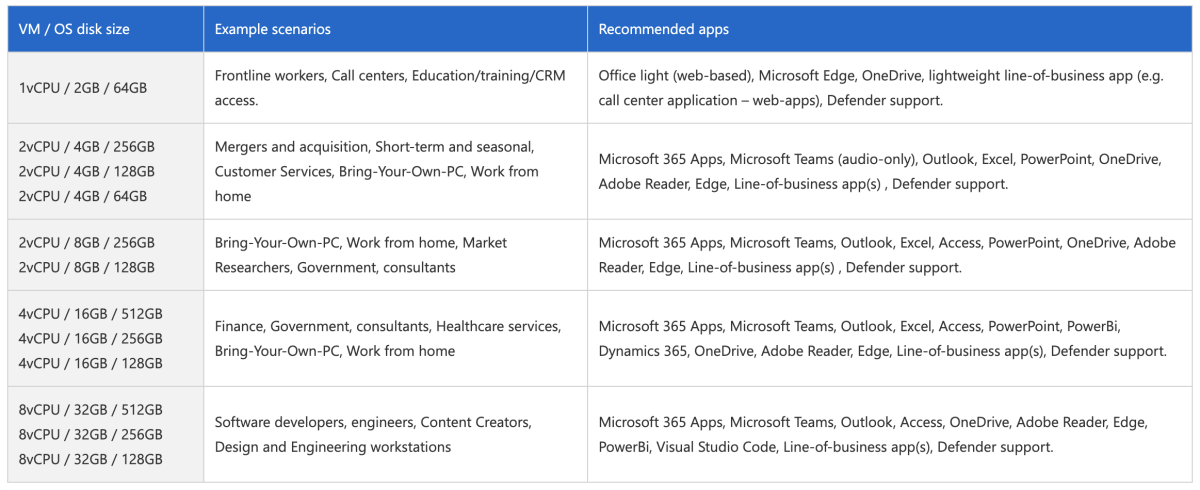
[ad_1]
With the recent announcement of the Windows 365 service for delivering “Cloud PCs” to users in enterprise and SMBs, I can put on my analyst hat and spend a little time trying to figure out who is likely to use this service.
Is it cheaper than just buying a real PC?
Let’s start off with the available device configurations, from the Windows IT Pro blog about Windows 365. It includes a variety of options, which if you were to compare to “real” PCs would range from “budget” to “mid-range.” There are no particularly high-end configurations (e.g. 512GB of disk space is the maximum), so don’t expect to move your Hyper-V server to a Cloud PC, or even some higher-end developer devices. (I have a laptop with 32GB of RAM and 512GB of disk, and it’s barely able to handle it some days. And I’m not a hard-core developer. Most would at least want more disk space.)

So how much are these going to cost? We won’t know for sure until early August, but there was one price that leaked that Microsoft later confirmed: The 2/4GB/128GB configuration (not quite the most “budget”) will be $31/month/user for up to 300 users. So that’s a good starting point for comparison with a “real” laptop with similar specs. Something like the Dell Latitude 3301 gets close at $489 with those specs. Let’s assume it has a three year life (mainly because of its lower specs — beefier devices would probably be able to get to 4 years). The equivalent Cloud PC would be $31 x 36 = $1,116. Hmm, for that price I could get a Dell Latitude 7410 with 4 cores, 16GB of RAM, and a 512GB SSD. So obviously you aren’t getting a Cloud PC to save money on just the hardware.
Weirdly, there’s also a note in the Windows 365 FAQ that says you are responsible for the cost of outbound Azure network traffic. For those using Windows 365 Business, there is a monthly allowance, but for the higher-end Windows 365 Enterprise subscription the customer has to pay. The cost starts at around $0.08 per gigabyte. How much will you use? Probably not an excessive amount per month (unless maybe you want to play games on your Cloud PC), but it does add complexity to the overall pricing model.
Compare this to Azure Virtual Desktop, where you have to pay for all consumption (CPU, disk, network) and it is simpler. But there are more multi-user and non-persistent options with Azure Virtual Desktop, so you could drive your costs down through increased density (perhaps hundreds of people sharing a very small number of VMs).
A good overview comparing the Windows 365 Business and Enterprise offering, as well as the differences between Windows 365 and Azure Virtual Desktop, can be found on the Nerdio website. Definitely worth reading through that.
What about the total cost of ownership?
But there’s more to the total cost of PC ownership than just the hardware. So perhaps there are additional capabilities that justify the price. So let’s look at that breakdown, starting from the initial deployment, which is one of the more costly aspects for many organizations that image every device and layer on their custom suite of apps.
Obviously deploying a new VM in a cloud is a simple process: Create a new VM off of an existing template OS image. In the Windows 365 case, that custom image can be a generic Windows 10/11 image provided by Microsoft, or a custom image provided by the customer. Either way, standing up the new VM is exceeding trivial, and getting it joined to your Active Directory domain is also easy (once you’ve set up the Azure virtual network, probably the hardest pre-req). So you can definitely save here.
But what about the configuration of the device? With customer trends moving to a thin image and then layering on the needed apps, how would you set up a process like that with Windows 365, to automatically apply the needed configuration before the user signs into the desktop? There doesn’t appear to be any simple way to do that, so the user may sign in and then see the apps, delivered by your favorite management tool, show up later. That part of the process takes just as much work as with a physical PC, without the same level of control over the process (as you would get with a task sequence or Autopilot).
To work around that limitations, customers may choose a “fat” image, pre-adding at least a core set of apps to the image so they are present from the time the VM is first turned on. That adds some work for the IT administrator. But even with that, the deployment process for these VMs is going to be easier.
From an ongoing management perspective, a cloud PC device is going to be just like any other PC: It needs to be patched, apps need to be updated, policies need to be applied. So there’s no real savings there. (Want twice the management effort? Give all your Windows users their own Cloud PC too.) Depending on your management solution and configuration, there may be additional costs as payloads are transferred to and from Azure in order to keep those PCs up to date. But those could be avoided with an appropriate cloud-based management design. So overall, managing a Cloud PC should be no more or less expensive than a physical PC.
Costs are also incurred with physical PCs because they sometime break — physically, requiring repairs, or “meta-physically” with the operating system or apps failing to work as expected. Certainly a cloud PC can help with the OS or apps breaking — throw away the VM and start again. But it completely eliminates the physical repair/warranty concerns. Of course you still have to use some sort of computing device, with a keyboard and mouse/touchpad/display, and those can still break too, so really you might just shift the problem. (And don’t forget about the cost of those, unless you’re going to force your users to provide their own. The return of BYOD…)
So there are some potential savings for a cloud PC versus an equivalent physical device. But to a certain extent those are “soft” savings (e.g. making IT’s lives easier), and not “hard” savings (spending less money). Hence the “bean counters” are not as likely to buy into those savings.
So who is this really for?
I think of this as the next generation of 1:1 persistent VDI, just like Azure Virtual Desktop is the next generation of non-persistent and 1:many VDI. As such, the initial usage of Windows 365 is likely to be for those that already have an existing 1:1 persistent VDI farm that they manage internally — a huge investment in hardware, software, and personnel to keep that up and running.
So why does these existing customers have a huge 1:1 persistent VDI farm? Typically, the answer is security. They don’t want to worry about data loss, so they’ll leave everything in the data center. Everyone does their work via a remote desktop session. Finance and banking customers seem to be the biggest proponents of this setup.
But most customers have figured out that 1:1 persistent VDI farms are expensive, so they look at Azure Virtual Desktop-like technologies to drive the costs down: multi-session hosts, non-persistent VMs with persistent user data storage (e.g. FXLogix), and similar technologies to drive up the “density” of users. Hospitals, calls centers, and other organizations where large numbers of users don’t have a fixed office or desk may look at this. And then there are the more “special-purpose” use cases, e.g. an app that doesn’t work well on a new OS or over a VPN connection, where users just periodically use a VDI session for a single task, and their “normal PC” for everything else. So overall, I would expect these organizations to continue to do the number crunching to determine if it’s best for them to run this themselves in their own data centers, or to move to Azure Virtual Desktop and let Microsoft to more of the work. I doubt they would make the move to Windows 365 because it’s very likely to be more expensive.
Next we would have to look at what I would call “special people” scenarios. Maybe there are executives that like to carry around an iPad Pro but still need to do work on a PC. Or developers that typically work on MacOS (like me) or Linux and need access to a Windows device for some tasks. They would likely get better results out of a cloud PC than they would running a VM on a typical laptop. For those types, the costs are likely easier to justify.
I’ve also heard discussions about possibly using a cloud PC with Chromebooks, especially for education customers. Given how price-conscious these customers typically are, I wouldn’t expect this to be too popular (there’s a reason they bought Chromebooks in the first place) unless Microsoft significantly discounts the price for these customers.
Summary
Overall, I don’t expect to see a massive surge of Windows 365 usage starting in August when the service is generally available. Rather, it is likely that customers will sign up for small numbers of Cloud PCs for evaluation. That may expand into “special people scenarios” if those evaluations go well. In parallel, those customers running big 1:1 persistent VDI farms may crunch the numbers to see if maybe letting Microsoft run the infrastructure for them makes sense. (I think they’re much more likely to look at the Azure Virtual Desktop consumption-based model for that use case.)
One potential future to consider: Will it be possible to run the Windows 365 service, or Azure Virtual Desktop, on-prem using Azure Stack? That potentially becomes a more interesting scenario for customers that currently have their own large VDI farms in their own data centers. Certainly that’s not something Microsoft has mentioned yet as a possibility, but I see no reason it couldn’t be done.
[ad_2]
Source link




