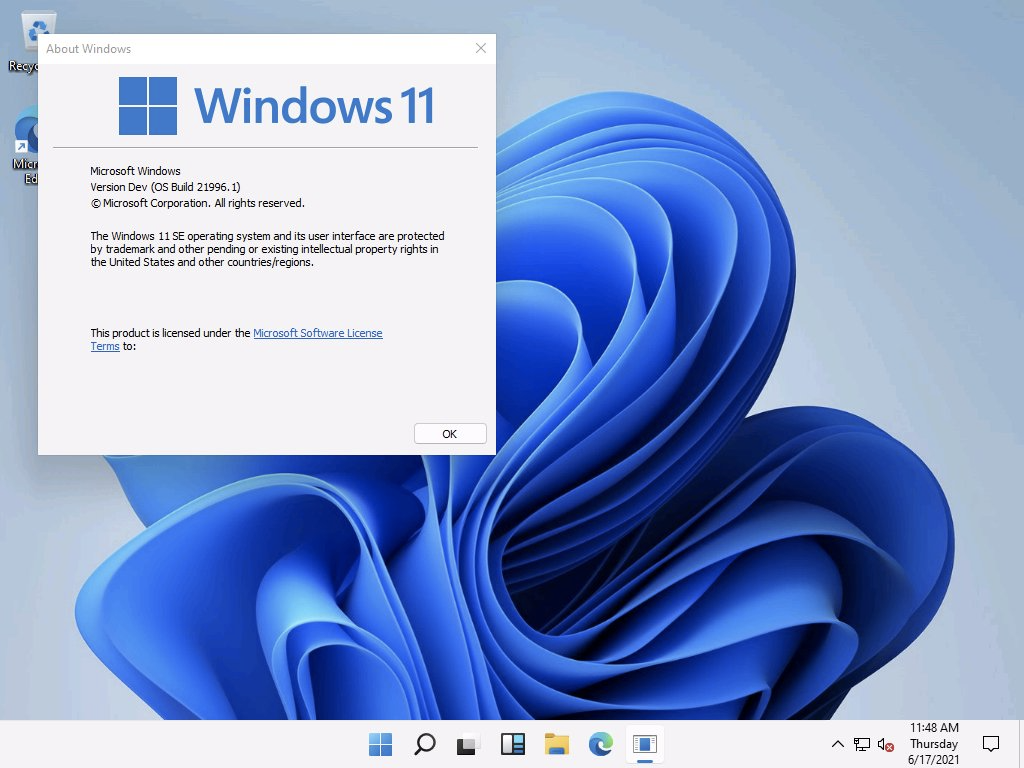
[ad_1]
Microsoft implemented some new hardware requirements for Windows 11, and a future Windows 11 release will likely enforce those same restrictions in virtual machines. At the same time, they added registry values to skip those hardware checks during an upgrade:
[HKEY_LOCAL_MACHINESystemSetupLabConfig]BypassTPMCheck=1BypassSecureBootCheck=1
BypassRAMCheck=1
You can add those to a Windows 10 install and then upgrade it to Windows 11. It’s a little more tricky to handle those with Windows 11 media, if you are trying to use the ISOs to do a clean install of Windows 11. You can either do an image-based install, e.g. using DISM/MDT/SCCM/tool-of-choice to apply the INSTALL.WIM directly, or you can modify the media. (The latest version of Rufus can do those media modifications for you.)
While you can bypass the requirements, that doesn’t mean it’s a good idea. Microsoft has effectively said that they don’t support such a configuration and could stop updating Windows 11 installed on devices that don’t meet the requirements. So maybe you want to do this in a lab (hence the “LabConfig” registry key), but I wouldn’t suggest it for production devices.
As discussed previously, all devices made in the past 6+ years will support TPM 2.0 (although you might need to turn it on in the firmware, look for “Intel PTT” on devices that don’t have a physical TPM chip to enable a firmware-based TPM). You really don’t want to bypass the RAM check (too little RAM leads to an awful user experience). And Secure Boot and UEFI are a good thing to keep rootkits away.
[ad_2]
Source link




